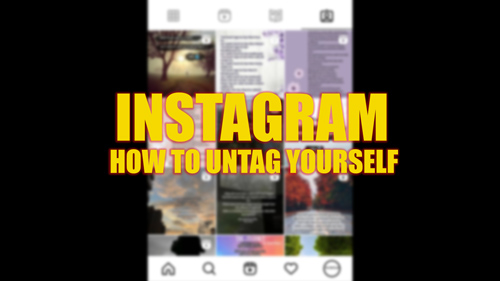Instagram allows users to tag people on their posts. This feature helps to reach out to the accounts you want to notice your post. However, some users might want to untag themselves from a post. Instagram keeps releasing personalized and privacy features like quiet mode or hiding activity status to appear offline. One such feature is to untag or restrict tagging yourself from a post on Instagram, and you can do it with the help of this guide.
Instagram: How to Untag Yourself (2023)
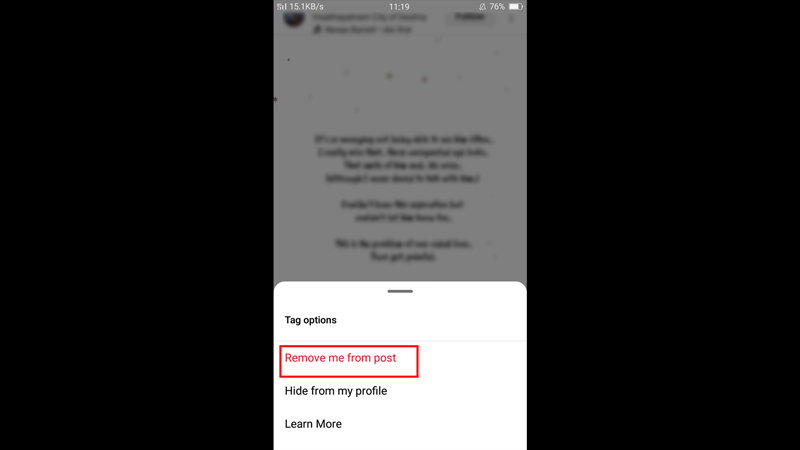
To untag yourself from a post on Instagram, follow these steps:
- Open the Instagram app on your iPhone or Android device and go to your account profile page.
- Tap on the ‘Tag’ tab on your screen.
- Now tap on the post you want to untag from.
- Tap on the ‘Tag’ icon on the post and a list will open.
- From the list, tap on your account to open the ‘Tap options’ menu.
- Now tap on the ‘Remove me from post’ option from the menu.
- You will be untagged from the Instagram post.
- If you want to be tagged on the post but hide the post from your profile, you can do it by selecting the ‘Hide from my profile’ option from the ‘Tag options’ menu.
How to restrict accounts from Tagging my Account
You can restrict accounts from tagging you on their Instagram post by following these steps:
- Open the Instagram app and go to your profile account page.
- Tap on the hamburger icon in the top right corner to open the menu.
- Now tap on the ‘Settings’ tab and then tap on the ‘Privacy’ option.
- From the interactions section, tap on the ‘Mentions’ option.
- On the ‘Mentions’ settings window, scroll down to the ‘Tags’ section.
- Select the ‘No one’ or ‘People you follow’ option under the ‘Allow tags from’ query to restrict unknown accounts on your profile.
That’s everything covered on how to untag yourself on Instagram. Also, check out our other guides, such as How to Use Instagram Dynamic Profile Photo or How to get a lot of followers on Instagram.