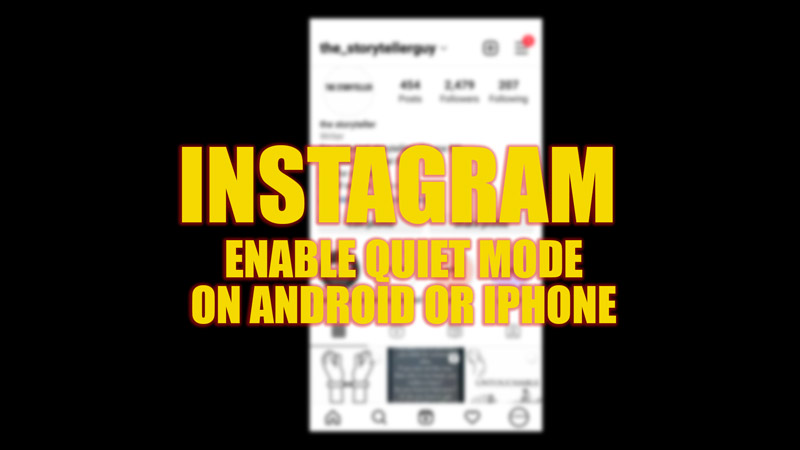
Due to the increase in usage of social media apps among teens, Meta often releases features that give users some personal space or privacy. In the recent update of Instagram, the company added a new feature called Quiet Mode, which is mostly designed for teenagers, to restrict any notifications from the app and to avoid breaking the focus of the user. As many of you may not know how to turn on Quiet Mode on your Instagram account on your Android or iPhone, this guide has some steps that you can follow.
Instagram: How to Turn on Quiet Mode on Android or iPhone (2023)
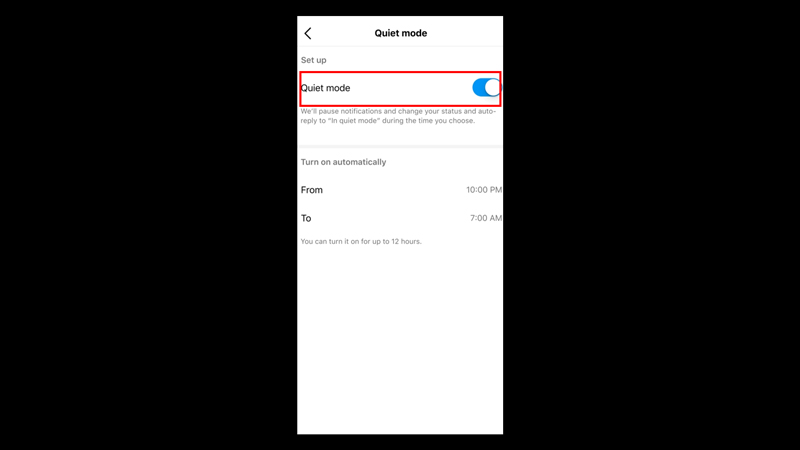
To enable Quiet mode on your Instagram account on your Android or iPhone, follow these steps:
- Open your Instagram app on your smartphone, and tap on the ‘Profile’ icon on the bottom panel to open the profile page.
- Now tap on the hamburger icon on the top right corner of your profile page.
- From the menu, select the ‘Settings’ option.
- Search and tap on the ‘Notifications’ tab from the Settings window.
- On the notification settings, tap on the ‘Quiet mode’ tab.
- Toggle on the ‘Quiet Mode’ switch to enable it.
How to Schedule Quiet Mode on Instagram
This new feature also allows you to schedule Quiet mode to turn it on and off automatically to save time. You can do this by following these steps:
- Open the ‘Settings’ tab from the ‘More’ menu of your profile’s page.
- Tap on the ‘Notifications’ tab.
- Search for the ‘Quiet mode’ tab and tap on it.
- On the Quiet mode settings, you will see the ‘Turn on automatically’ section.
- Set the ‘From’ and ‘To’ timings by tapping the respective options and selecting the time range.
- Close the window to schedule quiet mode.
Why can’t I use Quiet Mode on Instagram?
You cannot use quiet mode on Instagram if:
- Your Instagram app is outdated. In such cases, update and see if you can see the quiet mode option in the settings menu.
- The feature is unavailable in your country. In such a case, try using a free VPN on your mobile device and changing the location, or wait for Instagram to roll out the Quiet mode feature in your country.
That’s everything covered on how to turn on Quiet mode on Instagram on Android or iPhone. Also, check out our other guides, such as How to fix Instagram Crashing on Android or iPhone or How to watch Instagram stories Anonymously.
