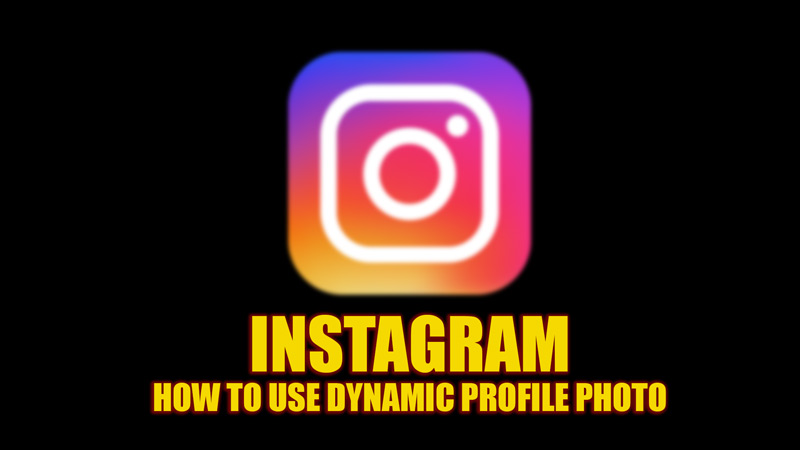
For a more personalized experience, Instagram keeps on launching new features. The latest update brings features like Quiet Mode, a privacy feature that allows teenagers to focus rather than spend time on Instagrams’s notifications by silencing them. Another amazing feature that makes a user’s account more personalized is the dynamic profile photo. After creating your 3D Avatars on Instagram, you can use them with your profile picture. Hence, to know how to use Instagram dynamic profile photos, this guide will help you out.
Instagram: How to use Dynamic Profile Photo (2023)
On January 24, 2023, Instagram announced the launch of the new dynamic profile photo feature on their Twitter account. In their own words, Instagram said:
Now you can add your avatar to the other side of your pic — and people who visit your profile can flip between the two
New profile pic, who this?
Now you can add your avatar to the other side of your pic — and people who visit your profile can flip between the two 🪙 pic.twitter.com/hEyzW4G19W
— Instagram (@instagram) January 24, 2023
To use the dynamic profile photo feature, follow these steps:
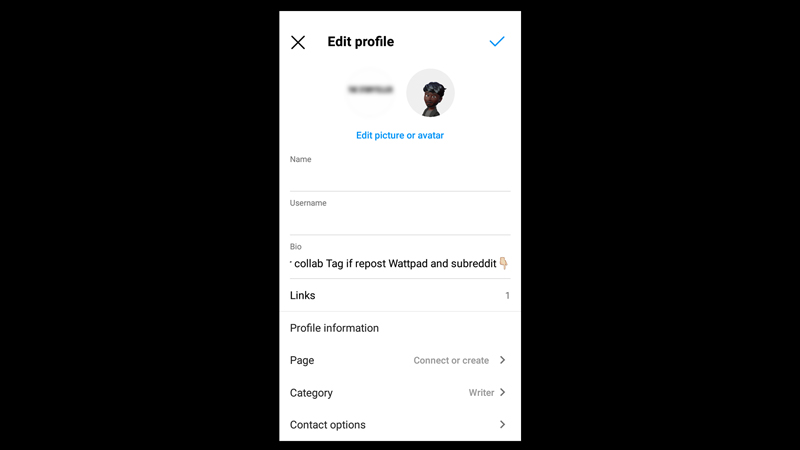
- Open your Instagram account on your smartphone.
- Tap on the bottom right ‘Profile’ icon on your screen to open your profile account.
- Now tap on the ‘Edit’ button, and a new window will open.
- Click on the ‘Create Avatar’ highlighted text.
- You will be taken to the new Avatar creation window.
- Tap on the ‘Get Started’ button here.
- Customize your Avatars and tap on the ‘Done’ option once you finish personalizing your Avatar.
- Now on the ‘Edit profile’ window, you can see your created Avatar next to your profile picture.
- Select the ‘Avatar’ profile icon, and a menu will open.
- Select the ‘Add to Profile Picture’ option from the menu, and the dynamic profile photo will be enabled.
- Tap the ‘Save Changes’ option in the top right corner to make the changes.
- Now the users who visit your profile can view your profile photo and the Avatar profile picture by swiping on your account’s profile.
Errors in using Dynamic Profile Picture
For some reason, if you can’t use the Dynamic profile picture on Instagram, fix it by following these steps:
- Update the Instagram app from the Play Store or Apple app store.
- Sometimes outdated device software can give errors. To fix this, update your device software from the Settings app.
- Some corrupted cache files can also be the reason to cause errors. You can fix this by going to Settings > Application Management > Instagram > Storage > Clear Cache.
That’s everything covered on how to use Instagram dynamic profile photo. Also, check out our guides, such as How to delete an Instagram account while backing up photos or videos or How to view Instagram posts without an IG account.
