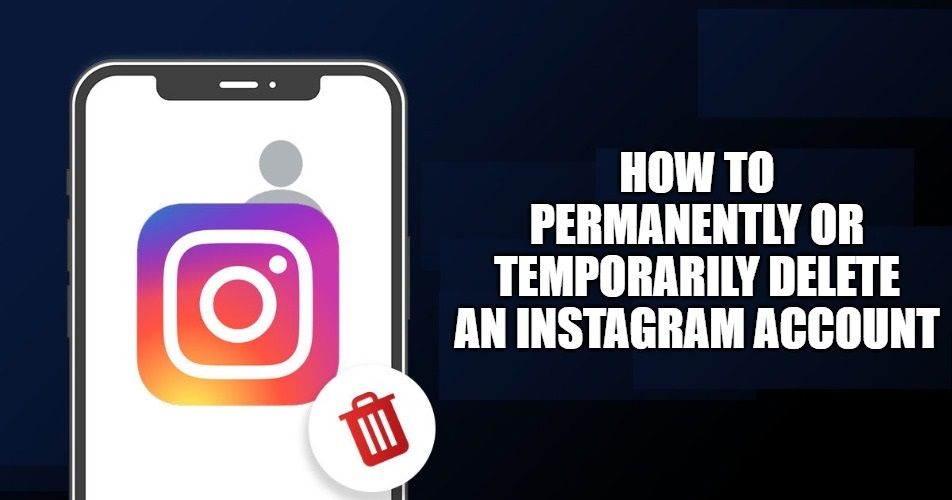
Are you looking to take a break from social media? Have you tried Instagram and realized that it is not the right social network for you, or you simply don’t like your old profile anymore? Well, you are in the right place to finally understand how to delete an Instagram account.
If you have not yet decided 100% you can choose to temporarily disable an Instagram account instead of deleting it and don’t worry, I will explain how to do this in this guide below. But before deleting or deactivating your account there is one step you need to do: backup Instagram if you do not want to lose the photos and videos you have uploaded on the social media site. Let us find out all the details below.
How to delete an Instagram account: Backup photos and videos (2023)
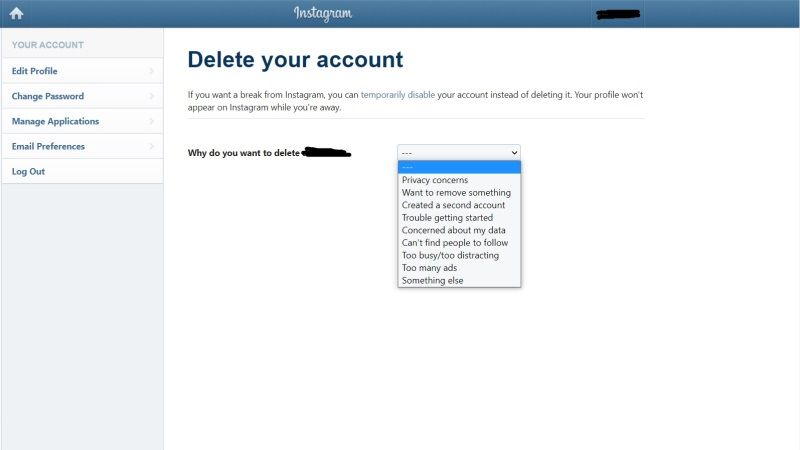
Before deleting your Instagram account you may want to save the photos and videos that you have uploaded to your profile. Fortunately, it is possible to do this, and the process is very simple.
- If you want to backup Instagram from your phone, first open the Instagram app, then click on your profile picture at the bottom right.
- At this point, you should have arrived on your Instagram profile, so click on the ☰ symbol at the top right and then tap on Settings.
- Now go to Security and then to Download data, check that the email address is correct and click on Request download.
- Enter your account password on the following screen and then click Finish.
- Within 48 hours you will receive an email with your photos, profile information, and other data.
- Just click on the Download data button and you are done.
Backup from PC
- If you want to backup Instagram from your PC you will first have to go to the Instagram website, enter your credentials and click on Login.
- You will then find yourself on the Instagram homepage, click on your profile picture at the top right.
- Once on your personal profile, click on Edit profile and then tap on Privacy and Security.
- Going down the tab you will find Data Download, click on the button below “Request download.”
- And there you have it! Within 48 hours you will be sent an email with your profile data, and once it is available, all you have to do is click on Download data.
Now that you’ve secured your favorite photos and videos, we can move on to the next step.
How to delete an Instagram account: Permanently or Temporary Deletion
So you have decided that you want to permanently delete your Instagram account? In a very few quick steps, I will explain how to delete an Instagram account, whether from a phone or a PC. Follow the steps below.
Delete Instagram account via Mobile Phone
If you are on a mobile phone, you should know that you will not be able to delete your Instagram account through the mobile app. The only possible way is to visit the Instagram website to delete your account. Follow the quick steps below.
- Visit this Instagram page and enter your username and password to login.
- Once logged in, select an option from those proposed next to the question “Why do you want to delete (your username).”
- At this point, re-enter the password and click on Delete my account permanently, then click OK to permanently delete your Instagram account.
- And there you have it! Your profile will be no longer present on Instagram.
Temporarily Disable Instagram
If you have decided to temporarily deactivate an Instagram account you must know that, similarly to delete an account, it is not possible to do it through the mobile app. But the procedure is still very simple, check it out below.
- First of all, visit this Instagram page and login with your username and password.
- Once logged in, all you have to do is select an option next to the question “Why are you disabling your account?” and enter your password again.
- At this point you can click on the button Temporarily disable the account and then click OK.
That is all you need to know about how to delete your Instagram account. If you want to check other guides on iOS 15, iPhone 13, Windows 11, etc, follow our Tutorial section for more information.
