Apple has always been peculiar with its ways. You might remember those times when sharing data from Android to iPhone was something of a dream for users. Gradually, Apple understood what the users want and as of now, your iPhone can be used with other devices too. Just like connecting iPhone to the PS5 controller, it is now possible for anyone to connect their Xbox controller to their iPhone. In this guide, we will show you exactly how you can pair your Xbox controller with your iPhone.
Requirements to Pair Xbox Controller with iPhone
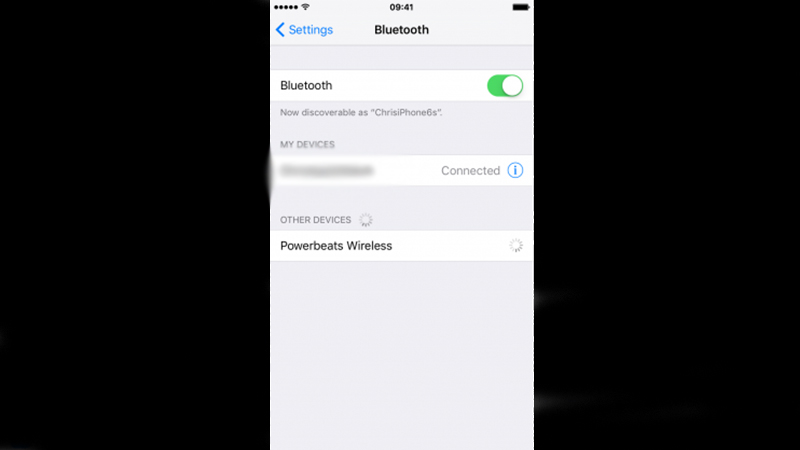
Apple allowed users to connect Xbox/PS5 controllers to their iPhone with the iOS 14.5 update. So if you haven’t already, update your iPhone to the latest version. Once you are using the latest version of iOS on your iPhone, pairing it to your Xbox Controller is a cinch. Though, you should first know which Xbox controllers are compatible with your iPhone. Here’s a list of the Xbox controllers which can be connected to an iPhone:
- Xbox Wireless Controller Model 1708
- Xbox Elite Wireless Controller Series 2
- Xbox Adaptive Controller
- Xbox Wireless Controller Series S and Series X
- Xbox One Controller
Make sure that you are connecting one of the above-mentioned Xbox controllers to your iPhone. Now, let us move forward with the way to pair both the devices.
How to Pair Xbox Controller with iPhone
Connecting an Xbox controller to an iPhone is nothing different than connecting any other Bluetooth device. Follow these steps for the same:
- Turn on your Xbox controller by pressing the Xbox button at the top. It has ‘X’ marked on it.
- Next, locate the ‘Connect’ or ‘Pair’ button on your Xbox controller. It will most likely be a raised button at the backside of your controller. Press and hold it for a few seconds to put the controller in pairing mode.
- On your iPhone. Go to Settings > Bluetooth.
- Turn on Bluetooth by tapping the toggle bar.
- Now, wait for your Xbox controller to show up on your iPhone’s screen. Once it does, click it to pair your iPhone with your Xbox controller.
Complete these steps and you will be able to connect your Xbox controller to your iPhone. Also, connecting them the next time will be much easier and faster. Just enabling Bluetooth on your iPhone and putting your Xbox controller into pairing mode will be enough. Quite convenient, right?
So this is everything that you need to know about how to pair an Xbox controller with an iPhone. Do not forget to go through our other guides: How to Connect AirPods to PlayStation 5, and How To Update IOS – Common Problems & Solutions.
