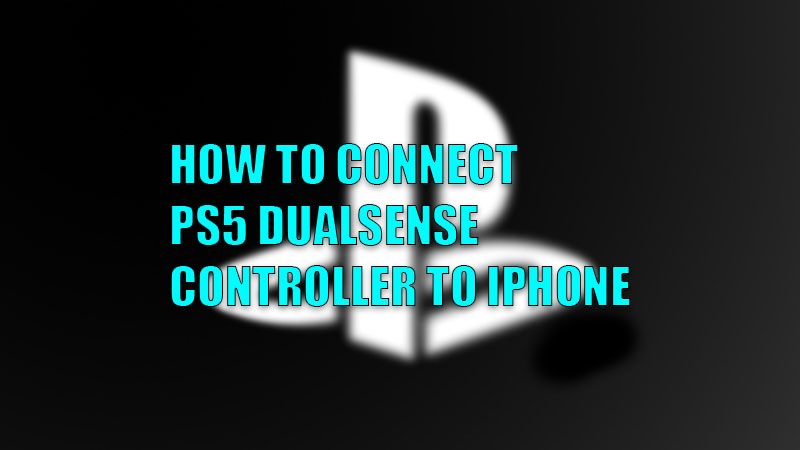
We gamers would not have a life if it was not for the games that we play and live for. Be it PlayStation, Xbox, or Steam Deck, all the consoles, PC games, and mobile phone games have added fun to our lives? But now things have changed since we can even combine the fun of two different platforms together. Just as we explained earlier How to Connect the PS5 Controller to a PC, you can get PS5’s experience on your iPhone too. In this guide, we will be showing you how to connect a PS5 DualSense Controller to an iPhone.
Requirements to Connect a PlayStation Controller to an iPhone
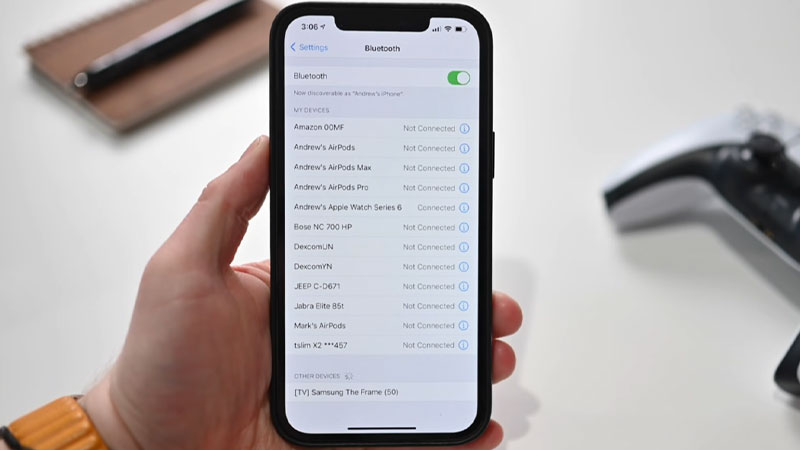
Though connecting a PS5 controller to an iPhone is possible, you cannot connect any iPhone model with any controller irrespective of their compatibility with each other. Both the devices need to be compatible with each other in order to be used together, just like iOS 15 is compatible with these iPhones. So, here are a few things that need to be taken care of before we move further:
- Your iPhone must have iOS 14.5 or a later version installed to be connected to a PS5 controller.
- Only these two PlayStation controllers can be connected to iPhones: PlayStation DualShock 4 Wireless Controller and PlayStation 5 DualSense Wireless Controller.
Once you have ensured that you meet all the necessities to connect your PlayStation DualSense controller to your iPhone, go right ahead to the easy steps to do so.
Steps to Connect PS5 DualSense Controller to iPhone
If you are certain that all the requirements have been met, connecting your PS5 controller to your iPhone is as easy as anything. Follow the steps mentioned below:
- On your iPhone, go to Settings > Bluetooth.
- Turn on the Bluetooth on your iPhone by tapping on the toggle bar.
- Press the ‘Share’ button on your PS5, on the left side, that has 3 lines over it. Also, press the ‘PS’ button at the center of your controller. Hold both of these buttons for 3 seconds or more. You will see the blue color flashed by the light bar.
- Your controller has now entered ‘Pairing Mode’. Look for it in the available Bluetooth devices on your iPhone. Tap on your controller’s name to connect both the devices.
That’s it! You have successfully paired your PS5 DualSense controller to your iPhone. You can now start playing games on your iPhone too. It was way too easy, wasn’t it?
Since you can now use your PS5 controller with your iPhone, do check out The Best PS5 Streaming Apps or would you like to know How to Use a Keyboard and Mouse on PS5.
