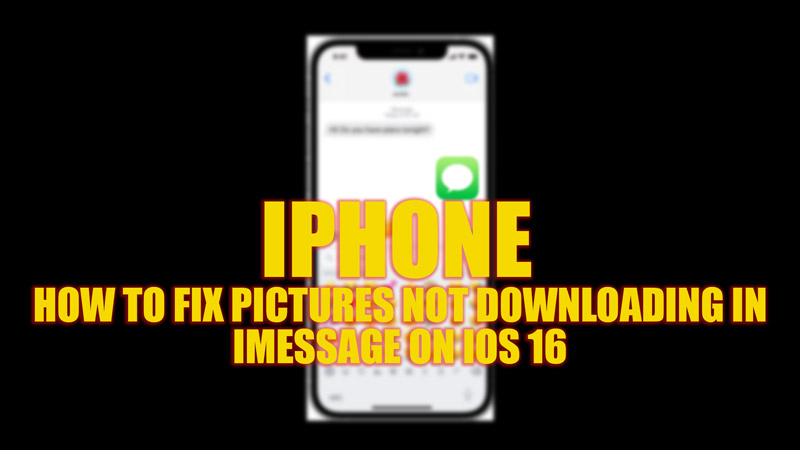
If you are using iMessage on your iPhone with iOS 16, you may have encountered a problem where pictures are not downloading properly after updating to the latest iOS 16.4 update. This can be frustrating, especially if you want to see what your friends or family are sending you. Fortunately, there are some possible solutions that you can try to fix this issue on your iPhone, and this guide will help you with it.
Fix: Pictures Not Downloading in iMessage on iPhone with iOS 16 (2023)
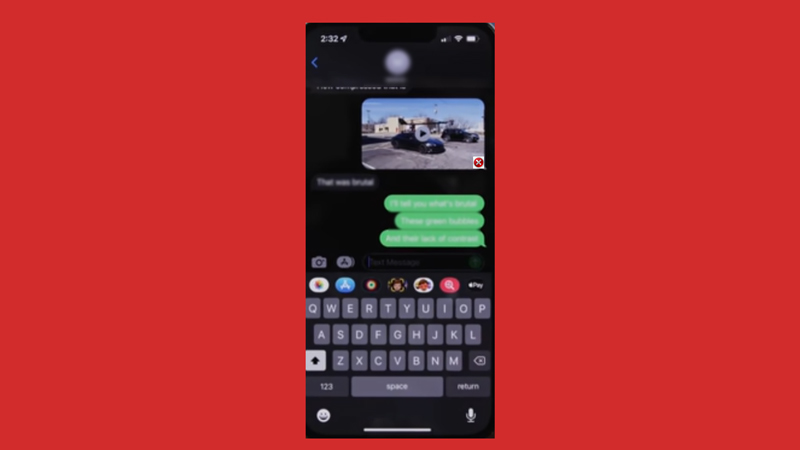
Here are some steps that you can follow to troubleshoot and resolve the problem of pictures not downloading in iMessage iOS 16:
1. Check your internet connection
Make sure that you have a stable and high-speed Wi-Fi or cellular data connection. If possible, enable 5G on your iPhone. If your connection is slow or unstable, switch to another network or restart your router or modem to fix the picture not downloading on the iMessage error.
2. Check your iMessage settings
- First, go to Settings > Messages and make sure that the iMessage switch is on.
- Also, check that you have enabled MMS Messaging and Low-Quality Image Mode.
- These options allow you to send and receive pictures and videos in iMessage.
- If they are turned off, tap on their respective switches to turn them on and try again.
3. Check storage space
Sometimes, pictures may not download in iMessage because your device is running out of storage space. Hence, to check the available storage space on your iPhone, follow these steps:
- Firstly, open the Settings app and tap the General tab from the list.
- Tap the ‘iPhone Storage’ tab from the General settings window.
- If you have less than 10% of free space, you may need to delete some unwanted files or apps to free up some space.
- You can try deleting cache files from System Storage or Other Storage on your iPhone.
4. Force quit and relaunch iMessage
Force quitting and relaunching iMessage can refresh the app and clear any glitches or bugs that may be causing the problem. Hence, to force quit iMessage, follow these steps:
- First, swipe up from the bottom of the screen and find iMessage in the app switcher.
- Then swipe up the iMessage app card to close it.
- Finally, tap on the iMessage icon on the home screen to relaunch it.
5. Update your device software
The picture not downloading error on iMessage was encountered by many users after updating to the latest iOS 16.4 update. It seems there is a bug that stops your device from downloading pictures. Apple has noticed this issue and will roll out the iOS 16.4.1 update in a few days. This update will bring the patches for the various bugs. Hence, we recommend applying the above steps until the latest update arrives. Then install the latest iOS 16.4.1 update by going to Settings > General > Software Update > Download and Install.
That’s everything covered on how to fix the Pictures not downloading in iMessage on iPhone with iOS 16. Also, check out our other guides, such as How to get new iMessage Emojis on iPhone with iOS 16 or How to track Apple Pay purchases or Orders in Apple Wallet.
