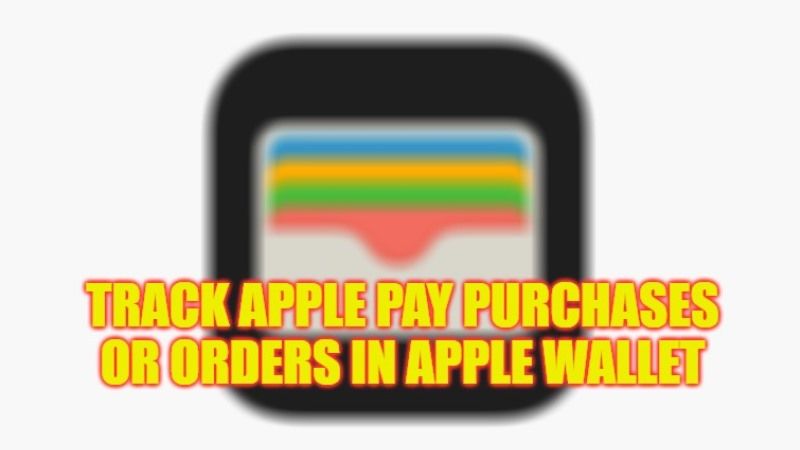
There is no doubt that Apple Pay is the best-integrated payment system with mobile telephony that we find in the current iPhones, iPads, and Macs. Not necessarily because it’s the technology supported by Apple, but because it’s the one that most invites users to use it, despite the fact that the integration of major banks in countries like India has been excessively slow. However, fast payment and forgetting to touch the wallet can lead us to do odd shopping. So we want to show in this guide you how you can track Apple Pay purchases or orders in Apple Wallet directly from your iPhone.
Apple Pay: How to Track Purchases or Orders in Apple Wallet (2023)
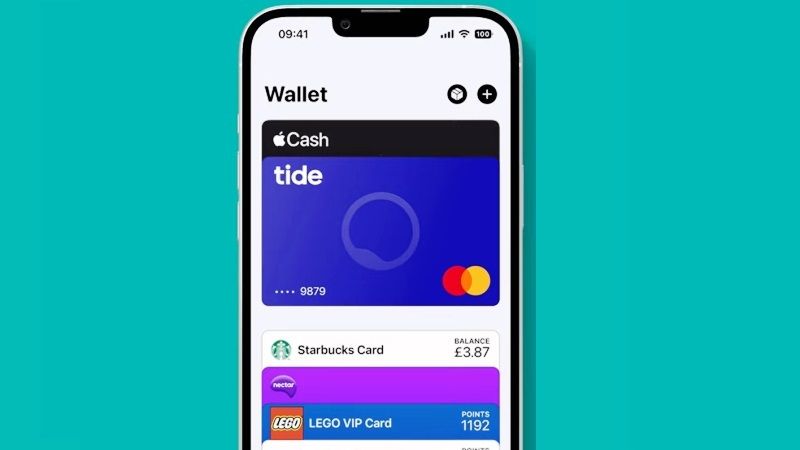
You can follow the steps given below to track Apple Pay purchases or orders in Apple Wallet on your iPhone with iOS 16 when you buy something online:
- First of all, launch the Wallet app that is built into your iPhone.
- After that click the Orders button, which has a package symbol.
- Choose a purchase to check out more details about the same order.
- Now, press the Manage Order menu to go to the merchant’s website. Then press the Contact option to talk with the merchant or press the Total option to check out the payment details.
- That’s it, in this way you can check out the Apple Pay purchases or orders in Apple Wallet on your iPhone.
How to set up Apple Pay on iPhone
Before being able to pay with your smartphone, you must enable Apple Pay. However, this mobile payment system works with Wallet, a mobile application in which your credit cards are stored and secured.
You must first check that your iPhone has the latest version of iOS, that your credit card is from a partner bank and that your Apple ID is connected to iCloud.
Then, setting up Apple Pay on your iPhone is done in just a few steps:
- Open the Wallet app already integrated into your iPhone.
- Once opened, tap the “Add+” button, then “Bank card”.
- You will be prompted to select the bank to which your card is attached.
- If a verification code is texted to you, enter it in the app.
- To pay with your iPhone, it is then necessary to confirm your information with the bank so that it validates the use of the card with Apple Pay.
That is everything you need to know about how to track Apple Pay purchases or orders in Apple Pay. For more Apple Pay Tips and Tricks, check out our other guides only on our website TechNClub.com: How to Set Up and Use Apple Pay on your Apple Watch, and How to Use Apple Pay on iPad.
