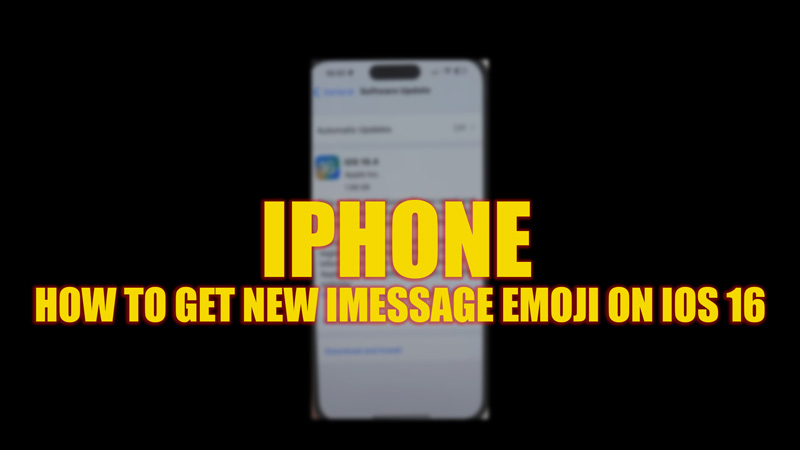
iOS 16 brought many new features to the iPhone users, such as setting different lock screen and home screen wallpapers or changing the lock screen’s time font. With every update, new features kept on adding, and in the latest iOS 16.4 update now users can use new sets of emojis. If you are curious to use these new emojis on iMessage on your iPhone with iOS 16, look no further as this guide has everything covered for you.
iPhone: How to get new iMessage Emojis on iOS 16 (2023)
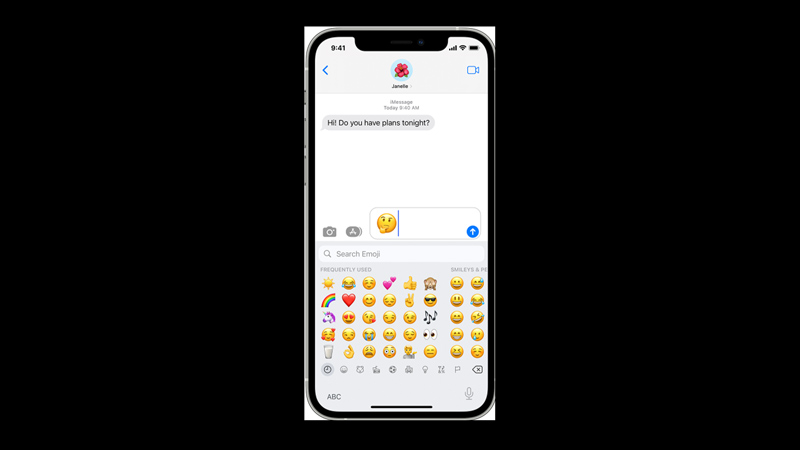
You can get the new iMessage emojis on your iPhone with iOS 16 only after updating to the latest iOS 16.4, and you can do it by following these steps:
- Firstly, on your iPhone open the Settings app and tap on the ‘General’ tab.
- Then scroll down and tap the ‘Software Update’ tab.
- On the Software Update settings window, tap the ‘Download and Install’ button and your iPhone will install the latest iOS 16.4 update.
- After rebooting your device, open the iMessage app on your iPhone and open the emojis window on the text screen.
- Now you can see all newly added emojis, to use them, tap on the emoji you like, then tap the ‘Send’ button.
List of all Newly Added Emojis on iOS 16.4 iPhone
Here’s the list of all the emojis that were added to the new iOS 16 iPhone:
- Shaking Face
- Pink Heart
- Light Blue Heart
- Grey Heart
- Donkey
- Moose
- Goose
- Pea Pod
- Jellyfish
- Seal
- Skunk
- Worm
- Beetle
- Cockroach
- Fly
- Mosquito
- Ant
- Bee
- Firefly
- Ladybug
- Grasshopper
- Cricket
- Scorpion
- Lizard
- Fish
- Coral reef
- Rightward Pushing Hand
- Leftward Pushing Hand
- Black Bird
- Hair Pick
- Flute
- Maracas
- Khanda
- Wireless
- Hyacinth
That’s everything covered on how to get the new iMessage emojis on iPhone with iOS 16. Also, check out our other guides, such as How to fix Apple Weather not working error on iPhone or How to hand-draw an iMessage message on iPhone/iPad.
