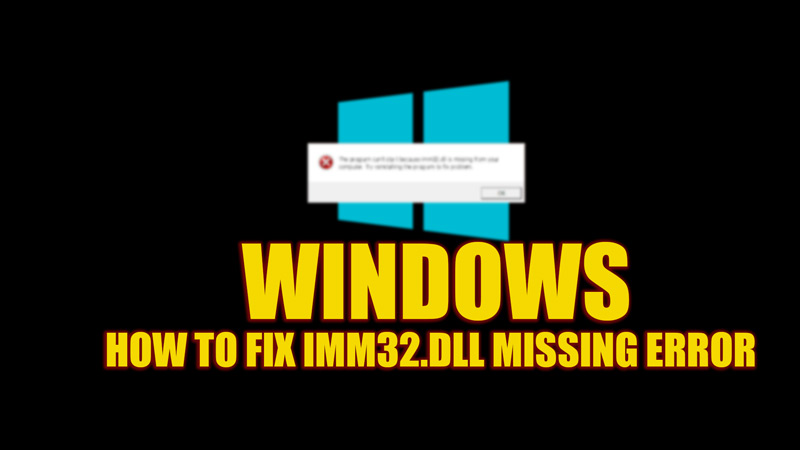IMM32.dll is a system file that is responsible for managing the input methods and keyboard layouts on your Windows system. It allows you to switch between different languages and input methods. It also enables applications to use the Windows Text Services Framework (TSF) for text input and editing. Sometimes, this file can get corrupted, deleted, or overwritten by another program. This can cause the error message “The program can’t start because IMM32.dll is missing from your computer. Try reinstalling the program” to appear when you try to launch certain applications or use certain input methods on your Windows desktop. Hence, to fix this error message on your Windows 10/11 PC, this guide will help you.
Fix: IMM32.dll Missing Error on Windows (2023)
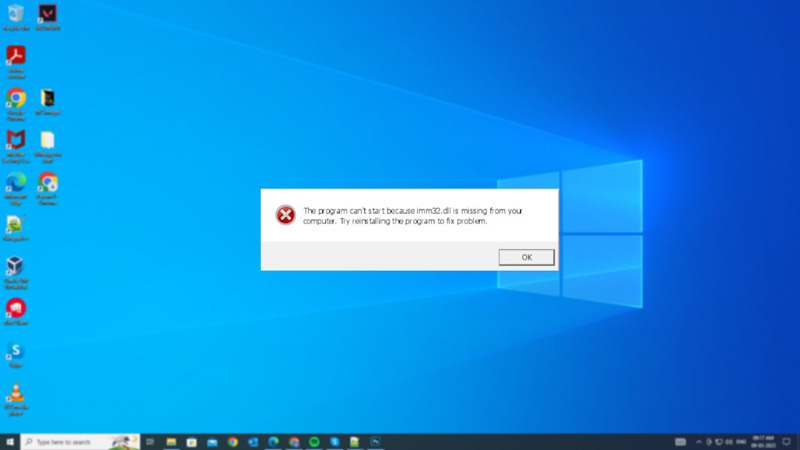
The IMM32.dll missing error can occur on your Windows desktop due to the following reasons:
- Virus or malware infection that has damaged or deleted the file.
- A faulty or outdated device driver that has overwritten the file.
- Software conflict that has caused the file to be locked or inaccessible.
- A faulty or incomplete installation of Windows or an application that uses IMM32.dll.
Hence, to fix the IMM32.dll missing error, you need to restore or replace the missing file, you can do it by following these workarounds:
1. Run an SFC scan
System file checker (SFC) is an in-built utility tool on your Windows desktop that scans for the system file integrity and fixes any issues with the file. Hence, to restore the IMM32.dll file using SFC, follow these steps:
- First, open the Run dialog box by pressing the ‘Windows’ + ‘R’ keys on your keyboard and type ‘CMD’ without quotes.
- Now press the ‘Ctrl’ + ‘Shift’ + ‘Enter’ keys on your keyboard to open the Command Prompt as administrator and type the following SFC command:
sfc /scannow
- Finally, press the ‘Enter’ key on your keyboard to run the SFC scan.
- After successful completion of the SFC scan, restart your PC and check if the missing IMM32.dll file is restored.
2. Use System Restore
The System Restore point is a feature on your Windows desktop as a backup point. You can use this feature to retrieve the missing IMM32.dll file by following these steps:
- First, open the Run dialog box and type “rstrui” without quotes, and click the ‘OK’ button. This will launch the System Restore wizard.
- Click the ‘Scan for affected programs’ button to see what changes will be made by restoring each point and select the appropriate restore point.
- Then click the ‘Next’ button and confirm your choice by clicking the ‘Finish’ button.
- Your Windows desktop will boot and restore your system files.
Precautions to avoid IMM32.dll Missing Error
The above two methods are sufficient to restore the missing dll file. However, if this error still keeps happening on your device often, you should try these solutions to fix this issue:
- Run a Virus scan using the pre-installed Windows Security antivirus software on your Windows desktop.
- Uninstall the faulty apps that overwrite IMM32.dll files.
- Restore the corrupted registry with a registry backup.
That’s everything covered on how to fix the IMM32.dll missing error on your Windows desktop. Also, check out our other guides, such as How to fix the “Failed to locate Framework.dll” error on Windows or How to fix the “Failed to load dll from the list: Error Code 126” on Windows.