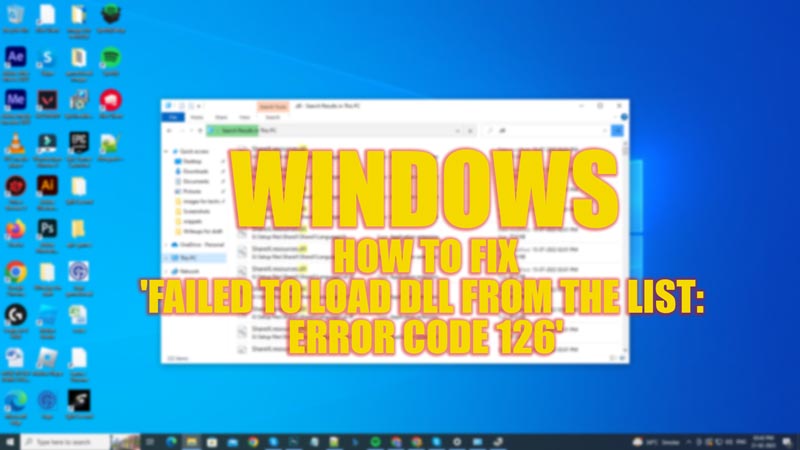
DLL files are essential for the normal functioning of drivers and software on your Windows computer. However, users might encounter ‘Error Code 126’ when they try to open an application on their Windows desktop. It happens, due to some corruption in files or outdated drivers. If you are facing ‘Failed to load dll from the list: Error Code 126‘ on your Windows desktop, this guide might help you fix it.
Fix: ‘Failed to load dll from the list: Error Code 126’ on Windows (2023)
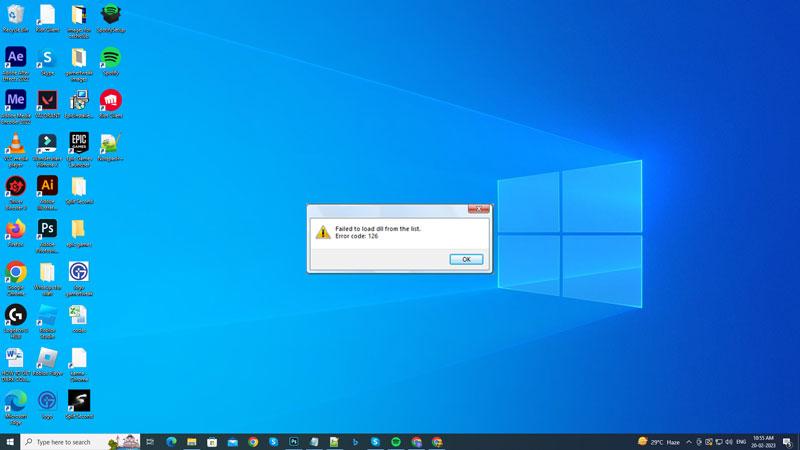
As mentioned earlier, corrupted files or outdated drivers might be the reasons for the ‘Failed load dll from the list’ error message on your Windows desktop. You can fix this by following the below-mentioned methods:
1. Scan and fix the corrupted files
You can use System File Checker (SFC) to scan for corrupted files and fix them. To do this, follow these steps:
- Open the elevated Command Prompt from the Start menu Search bar and type the following command:
sfc /scannow
- Hit the ‘Enter’ key on your keyboard to execute the command and scan for corrupted files.
- Restart your desktop and open the application to fix the ‘Error Code 126’.
2. Update Microsoft NET Framework to fix ‘Error Code 126’
Microsoft NET Framework is a tool that helps your desktop to interact with the app library files written in different programming languages. If you play games on your Windows desktop regularly, you might keep your games and application updated. The app developers usually debug and upgrade the application’s script with every new update. This can cause compatibility issues with your Windows desktop if you have an older version of Microsoft NET Framework. Hence, a simple solution for ‘Error Code 126’ in such cases is to update Microsoft NET Framework from the official Microsoft Website.
3. Update System Firmware
- Open Device Manager by right-clicking the Start button and selecting the ‘Device Manager’ option from the menu.
- Expand ‘Firmware’ from the list by clicking the drop-down arrow next to it.
- Right-click on the ‘System Firmware’ option and a menu will open.
- Select the ‘Update driver’ option from the menu.
- On the prompt window, click the ‘Search automatically for drivers’ option.
- Follow the prompt instructions, and at the end, click on the ‘Finish’ button.
- Now restart your PC and open the application to fix the issue.
That’s everything covered on how to fix ‘Failed to load dll from the list: Error Code 126’ on your Windows desktop. Also, check out our other guides, such as How to fix the Kernelbase.dll ‘program has stopped running’ error on Windows or How to fix the ‘Autopilt.dll WIL Error Was Reported’ on Windows.
