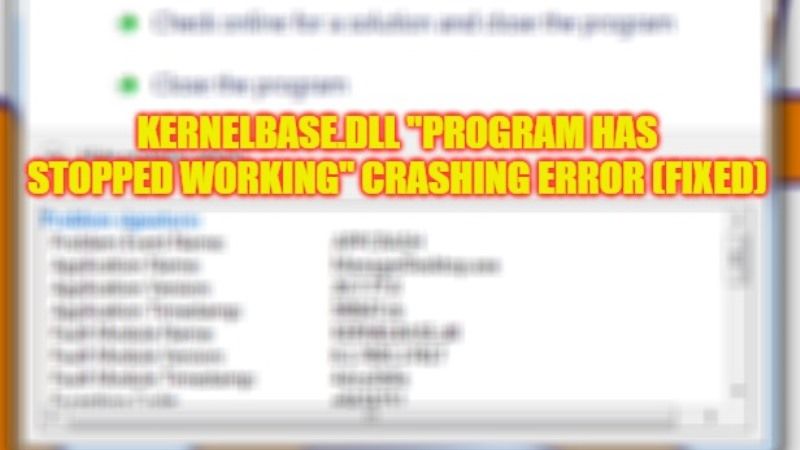
Kernelbase.dll crashing error is one of the most common errors anyone can encounter on their Windows PC. It is a DLL (Dynamic Link Library) file generated automatically during the time of Windows operating system installation, which is used for the normal functioning of the drivers and software. In this guide, we will tell you how to fix the kernelbase.dll “program has stopped working” error in detail below.
Fix: Kernelbase.dll “Program Has Stopped Working” Error (2023)
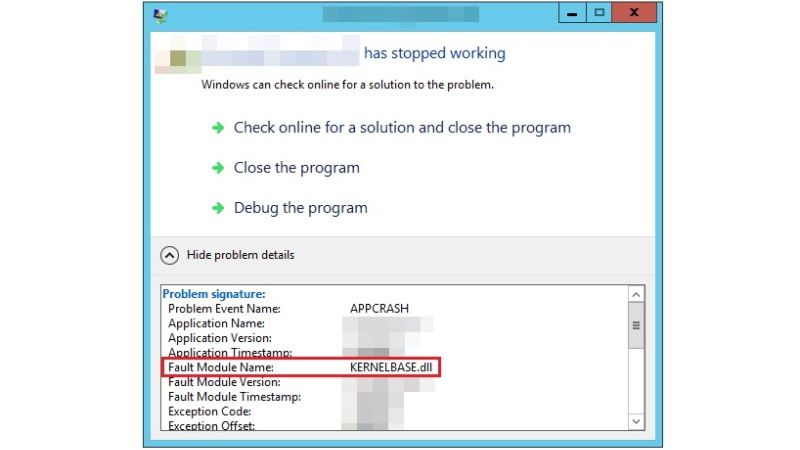
There are several solutions to fix Kernelbase.dll “program has stopped working” error on your Windows PC. You can either choose to re-register kernelbase.dll in Command Prompt or else run the System File Checker (SFC) Scan to resolve this problem. Below you will find both methods to get rid of the error you are facing on your computer.
Re-Register Kernelbase.dll via Command Prompt
- First, click on Start Menu.
- Type CMD or Command Prompt.
- Open Command Prompt from the top list by running it in administrator mode.
- Type the following command mentioned below in CMD:
regsvr32 KERNELBASE.dll - Press the Enter key.
- Finally, once the process is finished, restart your PC to take effect and then check if the kernelbase.dll crashing problem is resolved.
Run System File Checker (SFC) Scan
- In the Search bar, type CMD or Command Prompt.
- From the top list, select Command Prompt and run it as administrator.
- Type the command mentioned below and press the Enter key:
sfc /scannow - That’s it, once the scanning process is completed, reboot your PC to get rid of this error from your Windows computer.
That is all you need to know about how to fix the kernelbase.dll “program has stopped working” error on your Windows PC. In the meantime, check out our other guides only on TechNClub.com: How to fix Windows Shell Experience Permission Error “You’ll Need to Ask an Adult in your Family if you can use”, and How to fix “System Detected an Overrun of a Stack-based Buffer in this Application” Error.
