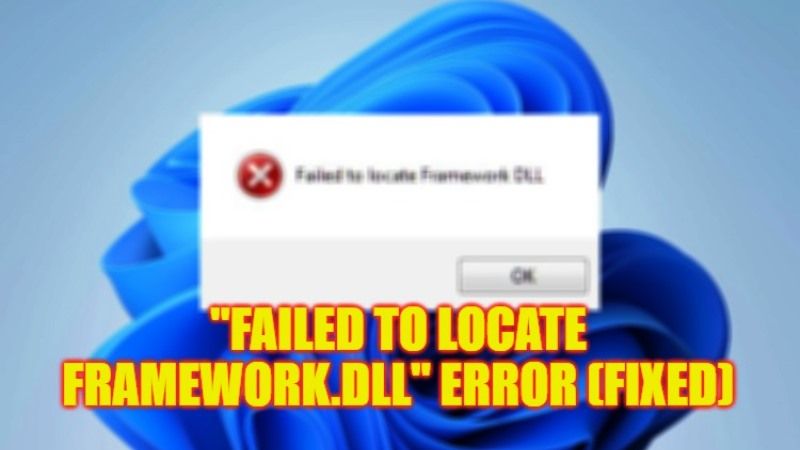
If you are trying to install any programs on your Windows 10 or Windows 11 PC, such as the Serverpress localhost server software, you might get an error message stating the following: Failed to locate Framework.dll. You are bound to get this error because of corrupted system files or some virus infections. However, even after using good antivirus software, if the issue still persists, follow this guide till the end to fix the Framework.dll error on your Windows computer now.
Fix: “Failed to locate Framework.dll” Error on Windows (2023)
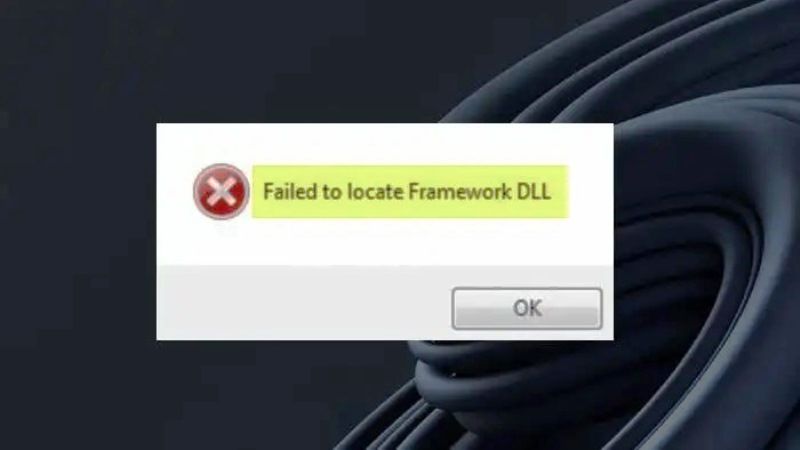
There are various solutions to fix the “Failed to locate Framework.dll” error on your Windows operating system: you can simply try to re-register the dll file or else run the System File Checker (SFC) scanner to repair any corrupted system files. Below, you will find out both methods to get rid of the error message you are getting on your PC.
How to Re-Register the Framework.dll file
- First of all, launch any web browser on your PC, like Google Chrome.
- Go to the DLL Files website and search for the MICROSOFT.BUILD.FRAMEWORK.DLL file.
- If you have a 32-bit Windows operating system, then select the 32-bit MICROSOFT.BUILD.FRAMEWORK.DLL file, but if you have a 64-bit OS version, then download the 64-bit MICROSOFT.BUILD.FRAMEWORK.DLL file.
- Once the file is downloaded on your PC, right-click on it and select the Extract here option.
- Copy the DLL file and paste it into the location where the program is installed.
- Finally, restart your PC to fix the error you were getting.
Run System File Checker (SFC) scanner
- First, click on the Search box and type CMD.
- Right-click on Command Prompt from the top list and select the “Run as administrator” option.
- In the CMD window, type the following command and press Enter key:
sfc /scannow - Finally, once the process is completed, you can restart your PC to take effect and resolve the problem.
That is everything you need to know about how to fix “Failed to locate Framework.dll” error on your Windows 11/10 PC. While you are here, you might be also interested to know How to fix “Emp.dll Was Not Found” Error on Windows, and How to fix NTDLL.DLL Crash Error on Windows.
