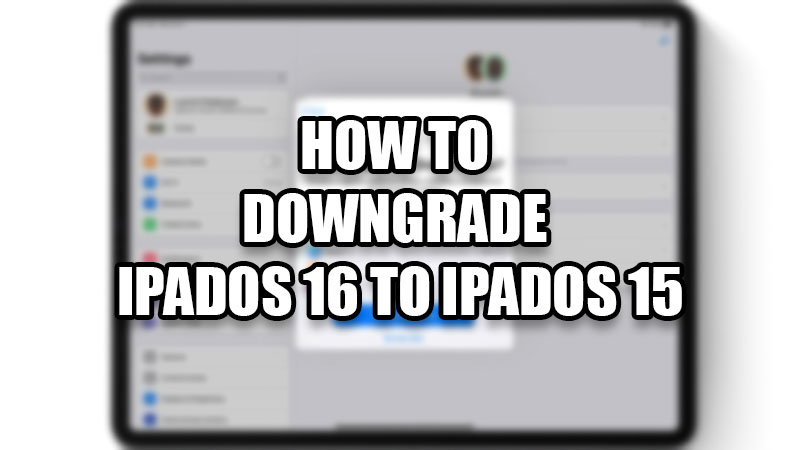
The iPadOS 16 was rolled out a few days ago under beta development and since then, users have been curious about it. You, too, can download and install iPadOS 16 Developer Beta on your iPad. But, if you have already installed it, you must be here to get rid of this buggy update, right? Since the iPadOS 16 is still under beta development, using it may not be as smooth as you may think. It can be troublesome for anyone and that is why you would want to get back the previous iPadOS on your iPad. In this guide, we will show you how to downgrade iPadOS 16 to iPadOS 15.
How to Downgrade iPadOS 16 to iPadOS 15 Without Losing Data
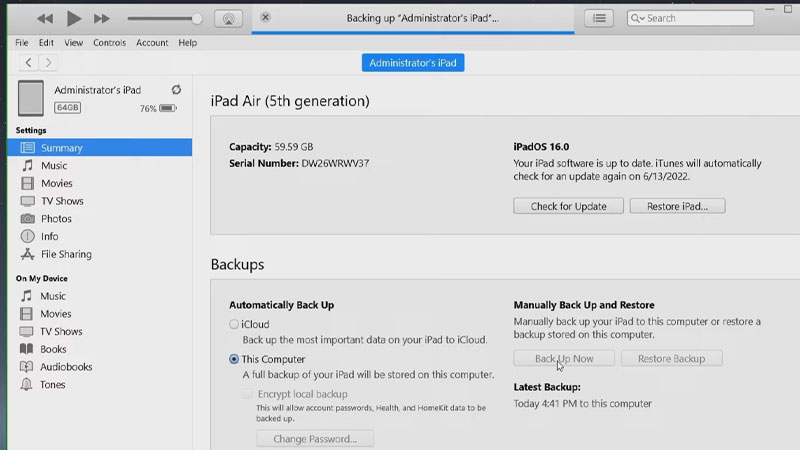
There are multiple ways to downgrade the iPadOS 16 Beta to iPadOS 15 without losing data. We have mentioned the easiest methods right below:
Downgrade iPadOS 16 to iPadOS 15 with the iTunes App
On your iPad, download the IPSW file for iPadOS 15. Here are the steps to get the IPSW file for your iPad model:
- Visit IPSW on your iPad.
- Select iPad > (Your iPad Model) > iPadOS 15 (Green colored link) > Download.
This will download the IPSW file of iPadOS 15 on your iPad. Now, follow these steps to disable ‘Find My’ on your iPad:
- On your iPad, go to Settings > (Your Name) > Find My.
- Tap ‘Find My iPad’.
- Turn off the toggle for ‘Find My iPad’.
- Enter your passcode.
Now, we can move forward.
- Go through our guide on How to Downgrade iOS 16 Beta to iOS 15.
- Follow the same steps mentioned here to downgrade iPadOS 16 to iPadOS 15 using the iTunes app.
Restore iPad Backup to Uninstall iPadOS 16 and Install iPadOS 15
Things will be much easier for you if you would’ve created a backup for your iPad. When you backup your iPad, all your data and the operating system settings get saved as they are. The backup that you created before installing iPadOS 16 can be restored on your iPad. This will downgrade iPadOS 16 to iPadOS 15 too.
How to Reset Your iPad
The two methods that we mentioned above are best in your interest as they even save your valuable data from getting deleted. But there’s another method that lets you replace iPadOS 15 with iPadOS 16 on your iPad. You can factory reset your iPad to uninstall the iPadOS 16 Beta version but keep in mind that it will also erase all of your data on your iPad. Therefore, we recommend you to backup your iPad using iCloud. Here are the steps to factory reset an iPad:
- Go to Settings > General > Transfer or Reset iPad.
- Select ‘Erase All Content and Settings’.
Now, your iPad will just undergo a factory reset and when it boots up again, the iPadOS 16 will be removed. If you got iPadOS 15 out of the box on your iPad, you are good to go. But if you got an older version of iPadOS, just update it normally.
These are all the methods that you can try to replace iPadOS 16 to iPadOS 15 on your iPad. The first two methods explained here will let you restore iPadOS 15 without losing data. The last method will lead you to a data loss but can help you with installing the iPadOS 15 instead of iPadOS 16 Beta. Do not forget to check out our other guides on iPad: How to Download and Install iPadOS 15.6 Developer Beta on iPad and How to Restart, Force Restart, & Shut Down iPad.
