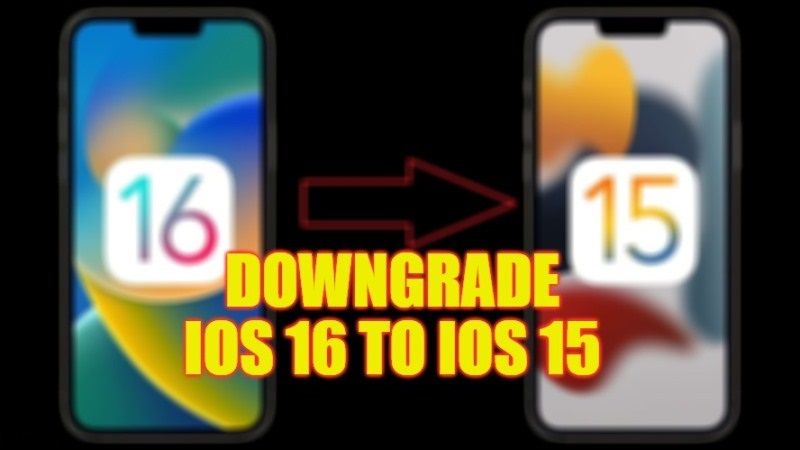Apple has recently released its brand new operating system version iOS 16. This latest update comes with a lot of new features, including editing and unsending iPhone Messages, getting a full-screen Music Player on iPhone Lock Screen, adding Widgets to iPhone Lock Screen, and so on. However, like many other software updates, some users may also find some bugs and glitches with this newest iOS firmware. Therefore, if you are looking to downgrade your iPhone from iOS 16 to iOS 15, here’s a guide for you that will help you out in this situation.
Guide: Downgrade iOS 16 to iOS 15 on iPhone (2023)

It is very easy to downgrade iOS 16 to iOS 15 on your iPhone, but first, you will have to back up all your data as it will be erased during the process. So, connect your iPhone with iOS 16 on a Laptop or Windows PC first and then launch iTunes and back up all data from your Apple device.
Once you have backed up the data, follow the steps below to learn the process of downgrading iOS 16 to 15 without losing data.
How to Downgrade iOS 16 to iOS 15 Without Losing Data
- First of all, download the official iOS 15.7 software update from the link given below for your specific device:
- iPhone 13 Pro Max
- iPhone 13 Pro
- iPhone 13
- iPhone 13 mini
- iPhone 12 Pro Max
- iPhone 12 Pro
- iPhone 12
- iPhone 12 mini
- iPhone 11 Pro Max
- iPhone 11 Pro
- iPhone 11
- iPhone XS Max
- iPhone XS
- iPhone XR
- iPhone X
- iPhone 8 Plus
- iPhone 8
- iPhone 7 Plus
- iPhone 7
- iPhone SE (3rd generation)
- iPhone SE (2nd generation)
- iPhone SE
- iPhone 6s Plus
- iPhone 6s
- iPod touch (7th generation)
- After that, launch iTunes on your PC and press and hold the Shift key on the keyboard.
- Now, you should press the “Restore iPhone” button in iTunes.
- You will come across a new window on the screen, here you need to select the iOS 15.7 firmware that you have downloaded on your computer for your specific Apple device.
- When you will try to open the file, you will get a prompt saying “iTunes will erase and restore iPhone to iOS 15.7 and will verify the restore with Apple”.
- Then, press the “Restore” button to begin the iOS 16 downgrade process.
- Finally, after a period of time, once the downgrade process is finished, your Apple device will be reverted to the iOS 15 version, and you can verify it by going into the Settings app.
That is everything you need to know about how to downgrade iOS 16 to iOS 15. If you are looking for more iOS 16 Tips and Tricks articles, check out our other guides only on TechNClub.com: How to Mirror Apple Watch to iPhone in iOS 16, and How to Turn On and Use Face ID for App Store on iPhone 14 with iOS 16.