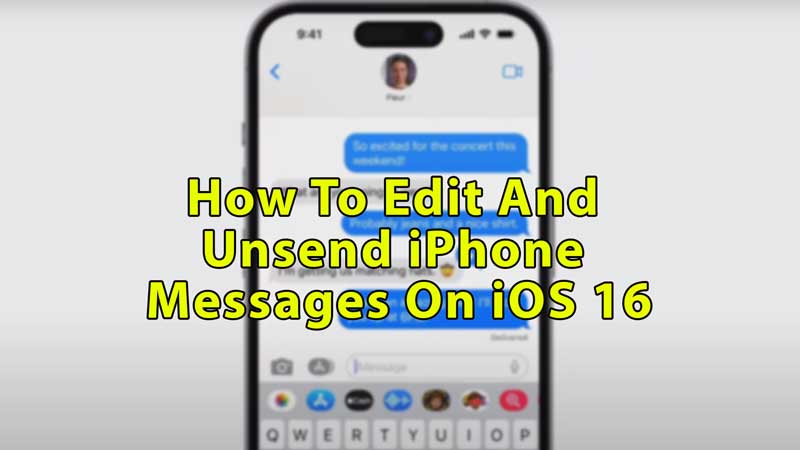
iOS 16 is packed with a lot of features such as its widgets, and wallpapers to the messaging function. It lets you customize your wallpaper, add helpful widgets and edit or unsend the message. In this guide, you’ll learn how to edit or unsend the Apple iPhone messages with the iOS 16 update.
How to Edit, Unsend, and Undo iPhone Messages on iOS 16
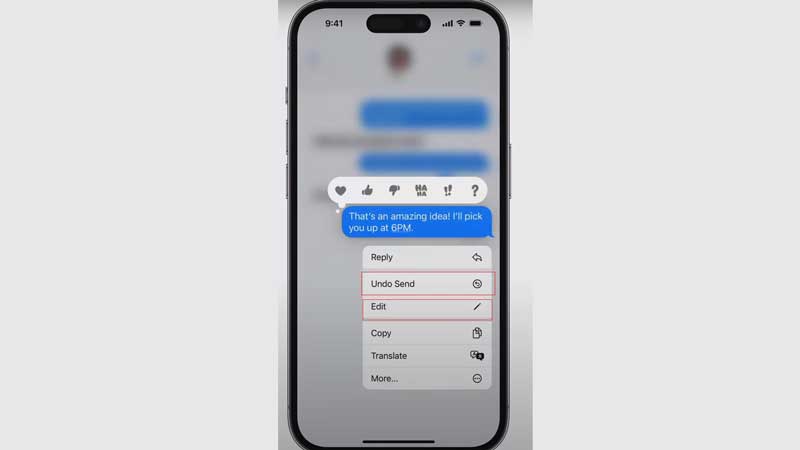
The new iOS 16 version of the Apple iPhone lets you edit and unsend messages within a period of a few minutes. And it is quite helpful when you make a spelling mistake while typing the text. Check out the steps given below on how to unsend, edit, and undo iPhone messages with the iOS 16 update:
How to Unsend iPhone Messages on iOS 16
You can only unsend or undo your message within 2 minutes from the sending, here are the steps:
- Open your messaging app from your iPhone by scrolling through the home page.
- Scroll and look for the chat whose message you want to undo or unsend.
- Type the message and send it using the upper arrow button beside the typing box.
- Now tap and hold that message until you see several options, choose “Undo Send” from here.
- The message will be deleted from the chat logs. But if that person hasn’t updated their software or is using an iOS 15 or older version, they’ll be able to see this message without any change.
How to Edit iPhone Messages on iOS 16
It is important to remember that you can only edit your messages within 15 minutes of sending them. This works slightly differently on iOS 15 and older devices. As they’ll see the original and edited message both.
- Open your Message app on your iPhone with iOS 16 and search for the chat you want to edit.
- Long press on the message, and you’ll see an “Edit” option, now choose to edit the text and click the right button beside the dialogue box.
- The recipient will be able to see that you have edited the text, as it is written exactly below your text.
- And when you or the recipient taps on the edited option, you and they’ll be able to see the previous messages. So, you better undo the message if you both are on iOS 16. But if the receiver is using an iOS 15 or older device you should go for editing.
- You can edit one message up to five times.
In this article, you have learned how you can edit or unsend iOS 16 messages from your iPhone. Looking for more similar types of guides, check out How to Stop Someone from Editing Messages in iOS 16 on iPhone.
