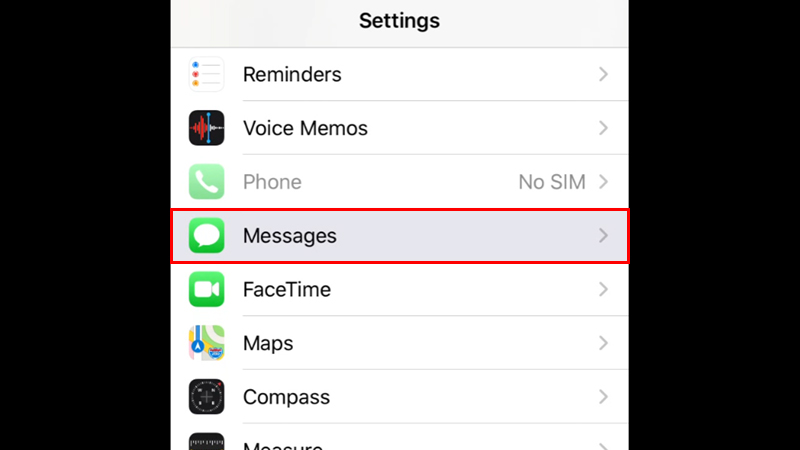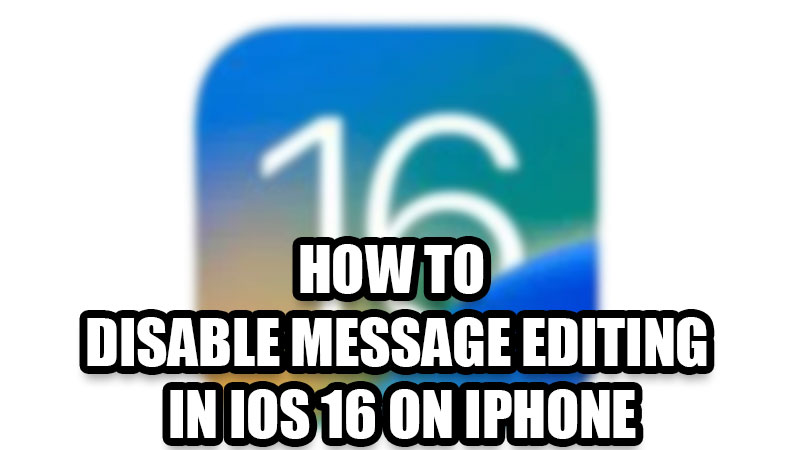
Apple keeps surprising the world and its users with different updates and announcements. This year at WWDC, Apple revealed the new iOS 16 and all of its features. Users have been praising these features, like the ability to customize the lock screen on their iPhones. But, there are a few things that have become a topic of concern for many people. With iOS 16, users can edit or unsend any message that they sent through iMessage on their iPhone. Even though they must edit/unsend the message within the first 15 minutes of it being sent, it can be quite worrisome for many users. If you, too, do not want anyone to edit or unsend a message, go through this guide on how to disable message editing in iOS 16 on your iPhone.
Stop Message Editing in iMessage in iOS 16
If you’ve installed iOS 16 on your iPhone, you can use this new feature too. When someone edits a message in iOS 16, you will see a small ‘Edited’ under the message.
But if you do not like this feature, follow these steps to disable it on your iPhone:
- Open the ‘Settings App’.
- Scroll down till you see ‘Messages’ in the Settings App. Select it.
![stop-message-editing]()
- Turn off the toggle bar for ‘iMessage’ in the Settings App.
![disable-message-edit]()
This will completely disable iMessage on your iPhone. Since this feature of editing and deleting a message in iOS 16 works only on iMessage, you are completely safe from it if you disable iMessage on your iPhone. You will still be able to send or receive SMS messages but no one will be able to edit or delete a message from your iPhone once they send it to you.
These are the simple steps to stop message editing in iOS 16 on your iPhone. Just stop using iMessage and you’re all set. Even though this feature can be useful in situations when someone sends a wrong message to the wrong person, it can still be problematic for someone who doesn’t like this new feature in iOS 16. Try going through some more of our posts on the new iOS 16: How to Add Widgets to iPhone Lock Screen in iOS 16 and How to Enable Haptic Feedback for the Keyboard in iOS 16.