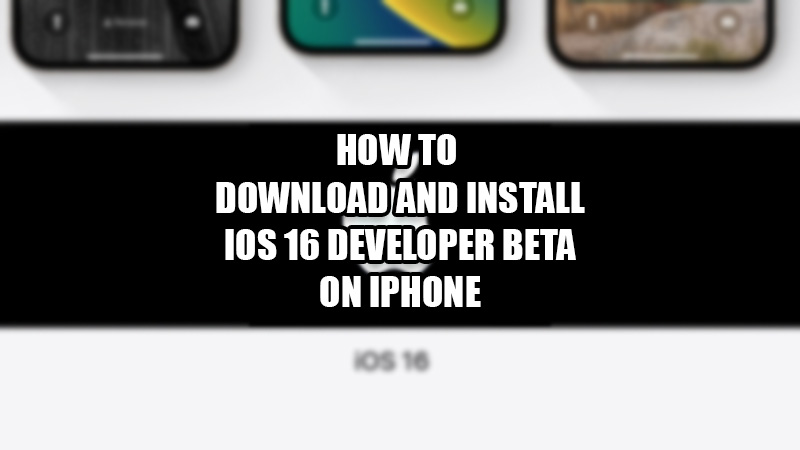
Apple recently announced the Developer Beta version of its much-awaited iOS 16. It will allow users to experience some exclusive features which will be rolled out to other users after a long wait. But wait, do you know What are the Latest Features in iOS 16 on iPhone? Would you like to try those new features too? In this guide, we will show you how to download and install iOS 16 Developer Beta on your iPhone.
Requirements to Install iOS 16 Developer Beta on iPhone
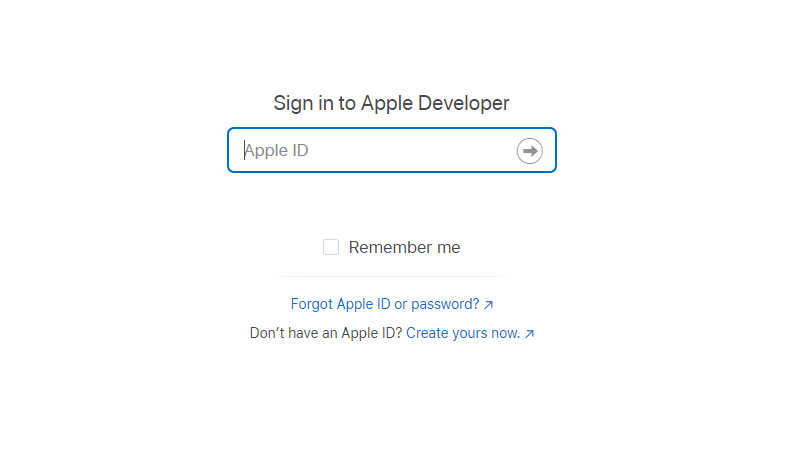
Before you start with the process, it is better to check the requirements to install the iOS 16 Developer Beta version on your iPhone. You need to ensure these things:
An iPhone compatible with iOS 16
Here’s a list of iPhones that are compatible with the latest iOS 16 update:
- iPhone 8,8 Plus
- iPhone SE 2nd and 3rd Generation
- iPhone X, Xs, Xs Max, and XR
- iPhone 11 series
- 1Phone 12 series
- iPhone 13 series
- iPhone 14 series
You can install the iOS 16 Developer Beta if and only if you have one of the iPhones mentioned above.
An Apple Developer Account
Apple gives access to the Developer Beta software only to those users who have an Apple Developer Account ($99/year).
iPhone Backup
The iOS 16 Developer Beta version is still not fully tested and thus, it might have many bugs. It is better to backup your iPhone before trying anything so that if things get bad, you can get your iPhone back to its previous state. Refer to our guide on How to Backup your iPhone for help.
How to Download iOS 16 Developer Beta on iPhone
Follow these steps to get the latest iOS version on your iPhone:
- Go to the Apple Developer Site on your iPhone.
- Log in with your Apple Developer Account.
- Find the ‘iOS 16’ section and select it.
- Download the iOS 16 Developer Beta profile.
The iOS 16 Developer Beta version will be downloaded to your iPhone. Follow these steps to install beta profile on your iPhone:
- Go to Settings > Profile Downloaded.
- Tap ‘Install’, enter your passcode.
- Tap Install > Restart.
The beta profile will now be saved to your iPhone. Once it restarts, you will be able to install the update.
How to Install iOS 16 Developer Beta on iPhone
Here are the steps to install the Developer Beta version of iOS 16 on your iPhone:
- Go to Settings > General > Software Update.
- Tap ‘Download and Install’.
- Follow the on-screen instructions as you would when you update your iPhone.
- Select ‘Install Now’ to install the iOS 16 Developer Beta version on your iPhone.
So, now you have successfully installed the iOS 16 Developer Beta on your iPhone. You can get to know what are the major changes that Apple has made with iOS 16. Also, it will feel better to get those exclusive features before anyone else, right? Do check out our other guides on similar topics too: How to Download and Install iOS 15.6 Developer Beta on iPhone and How to Fix Software Update Failed on iPhones with iOS 15.
