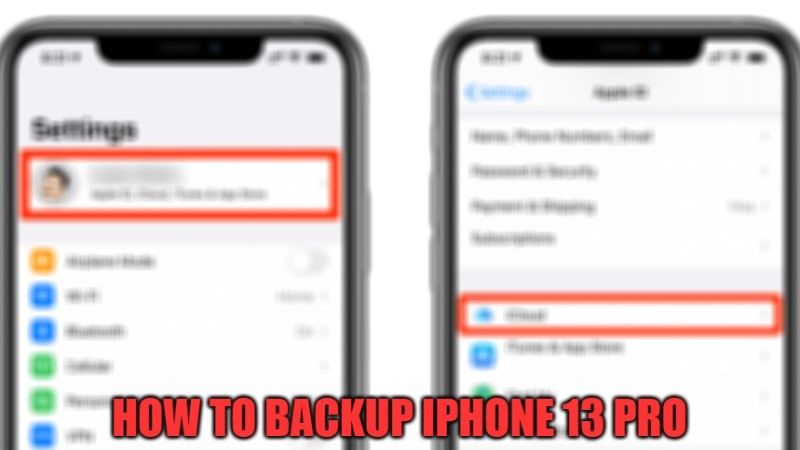
In our recent article, we told you about the importance of the iPhone 13 Pro hard reset. Surely in the early days, it will not be necessary as the device is still brand new. However, in the course of the months and years, the continuous build-up of multimedia files and application data could increase eat up the storage space of the smartphone a lot. In this case, a factory reset will improve the performance of the phone. However, it must be taken into account that the procedure will delete all data on the device. For this reason, today we will explain how to backup your iPhone 13 Pro.
Backup iPhone 13 Pro with iCloud

You can easily backup your iPhone 13 Pro device with the help of iCloud, which is a cloud storage service from Apple. You will automatically get 5GB of free storage on iCloud after you sign up for the service for the first time. You can also get more storage space which will cost you a few dollars.
Follow the steps given below to backup your iPhone 13 Pro with iCloud:
- From the Home menu of iPhone 13 Pro, tap on the Settings icon.
- Log into your Apple account (first item at the top).
- Select iCloud > iCloud Backup.
- Activate the option and click “Back up now”.
- Now resume using your smartphone normally.
This way you will create a virtual copy of all the information saved on your phone. Not only photos and videos but also documents, telephone numbers (address book), etc will be saved on the iCloud storage service. If you wish, you can then restore the iPhone 13 Pro with peace of mind. Then just set up your Apple ID again to have all the data saved on iCloud.
That is all you need to know on how to back up your iPhone 13 Pro via iCloud. If you want to know more about Apple devices and services, check out our iPhone Guides articles only on TechNClub.com.
