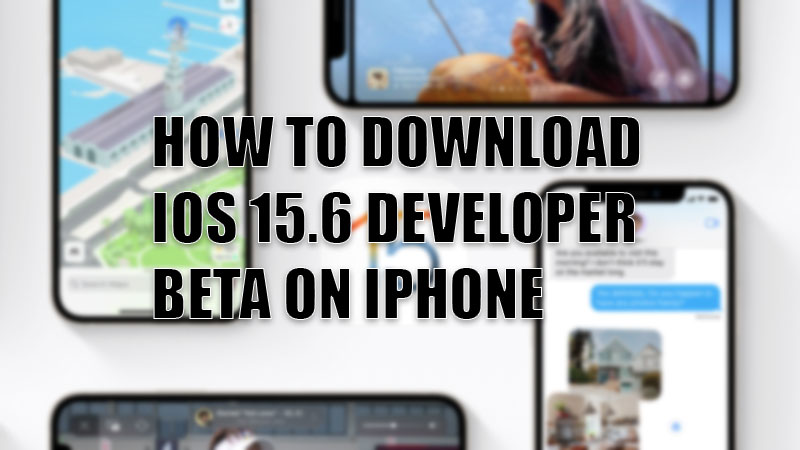
Apple recently announced their new software update for their iPhones, iOS 15.6. The tech giant has tried to level up its game with this update since it has many new features such as Spotlight photo search, Live Text, SharePlay, etc. Since this update to iOS has such big changes, who would not want to try it? But as of now, iOS 15.6 can be downloaded only as a developer beta version. So, in this article, we will show you how to download and install iOS 15.6 developer beta on iPhone.
Requirements for Installing iOS 15.6 Developer Beta on iPhone
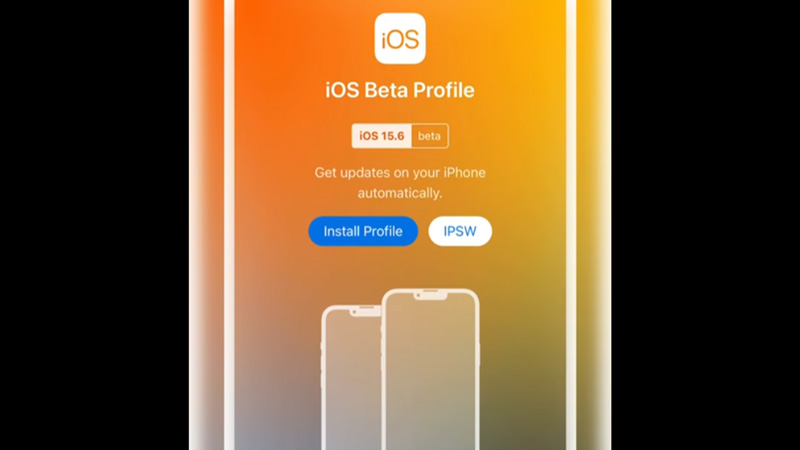
Just like installing MacOS Monterey 12.5 Developer Beta on MacBook, there are some requirements for installing iOS 15.6 developer beta on iPhone too. Those requirements are:
- An Apple Developer Account. You must get an Apple developer account worth $99/year to have access to all the beta software updates that Apple releases.
- An iPhone 6s or later version of iPhone. Here is a list of iPhones that are compatible with iOS 15.6 and will likely get an update too.
- Create a backup of your Apple iPhone. Since a developer beta version of new software can be buggy and have serious issues with it, preparing a backup for your device to revert to is a must. Refer to our guide on How to Backup your iPhone for help.
Make sure to meet all these requirements before you attempt the installation process.
How to Download iOS 15.6 Developer Beta on iPhone
Downloading the developer beta version for iOS 15.6 is really easy. Follow the steps mentioned below:
- Visit the Apple Developer site on your iPhone’s Safari browser.
- Log in with your Apple Developer Account.
- Download the iOS 15.6 developer beta profile on your iPhone. You can easily find it under the ‘Download New Betas’
- Once the download completes, go to Settings > Profile Downloaded.
- Install the profile by tapping ‘Install’. Your iPhone may ask you to enter your passcode too.
- Tap ‘Install’ again if prompted by iOS.
- Your iPhone will ask you to restart it. Tap on ‘Restart’.
Once your iPhone restarts, the download procedure of iOS 15.6 will be completed.
How to Install iOS 15.6 Developer Beta on iPhone
After you download the developer beta profile on your iPhone, installing it is nothing new. Follow these steps:
- Go to Settings > General > Software Update.
- Select ‘Download and Install’.
- Follow the on-screen instructions for the installation process to be completed.
- Tap ‘Install Now’ when the download procedure finishes.
And that concludes everything from downloading to installing the iOS 15.6 developer beta on iPhone. Follow the steps mentioned above and you will have access to the new features of iOS before anyone else.
In the meanwhile, consider checking out our other guides too: iOS 15.4.1: Should I Update, and How to Fix Software Update Failed on iPhones with iOS 15.
