
A new feature in iOS 16 and watchOS 9 now allows users to mirror their Apple Watch. In other words, users will now have the possibility of controlling the Apple Watch from the iPhone, exploiting it to the scope of the phone’s assistive functions, such as “Switch control”, an option that for some users with motor or visual difficulties could be interesting. In this guide, you will find out how to mirror Apple Watch to the iPhone in iOS 16.
How to Mirror an Apple Watch to your iPhone with iOS 16
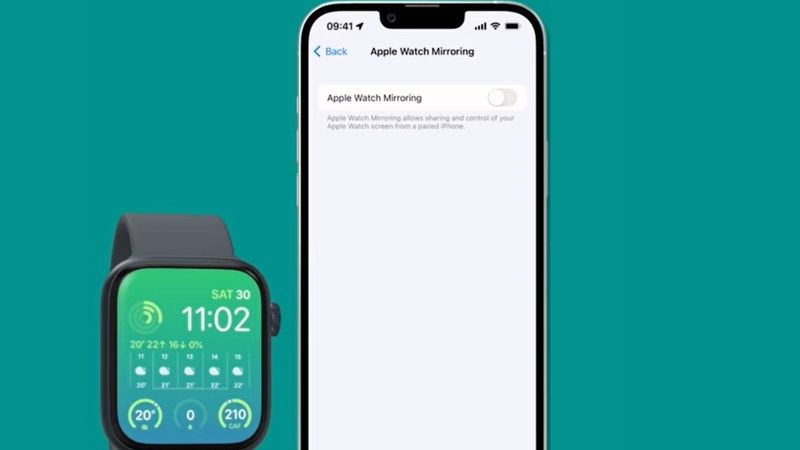
With Apple Watch mirroring option, you can control Apple Watch using iPhone assistive features, such as Voice Control and Switch Control, and use inputs such as voice commands, sound actions, head tracking, or iPhone-designed external switches instead of touching the Apple Watch screen.
Below, you will see how to do it, taking into account that the option in question works only with Apple Watch 6 and later models.
- Open Settings on iPhone and select Accessibility
- From here select “Apple Watch Mirroring” then turn on the toggle for “Apple Watch Mirroring”.
- The Apple Watch screen will be now mirrored on the iPhone and at this point, it is possible to use gestures on the mirrored image.
The Apple Watch screen is now mirrored on the iPhone. You can now use gestures on the mirrored image: Scroll (up or down), Scroll between screens (scrolling left or right), Press the Digital Crown (by pressing the side key on the screen), use Siri (by pressing and holding the Digital Crown on the screen).
Remember that the Apple Watch mirroring feature is available on Apple Watch Series 6, Apple Watch Series 7, and Apple Watch Series 8.
That is all you need to know about how to mirror your Apple Watch to your iPhone in iOS 16. In the meantime, do not forget to check out our other guides on How to Turn On and Use Face ID for the App Store on iPhone 14 with iOS 16, and How to fix Dark Mode Not Working issue on iPhone 14 after iOS 16 update.
