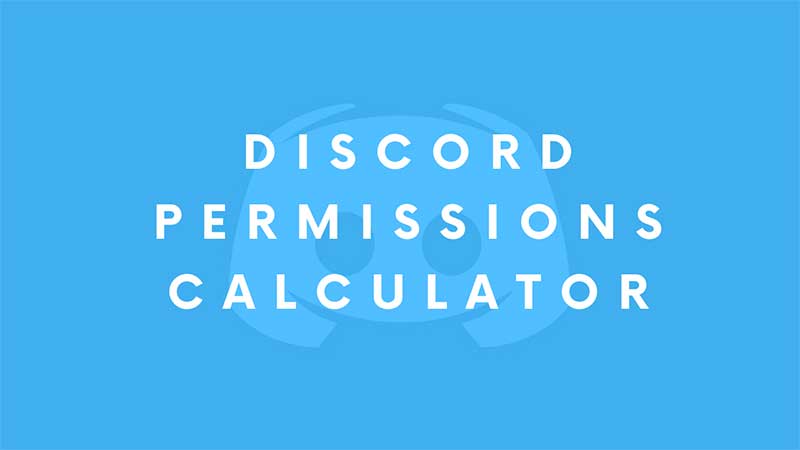Discord is not a standard chat messenger, it is something that brings features of Reddit and Forums. You can create your community and use bots to control many things. Many advanced Discord users prefer to go with custom mods who can let them do more. Almost every Discord user is aware of the permission management system. It is a way to manage the way a user’s control over the server. Also, Bot’s are designed to do some automated tasks for users. For example, managing the leveling system or playing music in Discord channels. If you are one of those advanced users who are using their own bots then here is the Discord permission calculator you will need to invite the bot to your Discord server.
How to Use Discord Permissions Calculator?
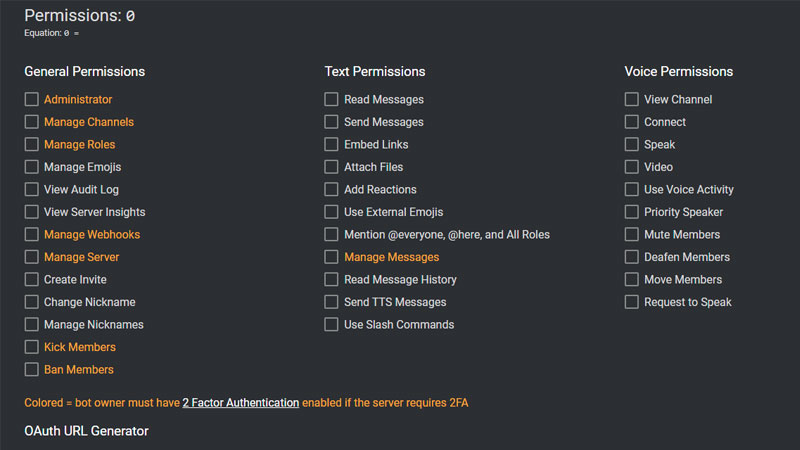
There are different online Discord Permissions Calculators, but the best working on is from discordapi.com. Before inviting your custom bot on the server you can modify the controls and assign the right permissions. Follow the below steps to learn a bit more about using the tool.
- Visit Discordapi.com.
- Set the Permissions.
- Use the Link, at the end, to invite the bot to your server.
The permission section has three tabs General Permissions, Test Permissions, and Voice Permissions. Each of these has a separate section to control how the bot will behave on your server. You can set the Administrator rights if you want to delegate max power or else you can customize it with limited rights. This tool is convenient to use and will allow you to have the right set of permissions.
You can also manage the Discord bot after creating the invite URL. Discord website that has a dedicated permission section listed below OAuth2. Just select it as a bot and scroll down and you will all permissions. Add the tick to the things you, permission is similar to the above screenshot. This is done directly via the Discord website. Discord bots are written in python. The second way of creating a custom bot is via Autocode. This online service provides you a little simpler way to create a bot and host it instantly.
If you are looking for interesting things about Discord then check our guide on how to play music on Voice Channels, how to connect Spotify or manage, and User Ban Permissions.