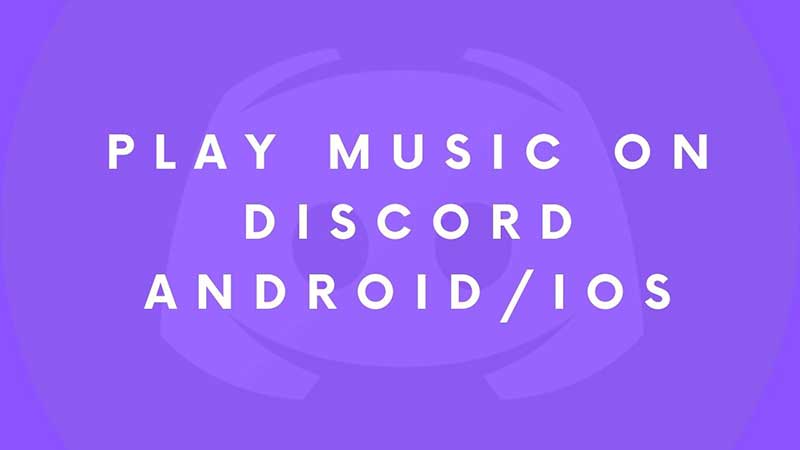
Looking for some help on how to play your favorite music on Discord directly from your Smartphone? Well, you will need a Rythm bot for completing this task. Just inviting the bot to your Discord account will provide you with a feature to run live music. It is extremely easy to set up, you just have to configure this to the chat messenger, and the job is done. I am going to share step-by-step instructions on how to play music through your Discord Android or iPhone App.
How to Play Music on Android Mobile or on iPhone?
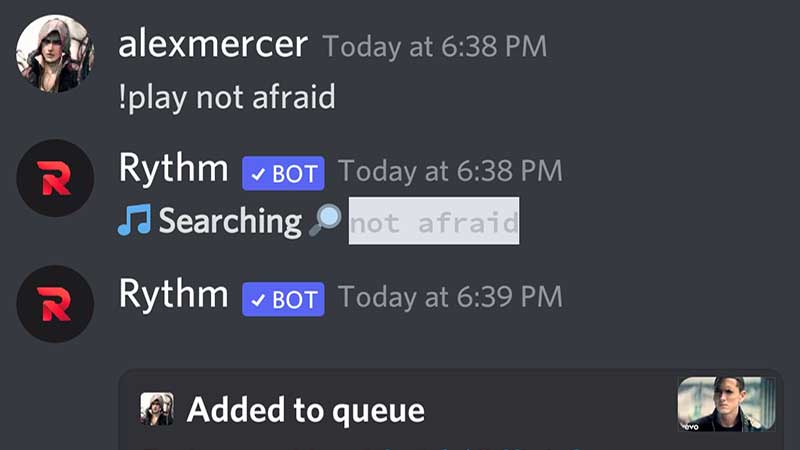
- Visit Rythm Bot and click on Invite the Bot.
- Go through the details of account access the bot needs. For more info on Rythm bot, data access jump section A.
- From the Add to Server Dropdown section the server where you want to play music.
- Tap on Continue after picking a server and then verify the permission list.
- Refer to section B to know the list of server permission. You can customize the same before Authorizing Rythm Bot on the server.
- Finally, tap on Authorize and verify the captcha.
There will be a final thank you message, this confirms Rythm bot is added to your Discord Server. The next thing is to now learn Discord Rythm Music commands. This will help you to control the bot and play your favorite music. You will have to create a Voice Channel and invite your friends to it. Rythm bot only works in the Voice Channel. Under your server just create a new channel as Music. Jump to the Discord Rythm commands section to learn about how to use this music bot to play music.
A. Rythm Bot Discord Data Access:
- Access your username, avatar, and banner.
- Access your email address.
- Know what server you’re in.
- Create slash commands in a server.
B. Rythm Bot Server Permission Access:
- Administrator
- Embed Links
- Attach Files
- Add Reactions
- User External Emojis
- Connect
- Speak
Commands to play Music on Discord Mobile App using Rythm Bot
Create a Voice Channel and name it whatever you want. I prefer Music, or you can go more specific like Jazz or Rock. It will be visible on the left pane below your server. Do not forget to invite your friends and then use the following commands to play music.
- !join – Add the bot to any other voice channel. Make sure there must be at least one member in the channel for the bot to play music.
- !search – Search for song by name or artist.
- !soundcloud URL/Query – Play a song directly from SoundCloud. Either use the URL or just search by typing !soundcloud havana.
- !lyrics – Get lyrics of the song.
- !disconnect – Remove the bot from the voice channel.
Command to Play and Control Music on Discrd:
- !play URL/Query – Type the command and paste the entire URL. Rythm bot supports services like SoundCloud. You can also play a song directly by typing the name of the song. Rythm bot will give you a list of suggestions, if it’s a video then it will redirect you to YouTube. For Query, you can type !play Despacito and Rythm bot will play the famous song on the voice channel.
- !playtop URL/Query – Add a song on the top of the queue.
- !pause – Pause the current song.
- !resume – Resume the current paused song.
- !replay – Play again.
- !loop – Replay the same song in a loop.
- !playskip URL/Query – Skip the current song and play the one you had requested.
- !forceskip number – Skip a certain amount of time.
- !seek time – Use this command to instantly skip a song to a specific time. For example !seek 01:03
- !forward – Forward a song to some seconds ahead. For example !seek 00:33
- !nowplaying – Find the current playing song.
- !grab – Save the current playlist to your Direct Message.
The above ones are some of the most common music bot commands for Discord. There are more but it can be confusing. You can find that detail from the official site, the link is provided on top of this page. Hopefully, you have learned about how to play music in Discord.
