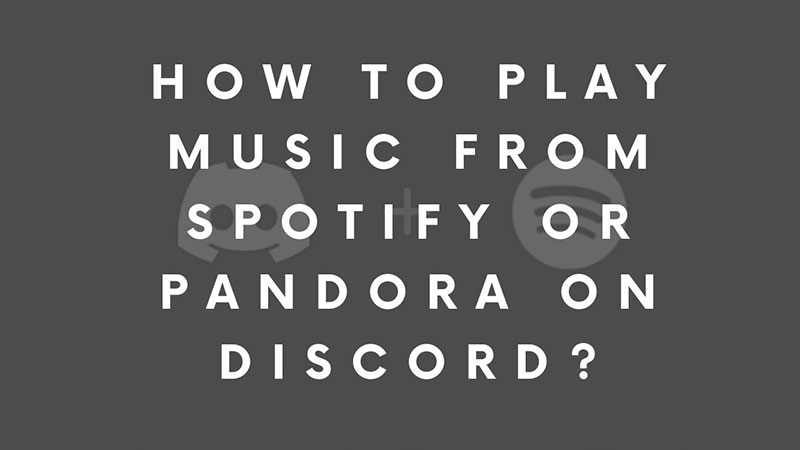
Playing music in Discord is cool. You can create a custom voice channel and connect live stream top songs directly from Spotify or Pandora. All you will need is a simple Bot and some commands. Just by typing !play despacito, the bot will play the song from Spotify or Pandora. But before you will have to link your Spotify account with your Discord account. Or else this will not work. I am going to share all the music commands here and the steps to connect the live streaming music platform with the chat messenger.
Part 1 – How to Connect Spotify to Discord
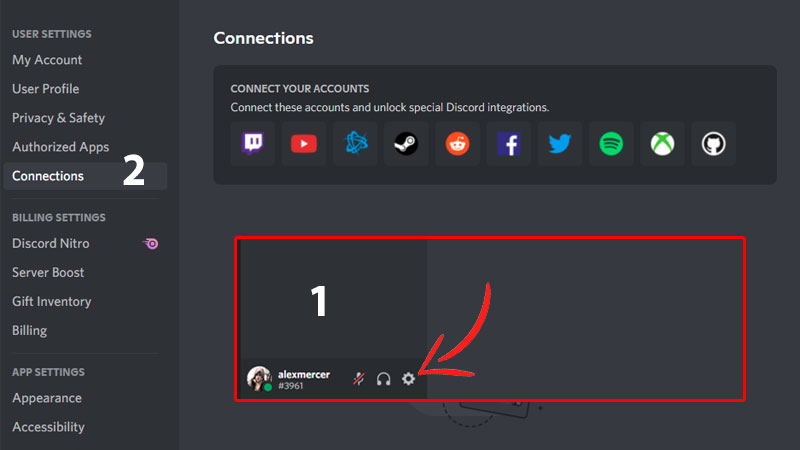
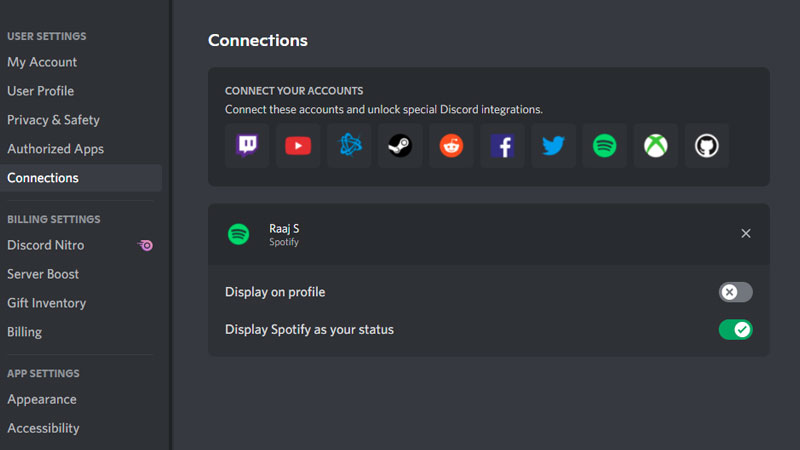
- Open Spotify on Google Chrome or any web browser on your PC or Laptop. Sign in with your account.
- Open the second tab and launch Discord Web. Sign in with your account.
- Click on Settings and go to Connections.
- On the right, you will see a list of accounts you can link to Discord.
- Click on Spotify Logo, a new tab will open.
- If you are already logged in then just click on Agree.
Your account will be visible in the Connections. You can choose what to share and what to ignore for example you can share your status or go with the option to display the Spotify batch on your profile. To remove just click on the tiny X icon on the right end of the Spotify account. Now you know how to link your Spotify account to Discord. It is time to learn about commands to play music directly from Spotify in Discord channels.
Part 2 – How to Play Music from Spotify on Discord?
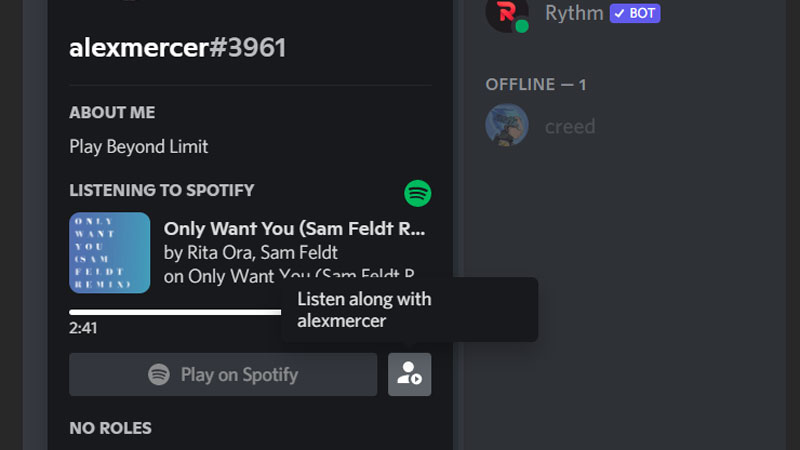
Now Spotify is connected to Discord, it is time to play music. There is no special command here to run music from Discord. You can listen to your favorite music and all your friends can join you. All they need is an active Spotify account and they must be on your friend’s list on Discord. Just move your mouse over the person’s profile and you will see what he/she is listening to. You can listen along or share your music with others. The same goes for another streaming service unless it is supported by Discord. You just have to link your account and it will be displayed on your Status.
If you want to play music of your choice on the Discord channel then this can be done via Rythm Bot. It comes with a ton of useful commands that can let you play, pause or change music. You can set up a playlist and run that on the voice channel easily. To use a music bot refer to our guide on Discord Rythm Bot. Skip the android part and read the Rythm bot section. Just invite the bot and done, it will be active in the chat room. Through a simple !play command you can play a song of your choice. And if you do not really need such an advanced option then stick with Spotify. You can just share what you’re listening to actively in your group.
