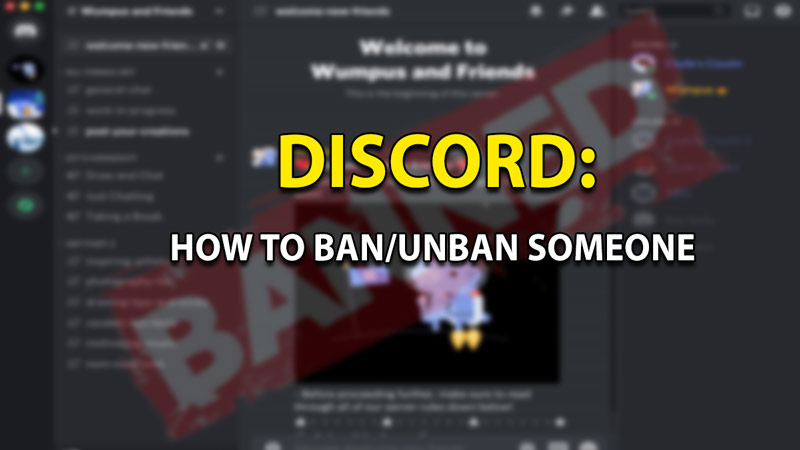
Discord is widely regarded as the best voice communication tool for gaming. This tool however sometimes calls for strict action and you will eventually need to ban some people. The reasons can vary. But many users are not sure how to do these. So today let’s look at how to ban someone as well as unban users on Discord servers.
How to Ban a User on Discord?
Follow these steps to ban a user in Discord:
- Launch Discord and sign in.
- Locate your server then click on the channel name.
- Now select the server settings option and click on “Members”.
- From the names displayed, click on the three dots on top of the name you wish to ban.
- You can even leave a message stating the reason for the ban to the user. Furthermore, you can choose to keep or delete their messages from up to 7 days ago.
- Select “Ban _(username)_“.
Once clicked, you will have successfully banned a user from your server on discord.
If you at any point in time wish to unban someone, discord provides you with the ability to do that as well.
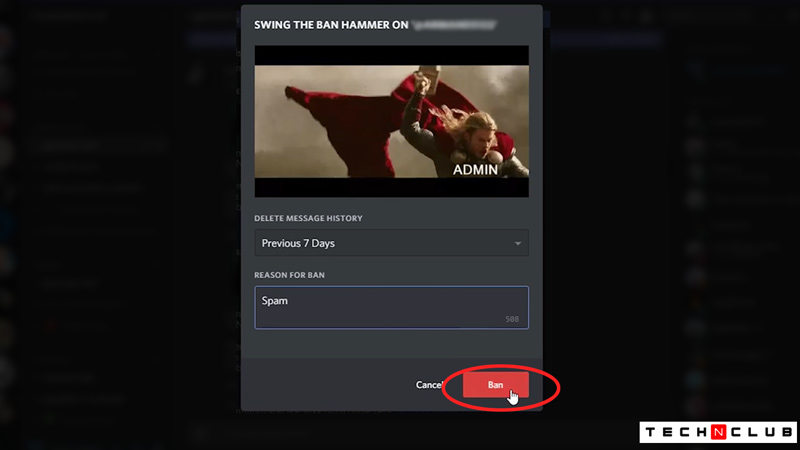
How to Unban Someone?
If you need to unban someone in Discord, then the undermentioned steps will revoke their user ban:
- Launch Discord and sign in.
- Locate your server name select the drop-down arrow next to it.
- Now click on server settings and under the user management section select “Bans”.
- From the ban list, select the name you want to unban- this will prompt a dialogue box to appear with the reasons.
- Select “Revoke Ban” to unban the user.
- Additionally, to invite the user back to your server, you’ll need to invite them or send them the link.
You will have successfully unbanned a banned user on your discord server’s ban list.
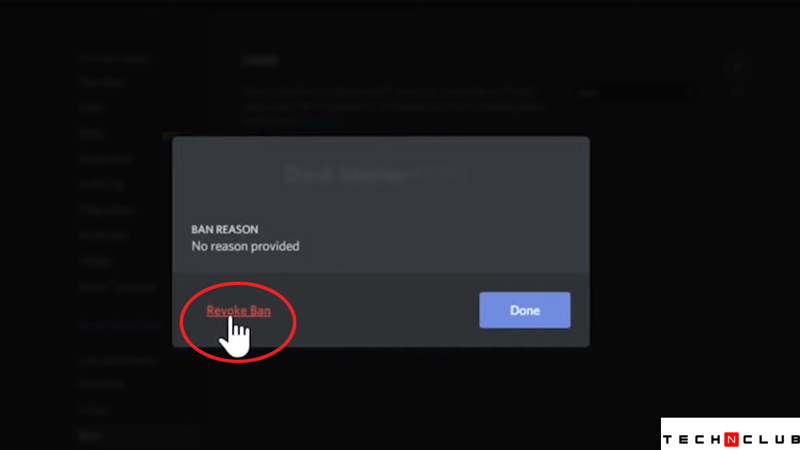
That’s about how to ban & unban someone on Discord by lifting their user ban. If you liked this guide and it helped you be sure to check out our Gaming Category for guides, news, and more!
