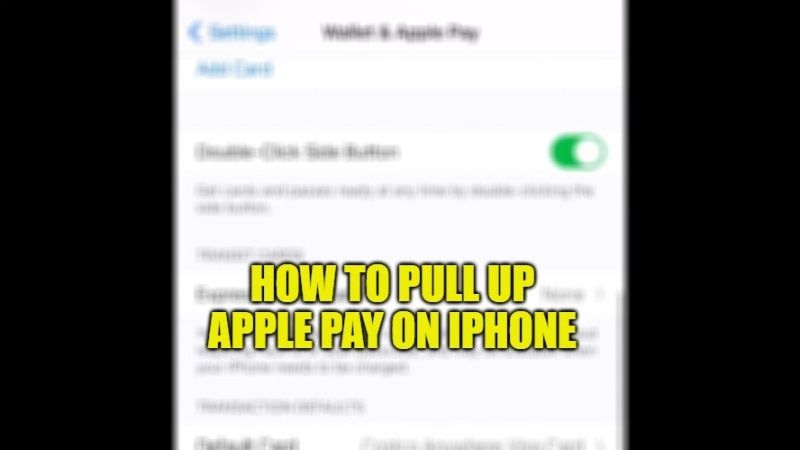Apple Pay is a service that is exclusively reserved for owners of the devices produced by Apple and using the iOS system. If you are using an Android mobile phone, you will have to use other platforms like Google Pay or such. All you have to do is just set up Apple Pay on your iPhone and take out your phone rather than your credit card to purchase any item in the stores. In this guide, I will show you how to pull up Apple Pay and how to use it on your iPhone.
How to Pull Up and Use Apple Pay on iPhone
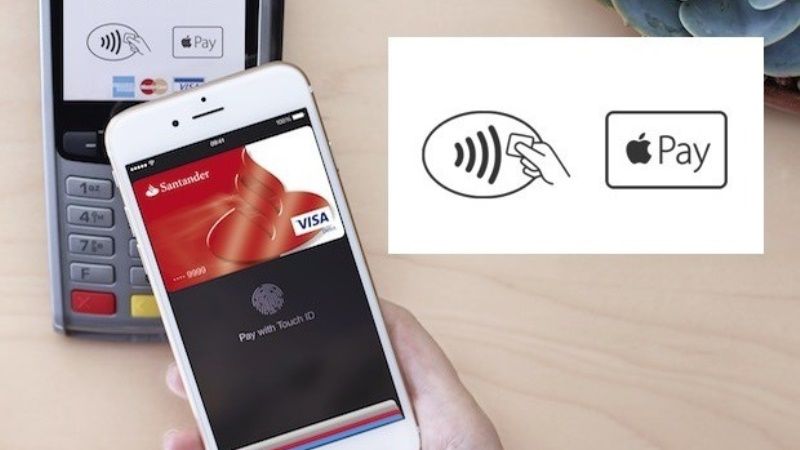
Apple Pay was launched at the same time as when iPhone 6 was released. Before using this service, you should know that which iPhone devices are compatible with Apple Pay. So, check out the list of iPhones that are compatible with Apple Pay below:
- iPhones 6 and 6+
- iPhones 7 and 7+
- iPhones 8 and 8+
- iPhone X
- iPhone XS and XS Max
- iPhone XR
- iPhone 11 and 11 Pro
- iPhone 12 and 12 Pro
- iPhone SE, 1st and 2nd generation
- iPhone 13 and 13 Pro
Steps to use Apple Pay on iPhone
Before setting up Apple Pay on your iPhone, you need to have a credit card accepted by Apple Pay. In addition, you will need to have the latest version of the iOS update on your iPhone as well as your Apple ID signed in iCloud. Here are the steps to use Apple Pay on an iOS device:
- On your iPhone, open the Wallet app and click on the plus (+) icon.
- After that click on Continue.
- Take your Credit Card out that you want to link with Apple Pay.
- You will have to adjust your iPhone’s camera to focus on the credit card number.
- Once your iPhone pulls in the card number, just confirm the details and then click Next.
- Now, type your credit card’s CVV number.
- Finally, click on the Next button so that your bank can check if your card can be used with Apple Pay.
Steps to Pull Up Apple Pay on iPhone
- If you want to use Apple Pay on your iPhone, double-press the side button.
- After that look at your, iPhone to authenticate with Face ID, or if you prefer, you can also use your passcode.
- Place the iPhone near the contactless reader, and if the process was successful, you will see the word Done with a check mark.
- To pay with Touch ID, put your finger on Touch ID to select your default credit card.
- Place your iPhone near the reader and you will see the word Done with a check mark.
That is all you need to know about how to pull up and use Apple Pay on iPhone. While you are here, you might be also interested to know about How to Send a Voice Message on iPhone, and How to Place Live Weather Widget on iPhone Lockscreen.