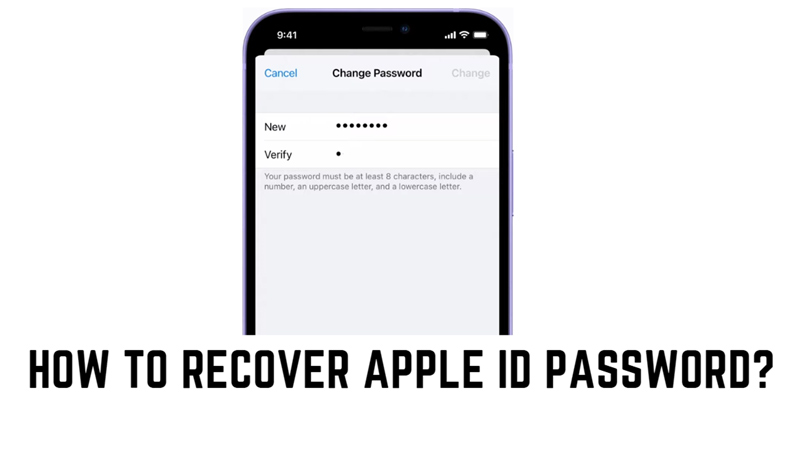With iPhone or any other trusted Apple device in your hand, you can regain access to your Apple ID account if you have forgotten the password. This method is fast and efficient for recovering your Apple account with simple clicks. If you don’t have your trusted Apple device nearby, you can still recover your account from a borrowed Apple device using the Apple Support app. Also, you can reset your password from the Apple account webpage and this guide has detailed steps for all these methods.
How to Recover Apple ID Password?
You can regain access to your Apple account whose password you have forgotten using your iPhone or any other Apple device by following these workarounds:
1. Reset your Apple ID password using a trusted Apple device
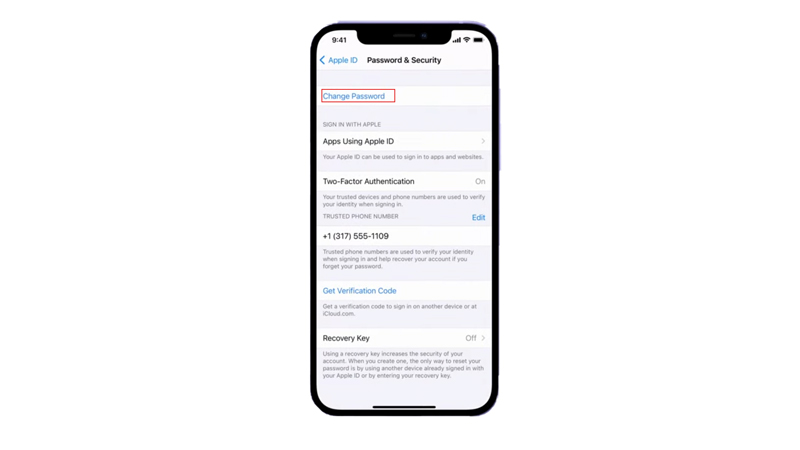
This is the fastest and easiest way to reset your password if you have a device that you’re already signed in to with your Apple ID and here’s how you can do it
- On iPhone or iPad open the Settings app first.
- Tap on your name > Password & Security > Change Password.
- Then, follow the instructions on the screen to reset the password on your iPhone or iPad.
- On Mac, select the Apple menu > System Settings or System Preferences > Password & Security > Change Password, and follow the onscreen instructions.
2. Reset your Apple ID password with the Apple Support app on a borrowed device
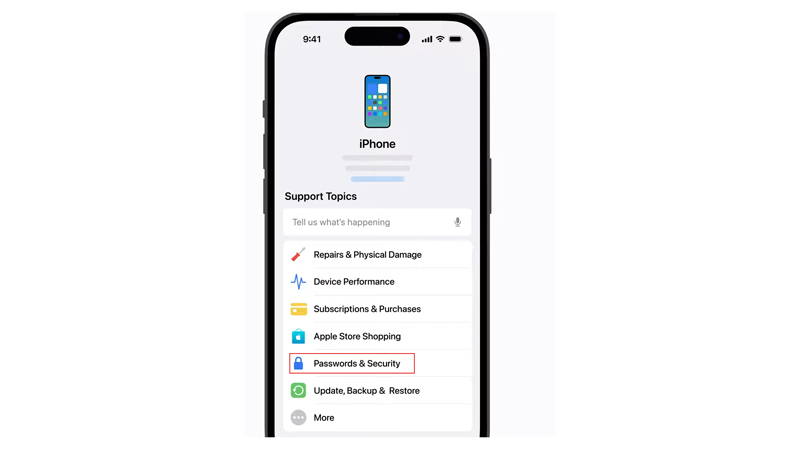
If you don’t have an Apple device but have access to your trusted phone number, you can borrow an Apple device from a friend or family member to recover your account by following these steps:
- Firstly, open the Apple Support app on the borrowed Apple device.
- Go to the ‘Support Tools’ section and tap the ‘Reset Password’ button.
- Then tap the “A different Apple ID” option from the list.
- Now enter your Apple ID and tap the ‘Next’ button, and follow the onscreen instructions to reset your password.
3. From the Web
If you don’t have a trusted device, you can reset your password from the web. But this method might take a little longer. Here’s how you can reset your Apple ID password using the web:
- Visit the Apple Account page and enter your Apple ID.
- Then select how to reset your password – security questions, or two-factor authentication.
- Finally, follow the onscreen instructions to complete the process.
That’s everything covered on how to recover an Apple ID password. Also, check out our other guides, such as How to factory Reset an iPad without Apple ID or How to recover the lost recovery key on iPhone.