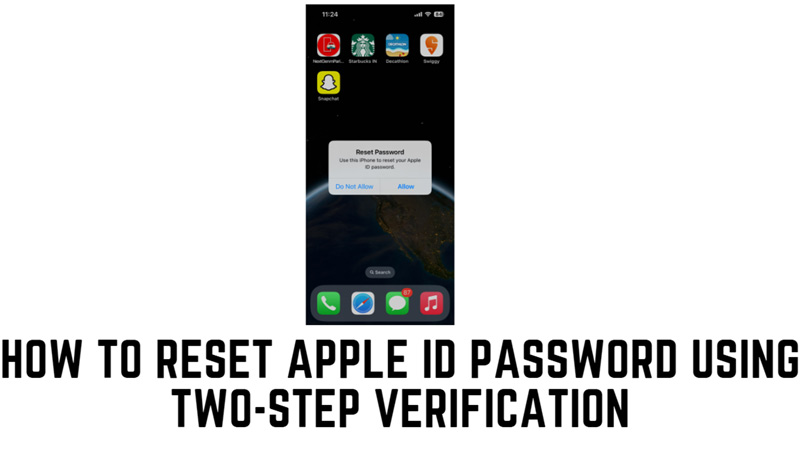
Two-step verification is an optional feature that adds an extra layer of protection to your Apple account. It requires you to enter a verification code from a trusted device or phone number when you sign in with your Apple ID. Using two-factor authentication, you can reset your Apple ID password, and this guide will show you how.
How to Reset Apple ID Password?
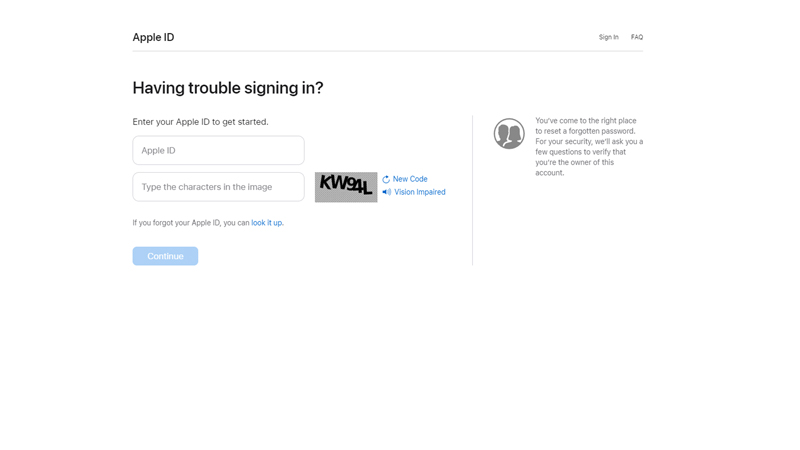
You can use the two-step verification method to reset the forgotten Apple ID password by following these steps:
- Head to the Apple ID account webpage and click the sign-in button.
- On the Apple ID sign-in page, click the ‘Forgot Apple ID or Password’ hyperlink.
- Then enter your Apple ID and type in the security characters.
- Finally, click the “Continue” button.
- Now select “Get a verification code from one of your devices” and click the “Continue” button.
- Then you will receive a verification code on the trusted device.
- If you are trusted device is iPhone, you might be asked to enter the passcode before viewing the verification code.
- Enter the verification code on the website and click the “Continue” button.
- Create a new password and confirm it. Make sure it is strong and unique.
- Finally, select the “Reset Password” button and sign in with your new password.
Can’t receive Two-Factor Authentication?
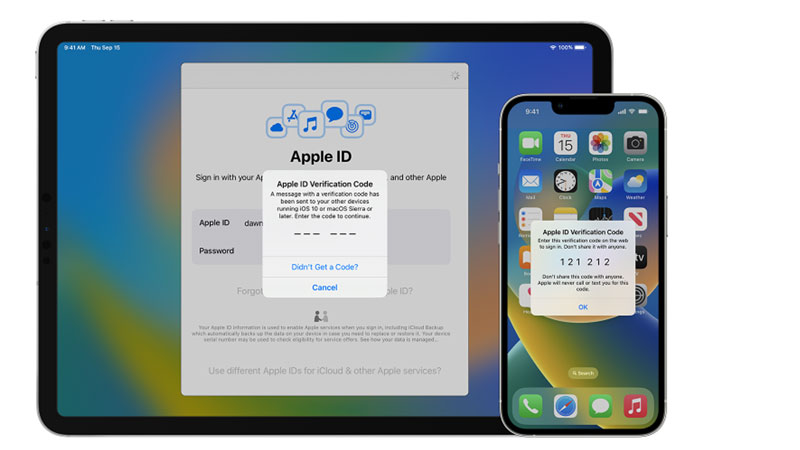
If you can’t receive the verification code on your iPhone, iPad, and Mac, then you must enable two-factor authentication on your Apple device first, and here’s how you can do it:
- On your iPhone or iPad, open the Settings app.
- If you are using Mac, go to the Apple menu > System Preferences.
- Then click on your name card, and select the ‘Password & Security’ tab.
- Now tap the ‘Turn on Two-Factor Authentication’ toggle, then select the ‘Continue’ button on your iPhone or iPad.
- On Mac, click the ‘Turn on’ button next to the ‘Two-Factor Authentication’ tab.
- Finally, follow the on-screen instructions to set up two-step verification.
That’s everything covered on how to reset your Apple ID password using Two-step Verification. Also, check out our other guides, such as How to fix AirTag not connecting with iPhone issue or How to change the Date and Time of a photo on an iPhone.
