
With iOS 15 or later version, you don’t need external apps to change the date and time of a shot on iPhone and iPad, instead, you can do it directly from the Photos app, with a tap. This tip will be incredibly useful to professionals and amateur photographers, and to all those who import photos obtained from external sources, such as a reflex camera, into iOS. In this guide, we will tell you how to change photo date and time on iPhone in iOS 15 in detail below.
iPhone: How to Change the Date and Time of a Photo
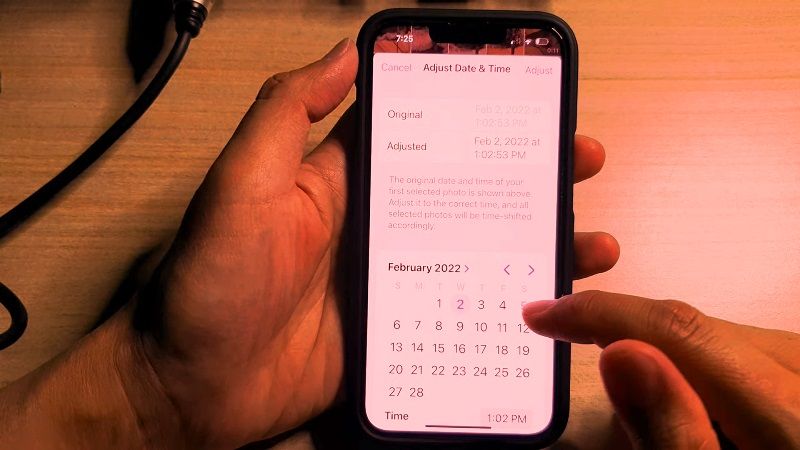
If you want to change the date and time of a photo on your iPhone, it can easily be done by following the steps given below, but the problem with using cameras other than those built into Apple’s smartphone is that the images often show the date and time of the import and not that of the actual shot. The same story happens if you acquire an image via scanner, the date you see is that of the creation of the file. Thankfully, you can apply the fix mentioned below to solve this issue:
- Open any image in the Photos app.
- Tap the “i” button that appears at the bottom right.
- Touch the Adjust option.
- Change the date and time, then press Done at the top right.
Alternatively, you can do the same thing on Mac by opening a picture in the Photos app, selecting the “i” in the top right, and double-clicking the date and time. The editor will open which will allow you to edit the location as well.
Note that editing the EXIF metadata on your photos gives you some privacy if you want to share the image online, as not all platforms remove this sensitive information. If you share your image online, someone can read your EXIF metadata and tell you where you were when you took the photo.
That is everything you need to know about how to change photo date and time on your iPhone. If you are searching for more iPhone Tips and Tricks, check out our other guides only on our website TechNClub.com: Set Up a Notification if you Forget your iPhone, iPad or Mac, and How to Transfer Photos from iPhone to Windows.
