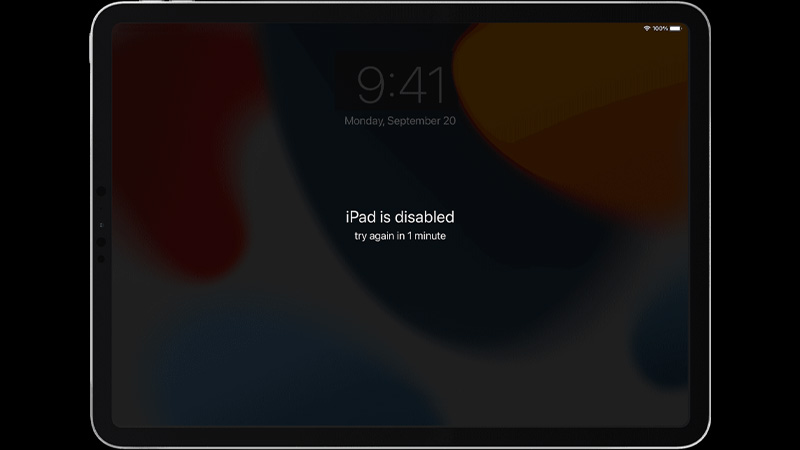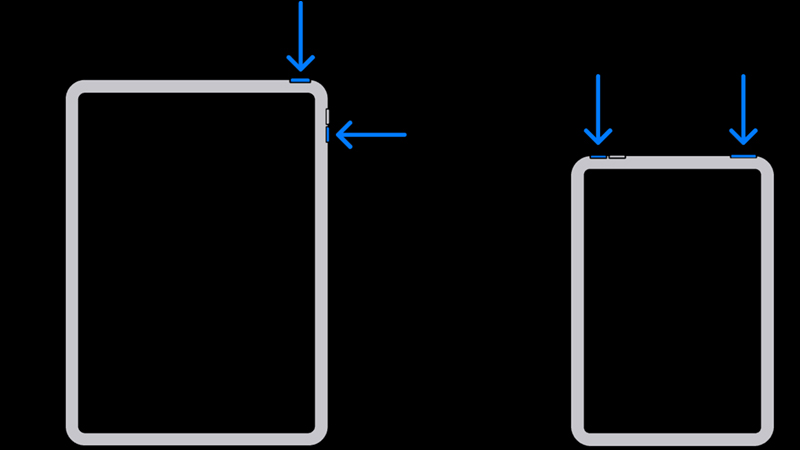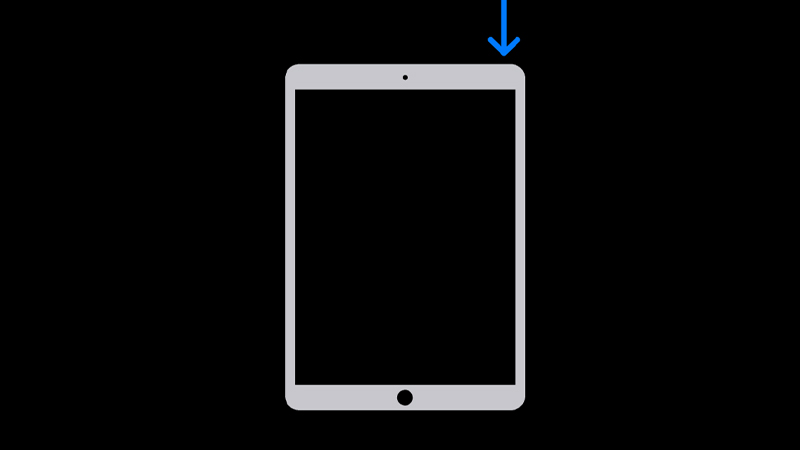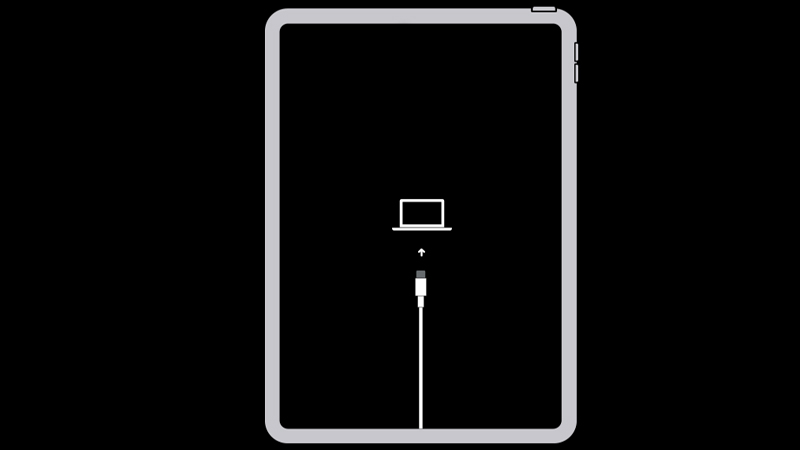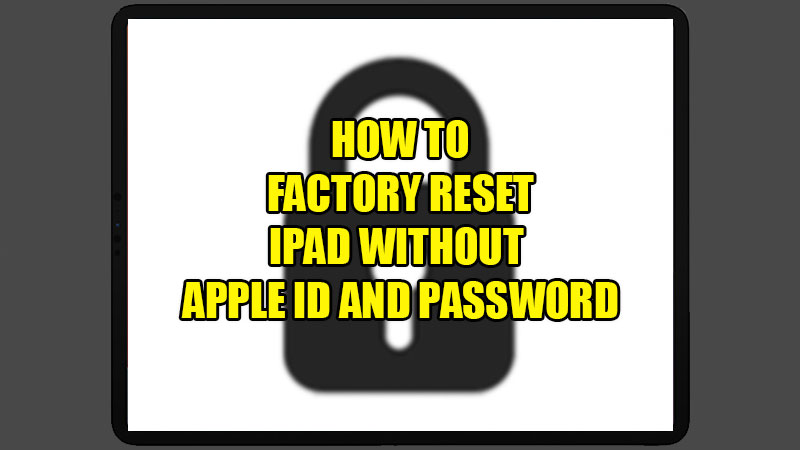
Factory resetting an iPad erases all of its data and restores iPadOS to factory settings. You can easily put your iPad into Recovery Mode with its password, but things get quite tricky otherwise. If need be, can you reset an iPad without its password? The answer is- Yes, you can format/factory reset your iPad even if you do not have the necessary credentials. But, the process is surely not as easy as you might think. In this guide, we will show you how to factory reset an iPad without Apple ID.
How to Factory Reset My iPad Without Apple ID?
You can put your iPad into Recovery Mode or Factory Reset iPad if you:
- purchased a second-hand iPad and the previous owner forgot to log out his Apple ID.
- need to unlock your iPad without its password.
There can be many more reasons for the purpose. So, here are the methods to factory reset iPad without Apple ID or password:
Method 1: Put iPad into Recovery Mode with Mac or PC
You can put your iPad into Recovery Mode using your Mac or Windows PC if you do not have its password. If you have a Windows computer, make sure that it has the iTunes app and it runs on Windows 8 or later. Next, follow these steps:
Part 1:
- If your iPad doesn’t have a home button, press and hold the top button and one of the volume buttons.
![buttons-ipad]()
- If your iPad has a home button, press and hold the top button.
![ipad-home-button]()
- Next, swipe the slider to switch off your iPad.
Depending upon the model of your iPad, you need to press and hold a button while simultaneously connecting it to your Mac or PC (Use your iPad’s charging cable). - Press and hold the top button if your iPad doesn’t have a home button or press and hold the home button if you have one.
At the same time, connect your iPad to your Windows PC or Mac as explained above.![connect-ipad]()
- Release the button when you see the Recovery Mode screen.
(If your iPad shows the unlock screen, it means you’ve made a mistake. Repeat the steps given above.)
Part 2:
- For macOS Catalina and later – Open Finder on your Mac. You will see your iPad’s name in the left sidebar.
For Windows PC/macOS Mojave and earlier – Open the iTunes App. Click the ‘Phone’ icon right below the iTunes menu bar. This is where you will find your iPad on Mac or Windows PC. - Open your iPad on your computer.
You will see a prompt saying “There is a problem with the iPad that requires it to be updated or restored”. - Click ‘Restore’ on the prompt.
This will enable your Mac/PC to download the required software for your iPad. It will also start recovering your iPad automatically. - Let the process complete, disconnect your computer and iPad, and set it up from scratch.
Note: If your iPad exits the Recovery screen, restart the process once the download is complete.
Putting an iPad into Recovery Mode gives the same results as when you factory reset your iPad. If you do not have a Windows PC or Mac to put your iPad in recovery mode, try the next method.
Method 2: Reset iPad Using Password Without Apple ID
You can easily factory reset your iPad if you know its password. Follow these steps:
- Go to Settings > General > Transfer or Reset iPad.
- Select ‘Erase All Content and Settings’.
- Use your iPad’s password to proceed.
For users who do not have their iPad’s password, you can move on to the next solution.
Method 3: Use Third-Party Apps to Factory Reset iPad Without Apple ID
There are many third-party apps available online that you can use to format your iPad if you do not have its password or Apple ID. We have mentioned some of the well-known apps below:
- AnyUnlock
- Mobitrix LockAway
- EaseUS MobiUnlock
Download and install any of these apps which may help you factory reset your iPad without Apple ID. Some users may not prefer using a third-party app for the purpose, continue with the next method.
Method 4: Contact Apple Support
The last and probably the only option you have is if the methods mentioned above did not help you. If you do not have a computer and the password and do not want to use any third-party apps to factory reset your iPad, simply take the manufacturer’s help. Contact Apple Support or visit your nearest Apple Service Center to get your iPad unlocked/recovered.
So, these are all the methods that you can use to factory reset your iPad without Apple ID. Do keep in mind that factory resetting your iPad means deleting all of its data and settings completely. The process is irreversible and can be troublesome if you do not know what you’re doing. If possible, backup your iPad beforehand. In the meantime, check out our guides: How to put your iPhone and iPad in DFU Mode and ICloud – How To Back Up Photos On IPad.