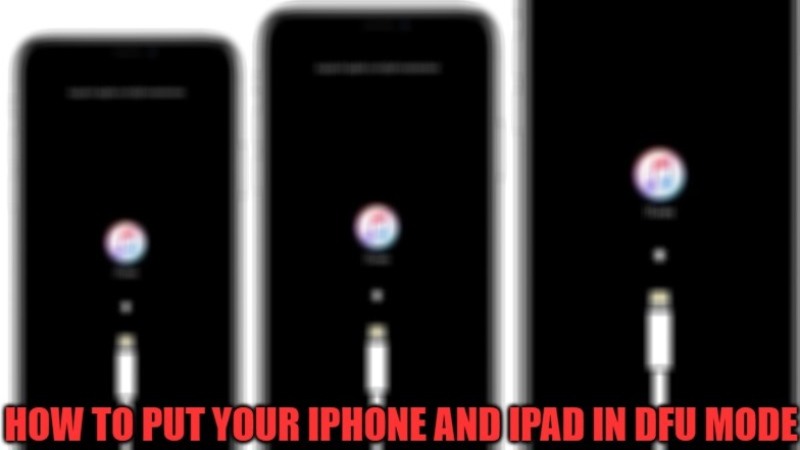
If your new iPhone or iPad has some kind of problems, or either stops working, and you can’t get it back to factory settings using classic recovery mode, your best bet is to put it in DFU mode. The steps to enter recovery mode and restore an iPhone in DFU have gradually updated over the years. This is because, with the release of the new devices, Apple has updated the position of the on/off button and removed the Home button. Let us find out more details on the DU mode below.
What is DFU mode and what is it for?
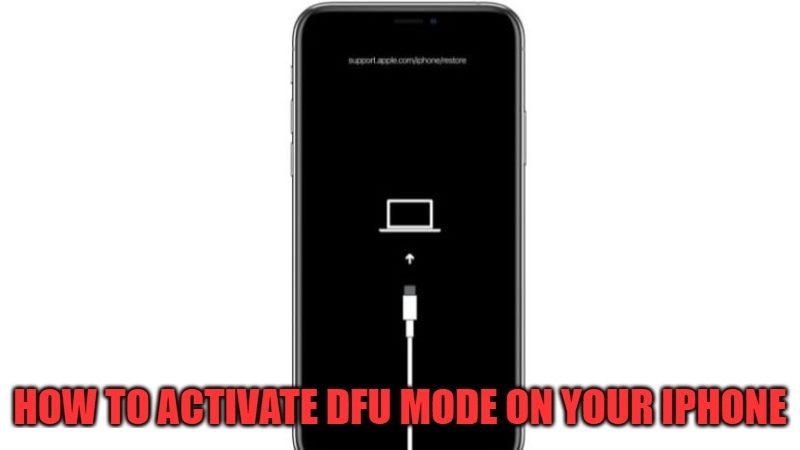
DFU, an acronym for Device Firmware Update, is an emergency mode created by Apple that allows you to boot your iPhone or iPad and update or restore iOS from scratch, solving some common issues that may arise during daily use.
When you reset an iPhone in DFU mode, the computer erases and reinstalls the software from scratch. Then, all the data present on your phone or tablet will be erased. You need to ensure that you use this method as a last resort, but above all remember to make a full backup of your Apple device, so as to prevent the loss of some important information.
How to activate DFU mode on your iPhone and iPad?
Putting your iPhone and iPad in DFU mode is very simple, although it should be noted that the key combination differs depending on the model you are using.
In any case, all methods use the on/off button located at the top or right side of the iPhone or iPad. What fundamentally changes is that for the newer iPhone and iPad models, you need to press the volume keys instead of the Home button.
Here’s how to activate DFU mode on your iPhone 8 and 8 Plus, iPhone X, iPhone XS and XS Max, iPhone XR, iPhone 11, 11 Pro and 11 Pro Max, iPhone SE 2020, iPhone 12, 12 Mini, 12 Pro, and 12 Pro Max, iPhone 13, 13 Mini, 13 Pro, and 13 Pro Max?
Here is the key combination to press:
- Connect your iPhone to Mac/PC (on Windows open iTunes).
- Press and release the Volume Up button.
- Now you need to press and release the Volume Down button;
- Press and hold the power button for 10 seconds until the screen turns black;
- While still holding the Power button, press the Volume Down button for 5 seconds;
- Release the Power key and continue holding the Volume Down button for another 10 seconds.
If the screen is still black, the device is now in DFU mode. iTunes will notify you that it has detected an iPhone in recovery mode. If, on the other hand, the Apple logo should appear, it means that something has gone wrong. You will then have to repeat the entire operation.
How to Exit DFU Mode?
Did you choose not to restore your iPhone or did you mistakenly enter DFU mode and now want to exit? Follow the steps given below.
- Quickly press the Volume Up key.
- Quickly press the Volume Down key.
- Press and hold the Power key until the device restarts and the Apple logo appears.
That is all you need to know how to put iPhone and iPad into DFU mode to restore iOS. In case you are looking for all the latest information on iPhone 13, the latest device that Apple announced recently with prices, check out this guide on how to pre-order iPhone 13, Mini, Pro, and Pro Max.
