
Recovery key on iPhone is a built-in security feature that was brought back by Apple in the latest iOS and iPadOS systems. It is a very useful feature to reset your Apple ID password. But sometimes, when a user forgets his/her recovery key, resetting the same function becomes very vital. And to do that first you need to recover it from scratch. Therefore, in this guide, you will learn how to recover the Recovery Key on your iPhone if you lost it.
How to Recover Lost Recovery Key on iPhone (2023)
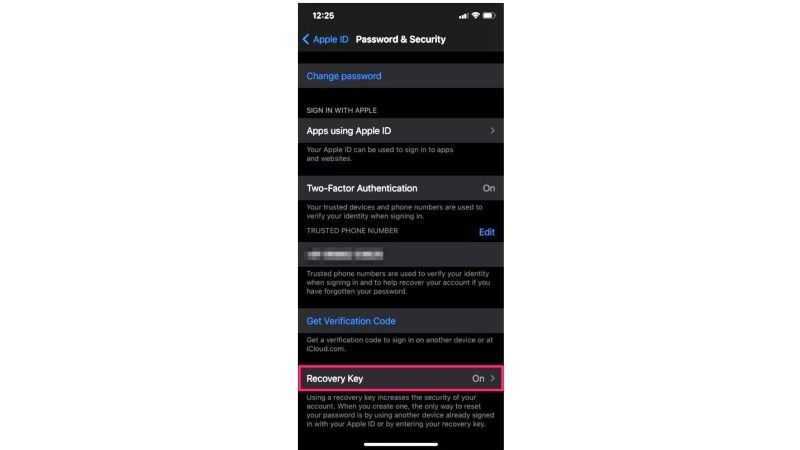
If you have lost your recovery key on your iPhone, to recover it again you will need to have an Apple ID password and also have access to one of your trusted Apple devices, then only you will be able to sign in and make a new Recovery key. Once you have all these things, follow the steps below:
- First of all, navigate to the Apple ID sign-in website, here is the link.
- Log in with your Apple ID and password with a trusted device.
- If you come across a security question “Answer your security questions to continue”, use the proper details here and click on the Continue button.
- Now, go to the Security section.
- Then click on Edit and press the Replace List Key option.
- Finally, enter the new Recovery Key and make sure to keep it in a safe place. Note that the old Recovery Key will not work and it also cannot be used to reset the password.
Replace Lost Recovery Key via iPhone
- Go to Settings app and click on Apple ID name on the top (your profile icon)
- On the next page, click on “Password & Security”.
- Navigate to the bottom and press “Recovery Key”.
- Tap the option “Create New Recovery Key”.
- A new window will pop up, here tap the option “Replace Recovery Key”.
- Then enter the passcode of your iPhone to confirm the action.
- After successfully entering the passcode, you will come across a screen with your 28-digit recovery key.
- Finally, just write the Recovery Key in a notepad somewhere, and then click the Continue button. Now, just enter the recovery key manually by typing it and once the verification is done, tap Next to change it for your Apple account.
That’s all there is to know about how to recover a lost Recovery Key on your iPhone. While you are here, you might be also interested to know How to fix Camera Glitching Problem on your iPhone, and How to Find Your Phone Number on iPhone.
