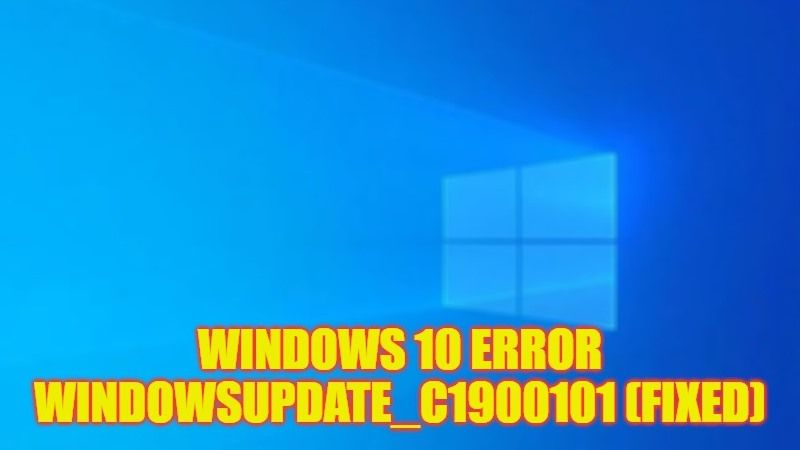There are still some users who are looking to upgrade their Windows 7 or Windows 8 computer to Windows 10 operating system but they are getting an error that is not letting them to install the latest OS. Whenever these users try to perform an upgrade to the latest operating system, they get an error message that states “Windows 10 couldn’t be installed” followed by an error code WindowsUpdate_C1900101. So, if you are looking to solve this problem, in this guide, I will tell you how to fix this Win 10 update error on your PC in detail below.
Fix: Windows 10 Error WindowsUpdate_C1900101 (2023)
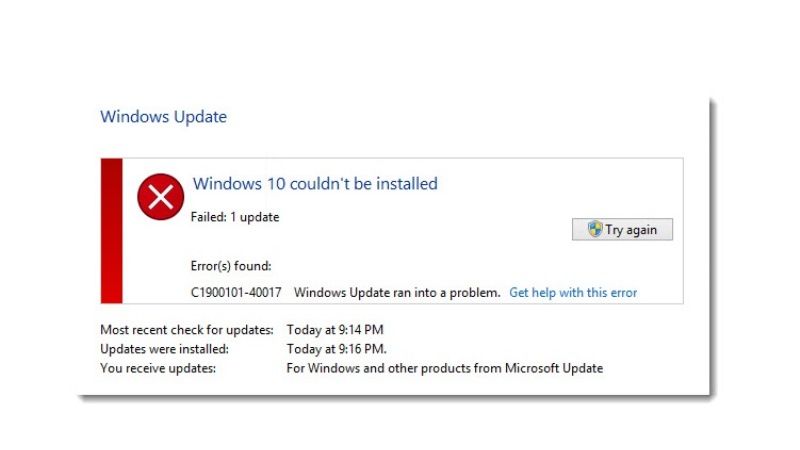
If you want to fix Windows 10 Error WindowsUpdate_C1900101, you will need to perform a clean upgrade on your computer, follow the steps given below to find out how it is done.
How to Perform a Clean Upgrade/Boot
- First, log into your PC with an administrator account that has the full privilege.
- Click on the Start menu and type “msconfig” without quotes and press Enter key.
- A new System Configuration window will open, here click on the Services tab and tick the checkbox of “Hide all Microsoft services“, then click on the “Disable all” button and click Apply.
- Now, click on the Startup tab and choose the “Open Task Manager” link.
- Under the Startup tab in Task Manager, select Disable option for all the Enabled startup items.
- Exit the Task Manager.
- Now, in the System Configuration, under the Startup tab, click on the OK button.
- Finally, after restarting your PC, it will be in clean boot conditions.
You can now try to upgrade your PC to Windows 10 either by using the CD installation or via a USB drive if you want. Here are some guides that will help you to install Windows 10 on your PC:
- How to Download Windows 10 Media Creation Tool
- How to Create a Windows 10 Bootable USB with Rufus
- How to Reinstall Windows 10 from USB Drive
- How to Repair Windows 10 using a USB Drive
That is all you need to know about how to fix Windows 10 error WindowsUpdate_C1900101 on your PC. While you are here, you might be also interested to know How to fix Windows Update Error 0x80190001, and How to fix LiveKernelEvent 141 Hardware Error.