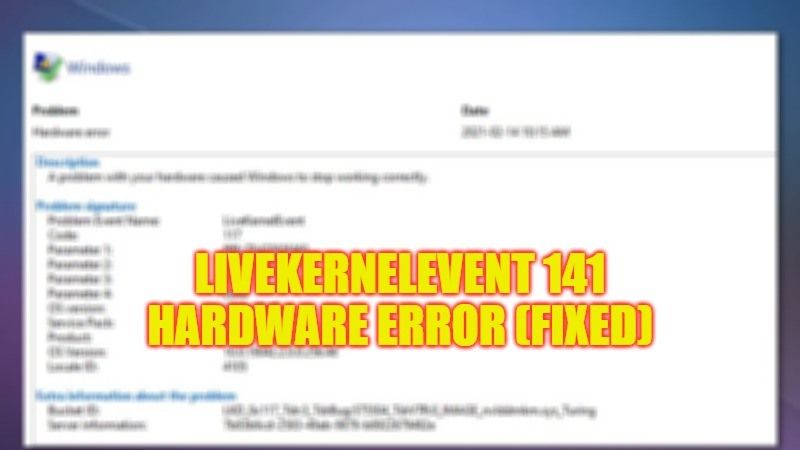
If you have recently built a gaming computer and while playing any games your computer crashes with a LiveKernelEvent 141 Hardware error message, don’t worry, as we have got you covered. This type of error usually occurs due to faulty drivers or PC peripherals. Hence, it is very vital to troubleshoot some of the hardware peripherals on your computer such as graphics card and RAM. In this guide, we will tell you how to fix this hardware error on your Windows 11/10 PC in detail below.
Fix: LiveKernelEvent 141 Hardware Error (2023)
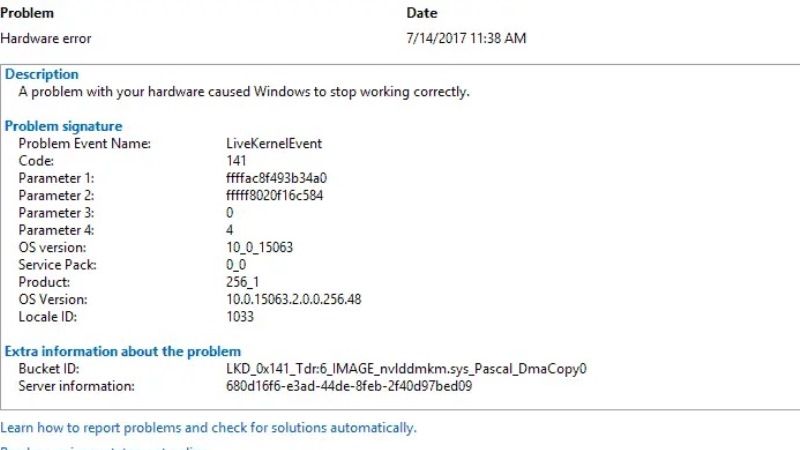
There are several solutions to fix LiveKernelEvent 141 Hardware error message on your Windows computer. All you need to do is either update your graphics card driver to the latest version or else fix corrupted system files using SFC and DISM scans. Follow the methods given below to eliminate the hardware error on your PC forever.
How to Update Graphics Card Driver
You can manually or automatically try to download and install the latest version of GPU drivers on your PC, follow the steps given below:
- First, type DXDIAG in the Search box and press Enter key to open it.
- When the new window opens, click on Display to check which graphics card is pre-installed on your computer.
- If it is an Nvidia GPU, go to this link to download and install the latest driver.
- If it is an AMD graphics card, go to this link to download and install the latest driver.
- For the Intel graphics card, go to this link to download and install the latest driver.
- Finally, if you do not want to install the drivers manually, then you can also automatically detect which GPU is installed in your computer by using a software called Driver Easy. It will detect and download drivers and install them automatically on your PC.
How to Run SFC and DISM Scans
- First, type CMD in the Search bar.
- Right-click on Command Prompt and select the “Run as administrator” option.
- In the CMD window, type the command mentioned below and press Enter key:
sfc /scannow - After the scan completes, type another command mentioned below one by one and press Enter key:
DISM /online /Cleanup-Image /ScanHealth
DISM /Online /Cleanup-Image /RestoreHealth - Finally, once the process is finished, you can restart your PC to fix the error you are getting on your computer.
That is all you need to know about how to fix LiveKernelEvent 141 Hardware error message on your Windows 10/11 computer. If you are looking for more Windows 11/10 Troubleshooting Guides, check out our other articles only on TechNClub.com: How to fix “Standard Hardware Security Not Supported” Error, and What Does Hardware Acceleration Do in Chrome and How To Turn It On and Off.
