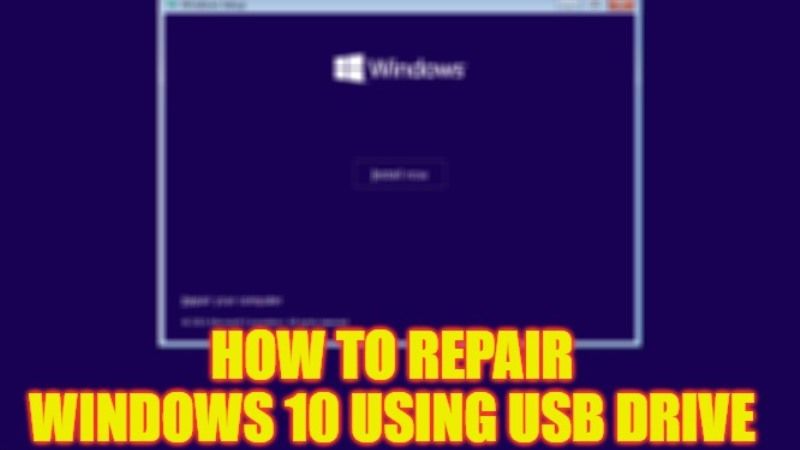
If you run into recurring issues on Windows 10, such as crashes when starting the computer, frequent blue screens (BSOD), untimely restarts, missing or unstable features, or a system that becomes increasingly slow, then it’s time for you to run Windows 10 repair. The method for the same is really simple to follow. Do not panic, here are some good old methods that have proven themselves and that can save you. In this guide, you will learn how to repair Windows 10 using USB Drive.
Windows 10: How to Repair It Using USB Drive (2023)
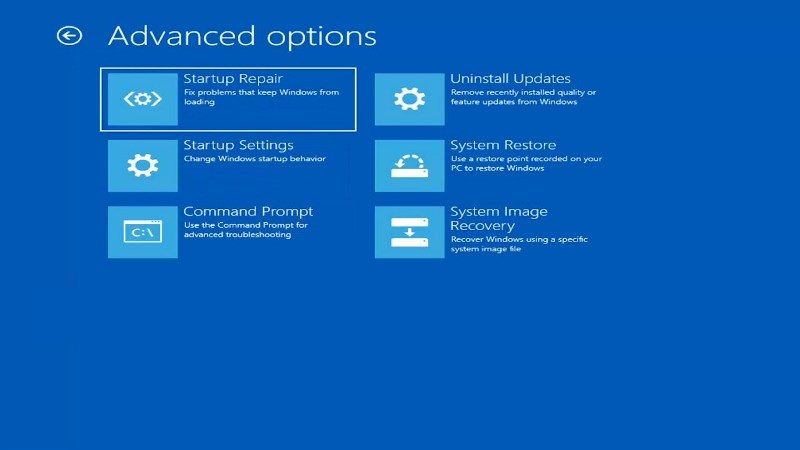
It is very easy to repair Windows 10 using USB Drive, but for that, you need to follow some steps like, first downloading Windows ISO, then making a bootable USB drive, and finally booting from the USB Drive and selecting “Repair your computer”. Below you will find all the methods to restore your Windows 10 operating system properly.
Steps to download Windows 10 ISO, Create a Bootable USB Drive, and Repairing your Computer
- First of all, you need to download Windows 10 ISO file from its official website.
- After that create a bootable USB Drive, for that follow this guide: How to Create a Windows 10 Bootable USB with Rufus.
- Next, to start your computer on USB Drive, it is necessary to modify the order of priority of the starting devices.
- To do this, you must enter the BIOS/UEFI settings of your PC. Turn on the PC and press a specific key right after.
- On the Asus motherboard, you have to press the F2 key when starting the system, on some, it’s the “DEL” key or the “ESC” key. It usually varies with each motherboard manufacturer.
- In the BIOS, just go to the “Boot” tab and position the “USB” or “removable device” item first in the “Boot Priority order” list, i.e. your USB Drive.
- Save and Exit the window.
- Now, your computer will boot from the USB drive.
- On the first screen, you just need to click on the “Repair your computer” link and it will boot your PC into Advanced Recovery.
- After that select these options: Advanced Options > Troubleshoot > Startup Repair.
- Finally, follow the instructions given on the screen to repair your Windows 10 operating system. Once the repair is finished, your computer will boot normally without any issues.
That is everything you need to know about how to repair Windows 10 using USB Drive. If you are interested in similar types of Windows Guides, check out our other articles only on TechNClub.com: How to Repair Corrupted System Files on Windows 10, and How to Use DISM Command Tool to Repair Windows 10 Image.
