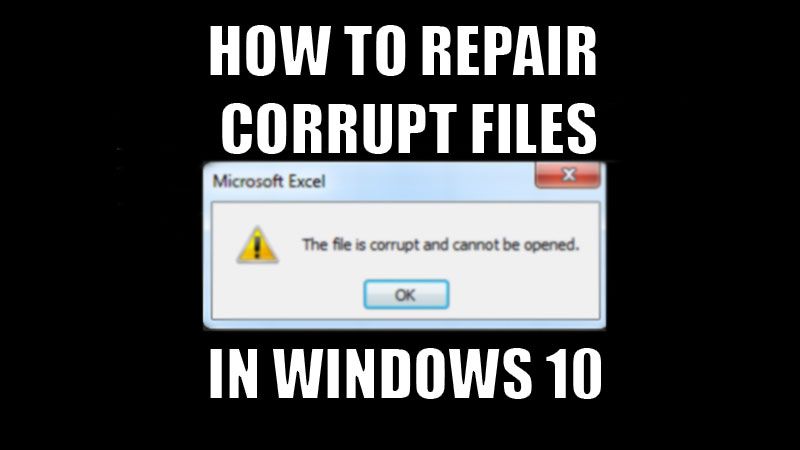
Working on a Windows 10 computer gets more productive if your system has no bugs or corrupt files in it. But it can be a difficult task to keep a tab of all the corrupt files on your computer and then repair them, especially when you do not know any ways to do so. Hence, we have explained a few ways to fix corrupted system files in Windows 10 in this guide.
4 Ways to Repair Corrupted System Files in Windows 10
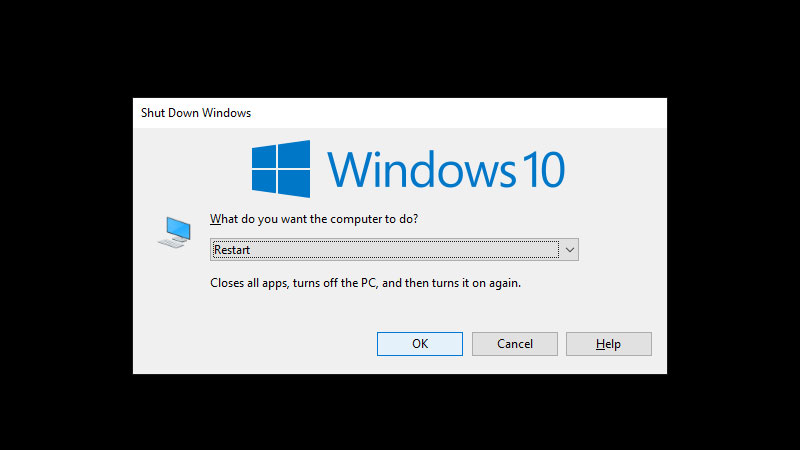
Repairing a corrupt or broken file in Windows 10 is really important to ensure the smooth functioning of certain files and programs. Here are the methods to fix corrupt files in Windows 10:
Method 1: Run SFC Scan and Use DISM Tool to Repair Corrupt Files
One of the best things about Windows is that the users have the power to solve many small or big issues in their computers by themselves. Windows 10 comes with certain troubleshooting methods so that users do not have to rely on anyone else to address a problem. Two of the most useful ways to fix multiple issues and repair corrupt files on Windows 10 are the SFC scan and the DISM tool. Go through this guide to understand how to use them.
Method 2: Use Windows System Restore
Windows System Restore is can be the perfect method to fix corrupted files in Windows 10. It lets you save a certain state of your Windows computer with all the settings and files on the system. In case of an error or if the user wants to, he/she can revert to the pre-saved state of their Windows 10 PC. But to restore your computer to an earlier state, you first have to create a restore point otherwise, this method can’t be used.
Check out this guide to using Windows System Restore in Windows 10.
Method 3: Use an Antivirus Software to Find Corrupt Files
Using antivirus software is the best way to look for any viruses, malware, and corrupt files in your Windows 10 computer. You can use any third-party app or antivirus that you can trust. Below mentioned are some suggested antivirus programs that you may find good enough for the job:
- Bitdefender Antivirus Plus
- Norton Antivirus Plus
- Kaspersky Antivirus
If using an antivirus did the trick, then you are good to go. If not, try the next fix.
Method 4: Restart Windows 10 Computer
It is a possibility that there are no corrupt files in your Windows 10 PC and the problem or glitch that you have been facing, if any, is due to a bug in the system. Such small bugs can be dealt with by simply restarting the Windows PC. Try restarting your Windows 10 device and see if the issue gets solved.
So, these are all the methods that can help you in repairing the corrupt files on your Windows 10 computer. Do not forget to check out our other guides on similar topics – How to Troubleshoot and Fix Windows 10 Blue Screen (BSOD) Errors, and Windows 10 Start Menu Not Working Error Solved.
