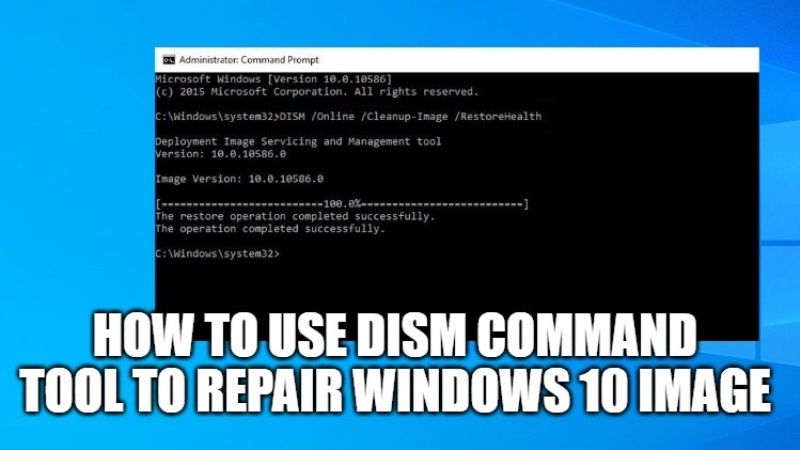
Windows 10 stores an image of itself that it uses in case you want to restore non-functioning components of the operating system. To check and repair the integrity of this OS image, you can run a command called DISM (Deployment Image Servicing and Management). These tools are very useful when Windows 10 becomes unstable when unexpected errors appear in the startup of applications or services. In this guide, I will show you how to use DISM command tool to repair Windows 10 image.
How to Use DISM Command Tool to Repair Image of Windows 10

There are some tools in Windows to check system files and repair them if necessary. These tools should be used via the command prompt, which might actually discourage novice users. In reality, there is no need to worry because the commands are few and rather simple, in the following tutorial we will see them in detail.
The main tools for repairing system files in Windows are two, the DISM and the System File Checker. In this article, we will talk about DISM, which is a versatile tool that can perform different tasks by specifying some execution parameters. Let’s see those of our interest:
- To run the DISM command tool, you have to click on the Start menu and type this word – Command Prompt.
- Right-click on the Command Prompt and then select Run as administrator.
- A command prompt with an administrator privileges window will open.
- In the same CMD, we will type the command DISM.exe /Online /Cleanup-image followed by the desired parameter, after which we press the Enter key.
- Below you will find the command followed by the three parameters:
DISM.exe /Online /Cleanup-image /CheckHealth
DISM.exe /Online /Cleanup-image /ScanHealth
DISM.exe /Online /Cleanup-image /RestoreHealth - In the end, the tool returns a message with the result of the analysis (and possible correction) of the system image.
Finally, I will like to specify that DISM is strictly dependent on another function of the operating system, namely Windows Update: if the latter does not work correctly, it must first be repaired otherwise DISM will not work. With this guide, I hope to have made it easier for you to use the DISM tools integrated into Windows.
That is everything you need to know about how to use DISM command tool to repair Windows 10 Image. While you are here, you might be also interested to know How to Fix Black Screen on Windows 10, and How to check if your Windows 10 PC can run Windows 11 OS.
