On iPhone with iOS 16, you can use Night mode to take stunning photos in low-light situations. Night mode is a feature that automatically turns on when the camera detects a dark environment and adjusts the exposure time to let more light into the lens. Hence, to use Night mode on your iPhone to take clear pictures, this guide will help you.
iPhone: How to use Night mode to capture clear Photos in the Dark (2023)
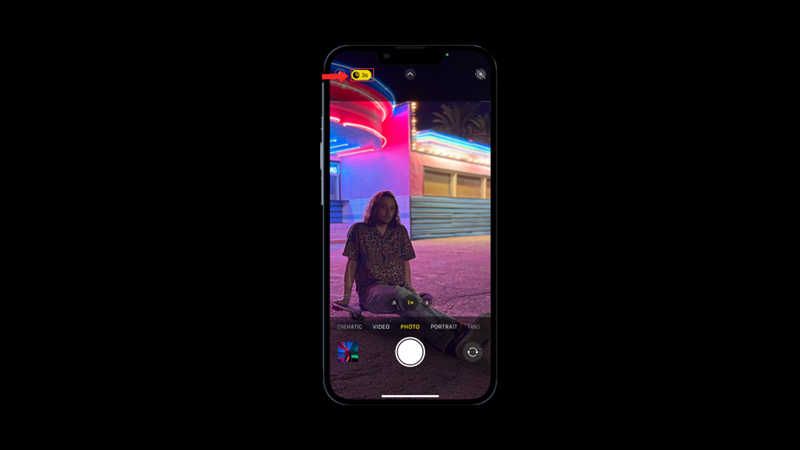
To use Night mode to capture clear photos using your iPhone Camera, follow these steps:
- Firstly, open the Camera app on your iPhone.
- In low-light situations, you will see a yellow Night mode icon at the top of the screen. If you don’t see it, try moving to a darker place or covering the lens with your hand.
- Now tap the Night mode icon to turn it on or off manually.
- Also, you can tap on the arrow above the viewfinder to access more options, such as flash, timer, filters, and live photos.
- When Night mode is on, you will see a number next to the icon that indicates how long the exposure time will be.
- You can tap on the icon and use the slider to adjust the exposure time manually.
- The longer the exposure time, the brighter and more detailed the photo will be.
- Also, remember that high exposure time can be prone to motion blur.
- Once ready, tap the shutter button to take your photo and hold your iPhone steady until the capture is complete.
How to Take Better Photos with Night Mode
Night mode can help you take amazing photos in dark situations, but there are some things you can do to improve your results even more, such as:
- Holding your iPhone steady is crucial for getting sharp photos with Night mode. Hence, if possible, use a tripod or place your iPhone on a solid and secure surface to avoid camera shake and motion blur.
- With iOS 14 and later, if your iPhone detects movement during capture, you will see crosshairs in the frame. Try to align them as much as possible to reduce motion and improve clarity.
- Depending on how dark the environment is, you can try different exposure times with Night mode to get different effects. For example, a longer exposure time can create light trails from moving sources of light, such as cars or stars.
- Also, you can use other camera modes with Night mode, such as portrait mode, selfie mode, or time-lapse mode. These modes can add more depth, and creativity to your photo.
That’s everything covered on how to use Night mode on iPhone to capture clear photos. Also, check out our other guides, such as How to use the Timer on iPhone Camera or How to take or click the Long-Exposure Photo on iPhone 14 Camera.
