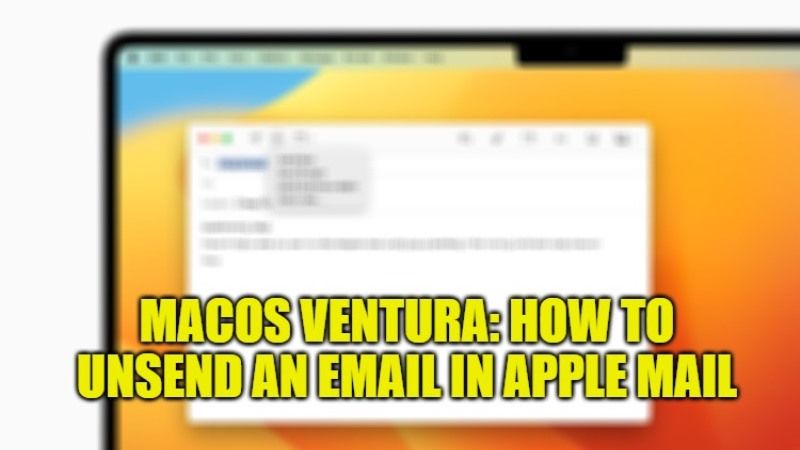
Canceling the sending of an email on Mac is one of the main novelty that came with the latest macOS 13 Ventura operating system. This is the second most important feature of Ventura that came along with Stage Manager. In this guide, we will tell you the method to recover, modify or unsend an email with Undo Send feature in Apple Mail on your macOS Ventura system.
macOS Ventura: How to Unsend an Email with Undo Send in Mail
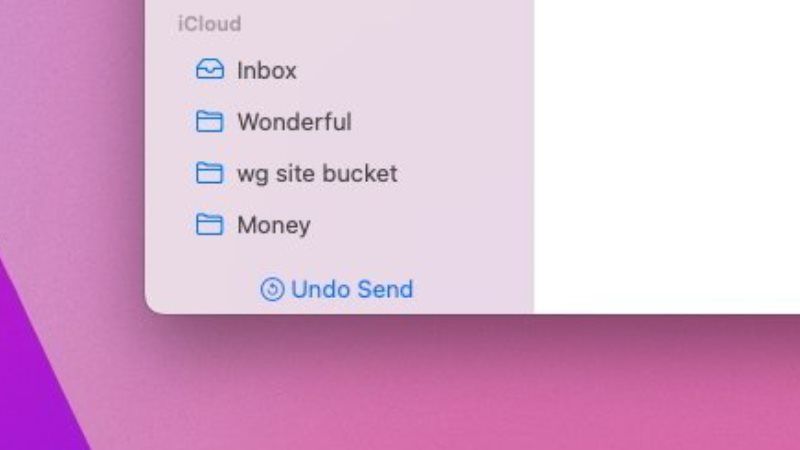
Canceling the sending of an email via the Apple Mail application can be useful. In the steps given below, I will explain how to unsend an email with Undo Send feature of macOS Ventura in Apple Mail.
How to Adjust Undo Send Delay to Unsend Emails on Mac
- First of all, launch your Apple Mail email app.
- Then go to Mail.
- Next, click on Settings.
- At the top, click on Composing tab.
- Then under Sending section, click the “Undo send delay” dropdown menu and validate the duration for the delay of sending emails in general. You can choose from Off, 10 seconds, 20 seconds, and 30 seconds. I will suggest you to go for a duration of 30 seconds (which is already very short).
- Finally, close the Settings window and your preference will be saved.
How to Use the Undo Send in Mail on Mac
- You can now compose your email by typing it as usual and then click on the icon to Send it.
- At the bottom left of the window, you will now see the “Undo Send” option link in blue color.
- You will now have 30 seconds to click on it and cancel the sending of the same email. Remember that, beyond the allotted time that you have selected, unsending of emails will no longer be possible.
- You will find the canceled email in the Drafts box.
- You can double-click on it to modify its content, recipient, and subject and you can also delete it by clicking on the icon dedicated to this purpose.
That is all you need to know about how to unsend an email with Undo Send feature in Apple Mail on macOS Ventura. If you are looking for more macOS Ventura Tips and Tricks, check out our other tutorials only on TechNClub.com: How to Fix Bluetooth Mouse Lagging Issue after macOS Ventura Update, and How to Fix High Power Consumption of Safari After macOS Ventura Update.
