
Apple’s latest operating system macOS Ventura is available now for everyone. Those who have installed it on their Macs are enjoying its new features such as the Stage Manager for organizing apps, Continuity Camera to use iPhone as a Mac webcam, FaceTime Handoff, and more. However, with the release of the new operating system, also comes some problems and errors. This time, there are some users complaining that they are having lagging problems with their Bluetooth Mouse after upgrading to Ventura. So, in this guide, we will discuss how to fix the Bluetooth mouse lagging issue after the macOS Ventura update.
How to Fix Bluetooth Mouse Lagging Issue after macOS Ventura Update
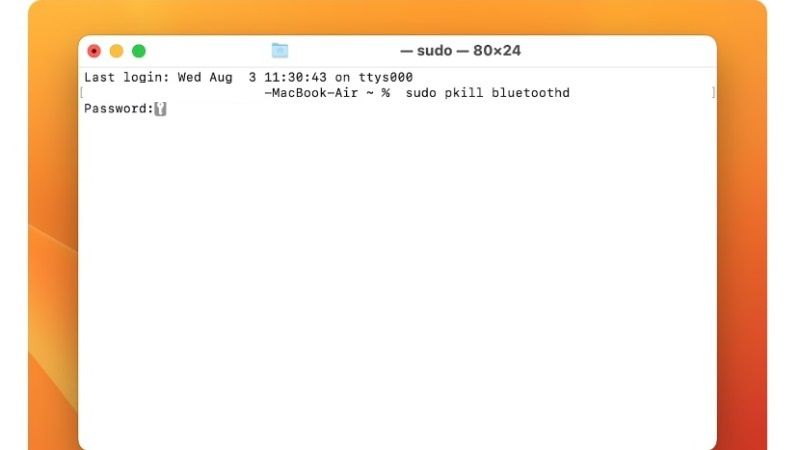
There can be various reasons for your Bluetooth mouse lagging issues on your Mac system. Thankfully, there are also several methods like disconnecting and reconnecting the Bluetooth mouse or even resetting it to solve the lagging problems. So, follow the solutions given below to fix Bluetooth lagging problems on your macOS Ventura below:
Method 1: Disconnect and Reconnect your Bluetooth Mouse
- First of all, click on the Apple menu in the top left corner.
- Go to System Preferences.
- Now click on Bluetooth.
- Here, you need to Control-click your Bluetooth mouse and choose the option of Remove.
- You may have to choose the option of Remove again to confirm the disconnection of the mouse.
- Now, to connect the Bluetooth mouse again, hold down the pairing switch on the mouse and once it shows up in Mac’s Bluetooth devices list, just connect it again.
- That’s it, in this way you will fix the lagging issue of your Bluetooth mouse once and for all.
Method 2: Reset the Mac’s Bluetooth Module
Since you are running macOS Ventura, you will have to reset the Mac’s Bluetooth Module by opening Terminal and running a command in it, here are the steps:
- First of all, press the CMD + Spacebar keys together on the keyboard and then type Terminal.
- Press the Return key on the keyboard.
- Now, copy and paste the command given below in Terminal and press the Return key:
sudo pkill bluetoothd - Finally, the Mac’s Bluetooth Module will be reset and now you can connect and use your Bluetooth mouse again on the macOS Ventura without any lagging issues.
That is all there is to know about how to fix the Bluetooth mouse lagging issue after the macOS Ventura update. While you are here, do not forget to check out our other guides on How to Fix the High Power Consumption of Safari After macOS Ventura Update, and How to Connect an External Monitor to macOS Ventura.
