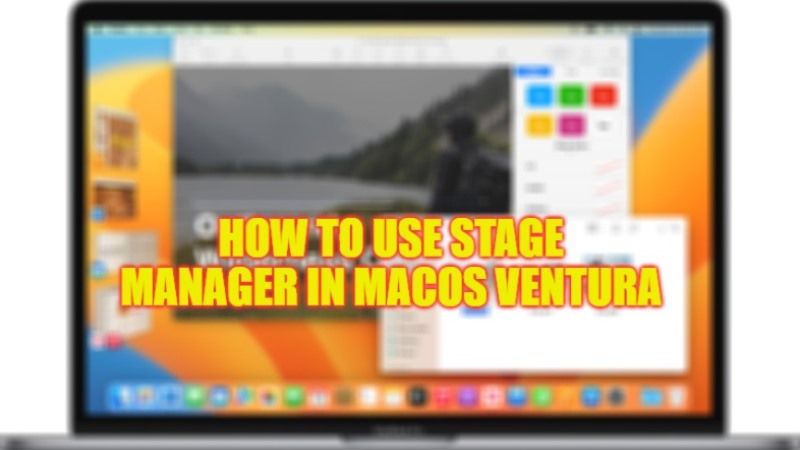
Among the new features of macOS Ventura, a new version of the Mac operating system currently available as a preliminary release for developers only, there is Stage Manager, a feature that allows you to stay focused on activities in progress and switch between app or one window to another in an even easier and faster way. In this guide, you will learn more about what is Stage Manager and how to use it in macOS Ventura.
How to Use Stage Manager in macOS Ventura and What is It?
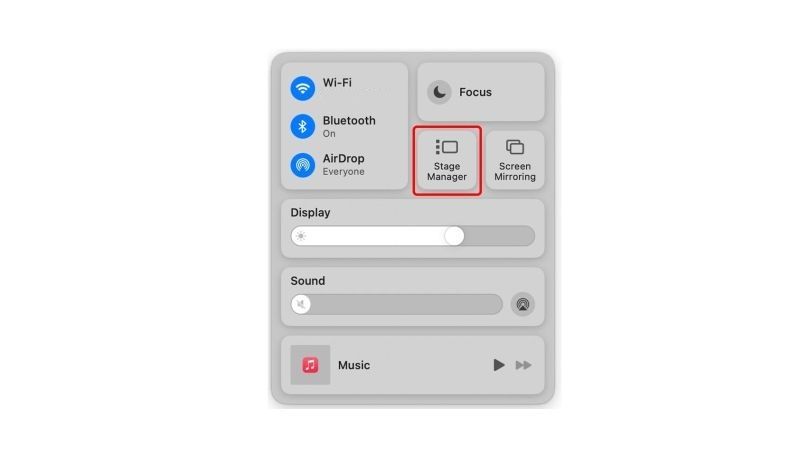
Stage Manager automatically organizes the apps and open windows to allow the user to focus on the activity in progress while offering the possibility to see everything at a glance. And if a project requires the use of various apps, their windows can also be grouped together. Stage Manager works simultaneously with other macOS window management tools, including Mission Control and Spaces. And to view the traditional desktop again, just click on the Control Center
How to Turn ON or OFF Stage Manager
- To turn Stage Manager on or off, just open the Control Center located next to the date in the top menu bar of macOS.
- After that, just click on Stage Manager to enable or disable it.
- By activating the function, the windows on the screen stack on the left side, shows a sort of secondary Dock.
- The Desktop and all files disappear allowing you to focus on what is important: leaving only the application you are currently using in the foreground.
The function allows you to highlight a single application and it is perfect for those who like low graphics and do not like dozens of windows all open together on the screen. The main window will be placed in the center of the screen, but you can move it, resize it and even hide the stack of windows (just place the cursor on the side edge of the screen to call up a different window). You can then switch between open programs by simply clicking on the desired one that appears in this sort of Side Dock.
Stage Manager will also arrive on iPads with M1, offering a completely new multitasking experience, automatically organizing apps and windows, and making it easy to switch between tasks.
That is everything you need to know about what is Stage Manager in macOS Ventura and how to use it. In the meantime, do not forget to check out How to Download and Install macOS 13 Ventura Beta on Mac.
