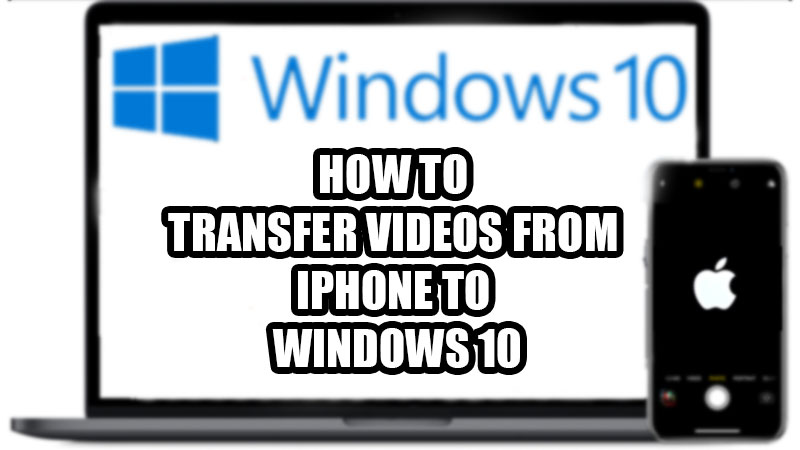With the latest iOS versions, Apple has made it possible for their iPhone users to connect and use them with different operating systems such as Android and Windows. You can now connect your Windows 10 computer to your iPhone. It allows you to share photos and videos between your iOS and Windows 10 devices. So, in this guide, we will show you how to transfer videos from iPhone to Windows 10 in various ways.
How to Send Videos from iPhone to Windows 10
There are many methods for you to share your iPhone’s video files to your Windows 10 PC. Some of those methods are mentioned below:
Method 1: Transfer Videos from iPhone to Windows 10 Using Photos App
- Connect your iPhone to your Windows 10 device using a USB cable. The charging cable of your iPhone works the best for the purpose.
- Make sure that your iPhone is unlocked.
- Tap ‘Trust’ on your iPhone if it asks whether you trust the connected device or not.
- On your PC, go to the Start Menu.
- Search ‘Photos’ and open the Photos App.
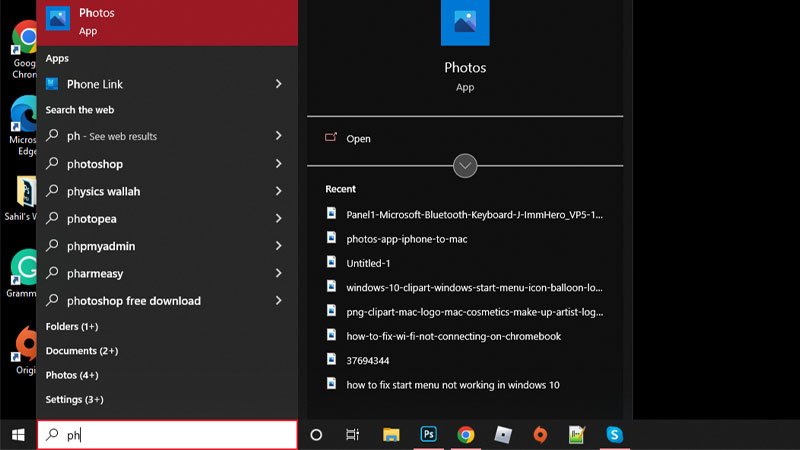
- Next, click the ‘Import’ icon around the top right corner.
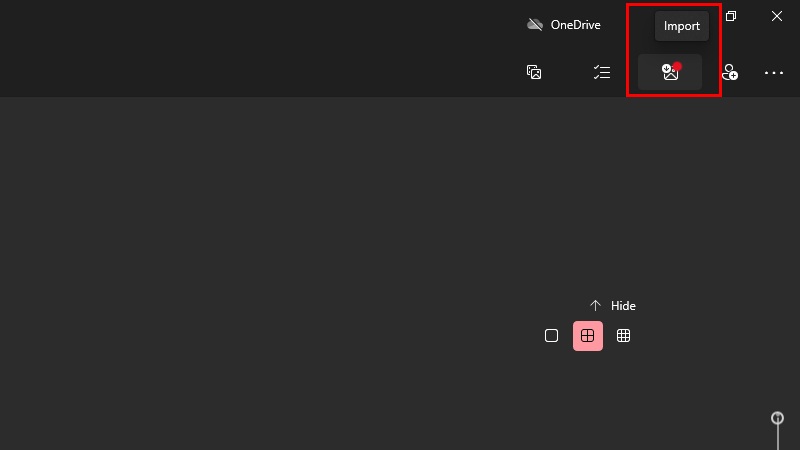
- Select ‘From a connected device’.
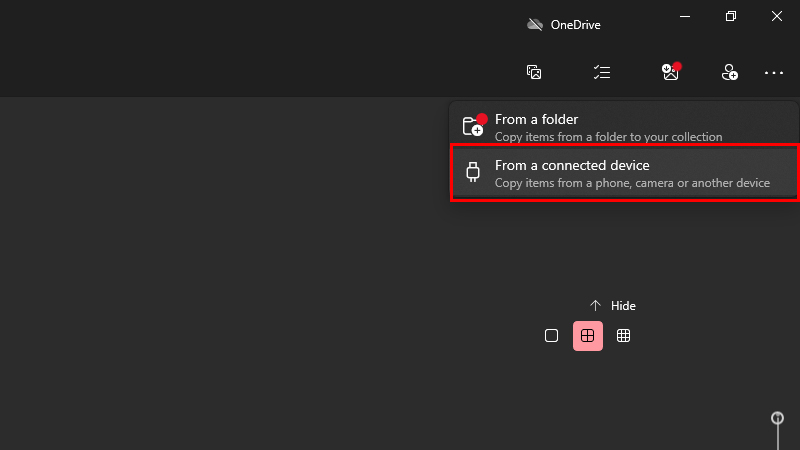
- Windows 10 will now load and show you all the photos and videos stored on your iOS device. Wait for them to load.
- Click-select all the photos/videos that you need to transfer to your Windows 10 PC.
- Click ‘Change destination’ if you want to transfer the photos to some other folder/location. (Optional)
- Click ‘Import’ to proceed.
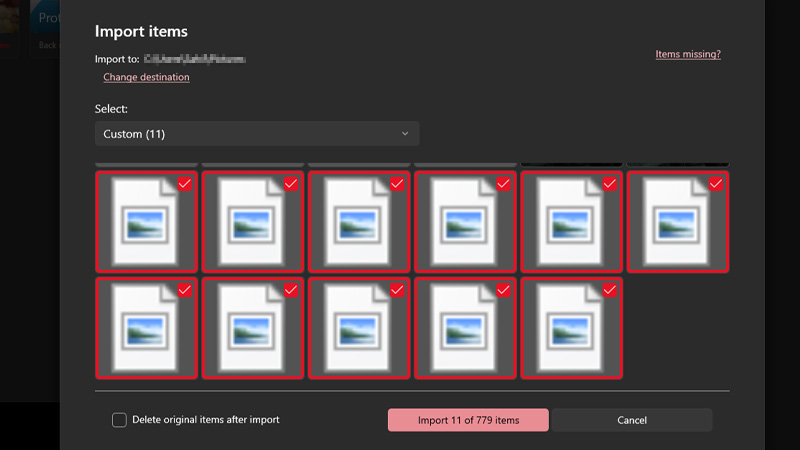
Follow these steps and the selected photos/videos will be transferred to your Windows 10 device from your iPhone.
Method 2: Send Video from iPhone to Windows 10 With/Without iTunes
As we have mentioned in our guide on How to Transfer Files from Windows to iPad, there are a few more ways that you can use to get your videos from iPhone to Windows computer. Though the guide mentioned above is about an iPad, it works perfectly fine for iPhones too.
Method 3: Copy/Paste Videos from iPhone to Windows 10
You can use the traditional method of copying/pasting videos from your iPhone’s storage to your Windows 10 PC from ‘This PC’. Here are the steps for the same:
- Connect your iPhone to your Windows 10 PC using a USB cable.
- Go to ‘This PC’.
- Under ‘Devices and drives’, open your iPhone’s folder.
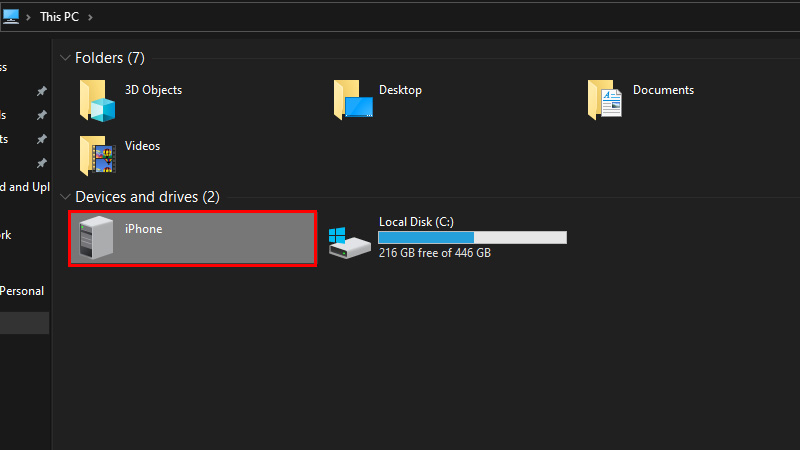
- Now, navigate to the folder where the required video files are stored on your iPhone.
- Cut/copy the required files and paste them anywhere on your Windows 10 PC.
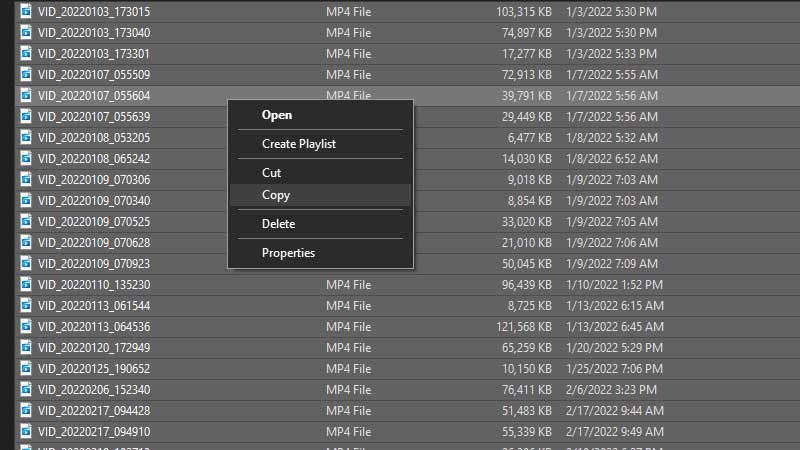
So, these are all the methods to transfer videos from an iPhone to Windows 10. Try any of the methods mentioned above and you will be able to get your data synced across all of your devices. Do not forget to check out our other guides on similar topics: How to Get Photos From iPhone to Computer and How to convert a Microsoft Word file to PDF on iPhone, iPad, and Mac.