iPhone’s cameras are the best among smartphones. Whether you need to take a picture on low light settings or you need to take a selfie for fun, you can always rely on your iPhone. However, not everyone is good at taking photos. Hence, to take a good selfie on your iPhone, this guide has some tips and tricks to help you.
iPhone: How to take a Selfie (2023)
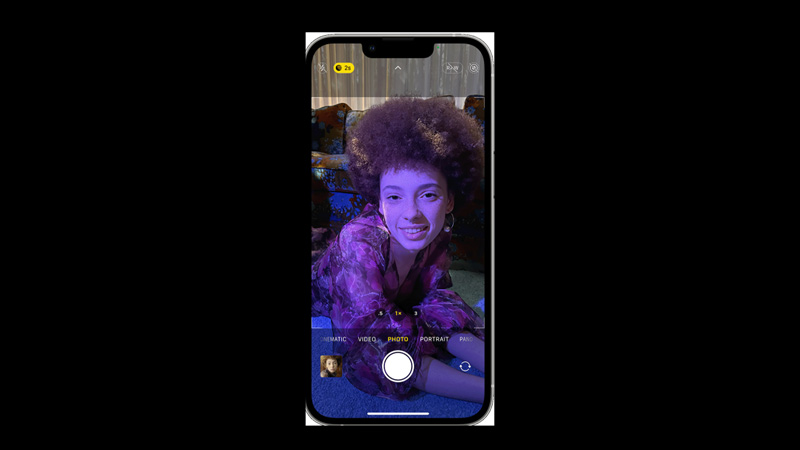
To take a good selfie on your iPhone, follow these steps:
- Firstly, select a well-lit location to take a selfie and unlock your iPhone.
- Then, open the Camera app on your iPhone.
- Now, tap the change camera icon on the right-bottom of the screen to turn on the Front Camera.
- If there’s too much disturbance in your background, you can tap the ‘Portrait’ button to take a selfie in Portrait mode.
- Now adjust the Camera and when you are ready, tap the Shutter button or any of the volume buttons to take the selfie.
How to take a good Selfie on low-light settings
Our iPhone 14 Pro vs Pixel 7 Pro guide has explained in detail how good iPhone cameras are when it comes to low light settings. iPhone 11 and above models have a night mode feature that helps the user to take a selfie under low-light or dark mode. Hence, to take a selfie under the low light settings, follow these steps:
- Open the Camera app on your iPhone and tap the ‘front-facing camera’ button from the right bottom of the screen.
- The Night Light mode will be automatically turned on when your iPhone sensor detects the low light.
- If you want to take the picture in Portrait mode, tap the ‘Portrait’ button.
- Adjust your Camera and face to take the selfie.
- Once you are ready, tap the ‘Shutter’ button or any volume button to take a selfie on low-light settings.
Tips to take a Good Selfie on iPhone
- Always try to take a selfie in a well-lit place.
- You can take selfies in portrait mode to blur the background, but when you have a good background, it enhances your picture like the icing on the cake.
- Tilt your Camera a little upward for a better angle.
Now with these tips, you should be able to take a good selfie on your iPhone. Also, you can check out our other guides, such as How to use the timer on iPhone Camera or How to turn on the 48 MP Camera on iPhone 14 Pro.
