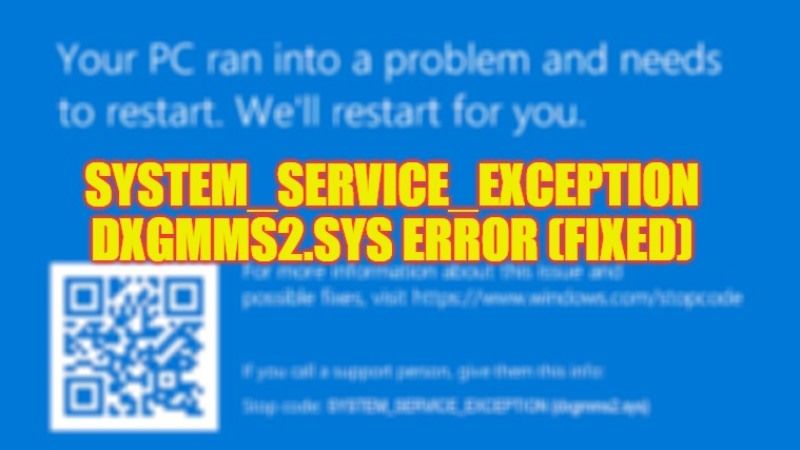There might be some occasions when you are playing any high-end games on your Windows PC and getting FPS drops and freezing problems as well as an error code related to dxgmms2.sys. This problem happens due to outdated or broken graphics card drivers. While other times, the error can also occur if you have any corrupted system files and memory errors on your computer. That is why, if you want to resolve this problem, here’s a tutorial to fix SYSTEM_SERVICE_EXCEPTION Dxgmms2.sys Blue Screen of Death (BSOD) error on your Windows system.
Fix: SYSTEM_SERVICE_EXCEPTION Dxgmms2.sys Error on Windows (2023)
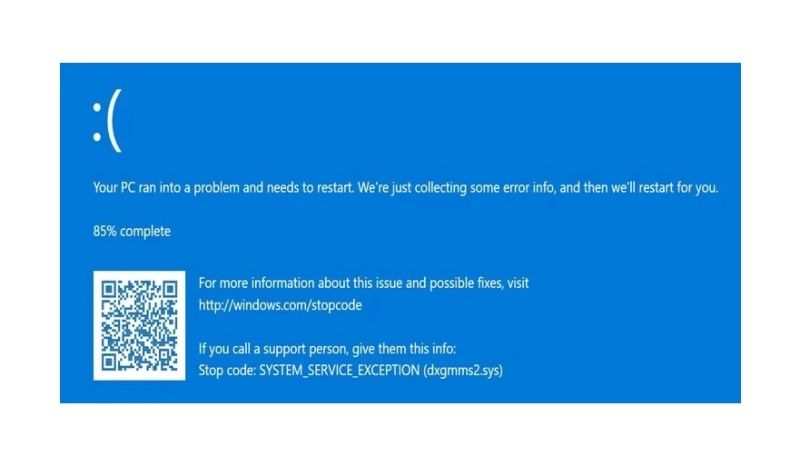
You can easily resolve the SYSTEM_SERVICE_EXCEPTION Dxgmms2.sys BSOD error on your Windows computer by Installing the Latest Graphics Card Driver or else run System File Checker (SFC) Scan to fix corrupted files. Below, you can find out both methods listed below to fix the error message you are getting on your PC.
Download and Install the Latest Graphics Card Driver
- First, check what graphics card is installed on your computer. To do that, in the Search box, type “dxdiag” without quotes and press Enter key.
- A new window will open, here on Display and Display 2 if two GPUs are installed.
- If it is an Nvidia GPU, visit the official website of Nvidia and download the drivers. Here is a guide on how to install the Nvidia graphics card driver properly.
- If it is an AMD GPU, then download and install the latest drivers from its official website from here.
- If it is an Intel GPU, get its latest drivers from this link.
- Finally, after installing the drivers, check if the error is fixed now.
Run System File Checker (SFC) Scan
- In the Search bar, type CMD.
- After that right click on Command Prompt, and choose the “Run as administrator” option.
- Type the command mentioned below:
sfc /scannow - Press Enter key.
- Finally, after the scanning process is finished, restart your PC to resolve the error message you were getting on your PC.
That’s all there is to know about how to fix SYSTEM_SERVICE_EXCEPTION Dxgmms2.sys BSOD error on your Windows PC. In the meantime, do not forget to check out our other guides like How to Reset Your Graphics Driver, and How to Check Your Graphics Card on Windows 10.