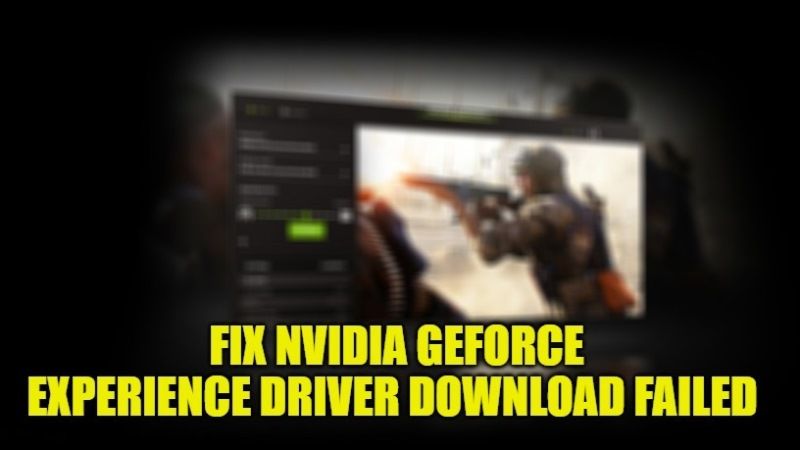
GeForce Experience is a tool provided by Nvidia to download the latest graphics driver for the video cards installed on the computer. By having the latest GPU drivers installed on your computer, you get the most recent support for your graphics card. But sometimes, when you try to download the driver via GeForce Experience, you encounter an error message and the download fails. Therefore, in this guide, we will check out the different methods to fix the Nvidia GeForce Experience driver download failed error below.
How to Fix Nvidia GeForce Experience Driver Download Failed Error (2023)
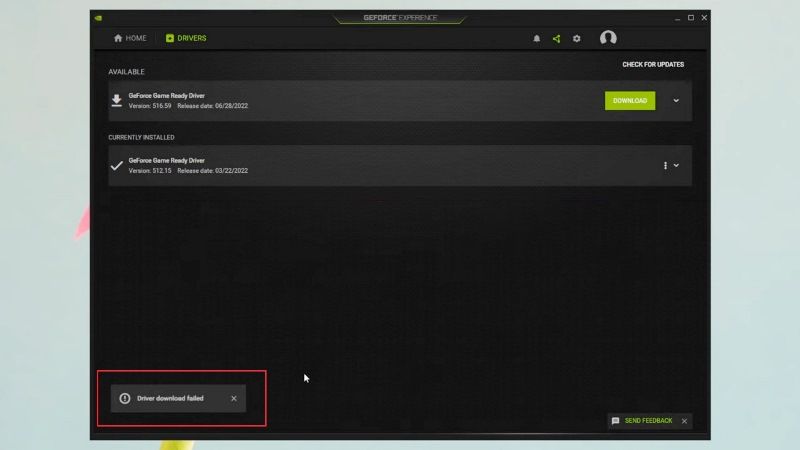
If you are unable to download any drivers recently using the Nvidia GeForce Experience, don’t worry, as we have got you covered. In this article, you will learn about the various workarounds to download the graphics driver within the Nvidia GeForce Experience software without facing any failed error messages:
Method 1: Reinstall the Nvidia GeForce Experience
You might find this method very basic, but this is perhaps the actual solution to the graphics driver download failing in GeForce Experience. Follow the steps given below to uninstall and reinstall the GeForce Experience tool on your PC:
- On your PC, go to the Search bar and type Control Panel.
- From the given list, select Control Panel at the top and press the Enter key.
- Next, select “View by: Category” which is located on the right-hand side.
- Under Programs, select “Uninstall a program”.
- In the next window, search for GeForce Experience, click on it, and from the top click the “Uninstall/Change” option.
- A window will pop up asking you to confirm the uninstallation process, select Uninstall.
- Wait for the uninstallation process to finish, and when it completes then click on Close.
- Restart your PC.
- Download and install the Nvidia GeForce Experience software from this link.
- Launch the software after the installation completes.
- Enter your email address and password to log in or create a new one.
- At the top, click on the Drivers tab.
- If there is any latest graphics driver update available, you will get a prompt to download it.
- Finally, click on the Download button to get the latest graphics driver for your graphics card and accordingly install it on your PC.
Method 2: Download and Install Drivers directly from Nvidia
If the above method is not working for you, then you can easily download the graphics driver from the Nvidia website itself, here are the steps:
- First, visit Nvidia’s driver download website, here is the link.
- Click on the dropdown menu to choose your graphics card from the list.
- Then choose the operating system that you are using on your computer, whether 32-bit or 64-bit.
- After that, click on the Search button.
- You will then come across a page that gives you the option to download the latest graphics driver, just click on download and save the driver on your computer.
- Finally, double-click on the driver that you have downloaded and install it successfully.
That is all you need to know about how to fix Nvidia GeForce Experience driver download failed error. Do not forget to check out our other guides on How to Fix GeForce Experience login not working error.
