The latest iPhone 14 series smartphones by Apple have some new features, such as a customizable Time Font widget or Lockdown mode and more. However, the classic screen recording remains constant. On iPhone 14 Plus, users might not find this option in Control Center as they usually do. Hence, this guide will help you learn how to screen record on your iPhone 14 Plus in the simple steps given below.
iPhone 14 Plus: How to Screen Record (2023)
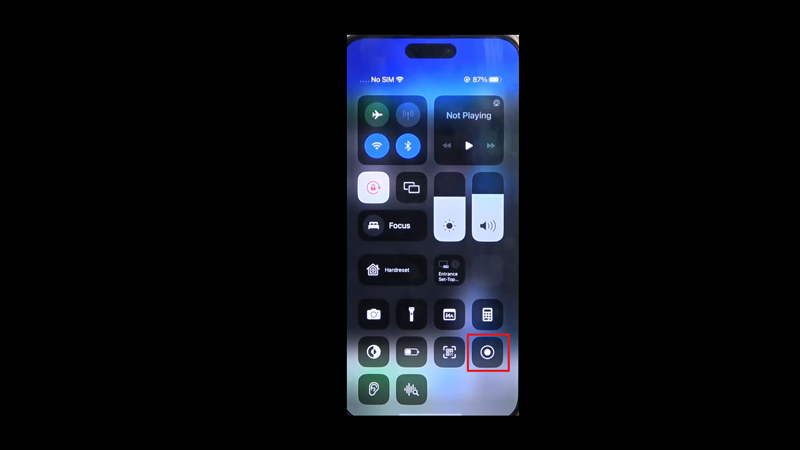
To screen record on your iPhone 14 Plus, follow these steps:
- First, open the settings app and tap the ‘Control Center’ tab.
- Scroll down and find the ‘Screen Recording’ tab and tap the ‘+’ icon next to it.
- This will add a screen recording tile on Control Center.
- Now, swipe down from the top right corner of your screen to open the Control Center on your iPhone 14 Plus.
- Then, tap the circle icon from the Control Center to start the screen recording.
- The countdown will being, and a red bar will appear on your screen.
- After completing the screen recording, tap on the red bar, and a prompt will appear.
- Tap the ‘End Recording’ option and the screen recording will be saved.
Where is Screen Recording saved on iPhone 14 Plus?
When you end the screen recording on your iPhone 14 Plus, the recording is saved in the Photos app by default. You can open the Photos app anytime to access your screen recordings on your iPhone 14 Plus anytime.
How long can you Screen Record on iPhone?
You can screen record on your iPhone for an unlimited time. However, you can’t store long screen recordings on your iPhone 14 Plus if your device is running out of space.
That’s everything covered on how to screen record on iPhone 14 Plus. Also, check out our other guides, such as How to take a screenshot on iPhone 14 or How to take a full website screenshot on iPhone with iOS 16.
