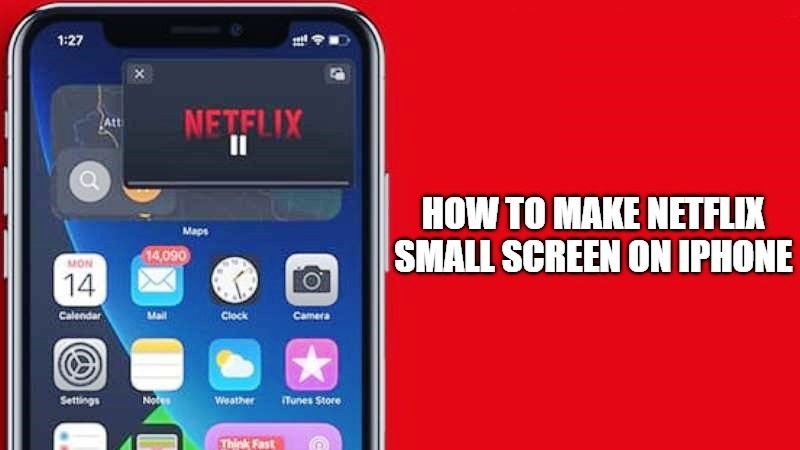With the launch of iOS 14, a new Picture-in-Picture (PiP) mode has been introduced that allows users to play video in small screen sizes on iPhone. With this feature, you can see a video played in an app like Netflix while in a floating pane on the iPhone screen while using other apps. In this tutorial, I will explain how you can make your Netflix app small screen on your iPhone.
How to make Netflix Small Screen in Corner on iPhone
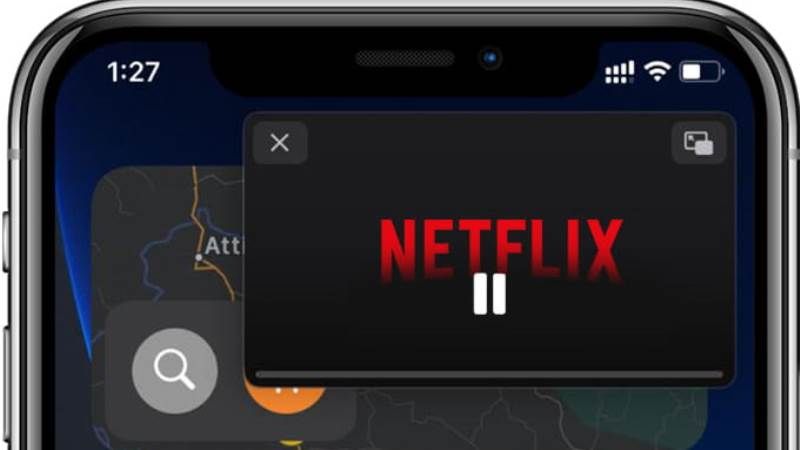
The update to iOS 14 brought to the iPhone an interesting feature dedicated to the use of video content. It is none other than the Picture-in-Picture (PiP) function that allows you to browse the smartphone apps without having to stop watching the video you were watching previously.
Here’s how to enable Picture-in-Picture mode on your iPhone:
- First of all, you need to make sure that your iPhone is updated to iOS 14 or later.
- After that, on your iPhone go to the Settings menu.
- Tap on General.
- Then tap on the Picture in Picture option and check the toggle located at the menu “Start PiP Automatically” is set to ON.
- That’s it, the PiP is now enabled on your iPhone.
How to watch Netflix in PiP Mode on iPhone
Once you have enabled the Picture-in-Picture mode, all you have to do is open the Netflix app that supports PiP mode and start playing the video content. Follow the steps given below to watch Netflix in PiP mode on iPhone:
- After activating the PiP mode on your iPhone, go to the home screen and open the Netflix app on your device.
- Play any video content that you want to watch on Netflix.
- Once the video starts playing (in landscape mode, simply flick the player up from below with your finger.
- You will notice that the Netflix player will make the screen small to thumbnail size and it will display the video on top of other apps.
- Once this is done, you can even open another app, by pressing on its icon and, by doing so, you can multitask, continuing to see the video, while carrying out other activities on your iPhone.
That is everything you need to know about how to make Netflix small screen on iPhone. Also, do not forget to check out our other iPhone Guides on How to Send Location on iPhone, and the Best Weather Apps for iPhone.