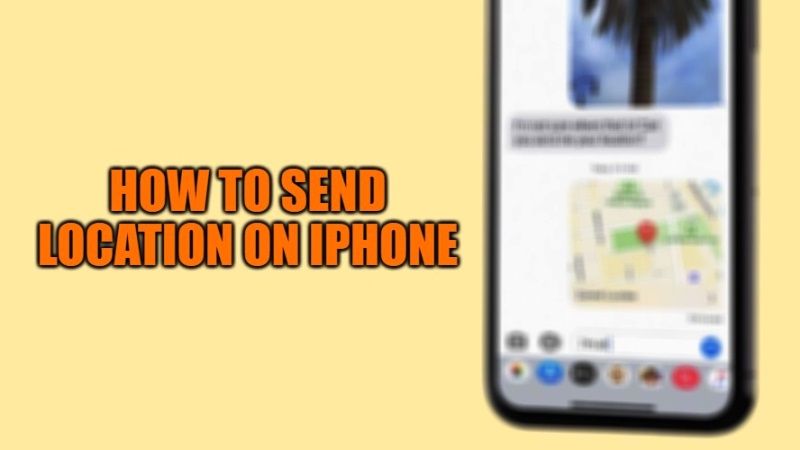
With the update to iOS 13 and later, Apple has introduced new ways to share or send the location with other users on your iPhone. GPS services are not only available on your iPhone for navigation purposes. Among other uses, you can also use it to update your friends or family with your location. This way they can find out if you are nearby or if you are about to meet them.
If you’re looking for ways to share your location on your iPhone, we’ve got you covered. In this article, we will share the different ways you can share or send your iPhone location to your friends and family.
How to Share or Send your Location on iPhone in 2023
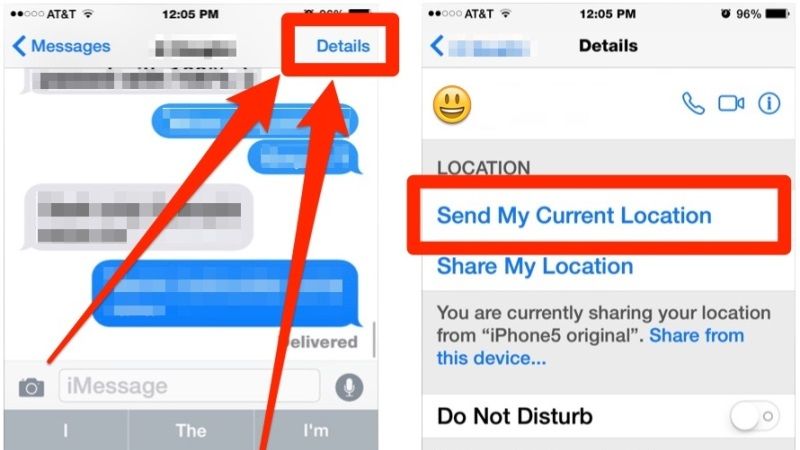
Starting with iOS 13 and later, Apple has unified the “Find my iPhone” and “Find my friends” functions into a single app called “Find My”, through which you can share your location with other devices with iPadOS and macOS Monterey. The app is also convenient and very effective.
Before proceeding further into the different ways to share your iPhone location, you need to enable Location Services. Here’s how you can do it on your iPhone:
- Open the Settings app on your iPhone.
- Go to Privacy.
- Select Location Services.
- Tap the slider to the On position to enable Location Services. If the slider is green, location services are active.
How to Share or Send your iPhone Location with Find My
The first thing to do to share your location via Find My is to go to Settings> your name> Find My and activate “Share My Location”. At this point, we can open the app and select the People panel, and then tap on Share my location or start sharing location. After that, we will have to enter the name or phone number of the person with whom we want to share our location and choose how long to share it.
How to share your location with iMessage
iMessage has a built-in feature to share or send your iPhone location. Here’s how you can send location on iPhone with iMessage:
- First of all, you need to open Messages and tap a conversation with the person you want to share your location with. You can also create a new conversation by tapping the dial icon in the top right and entering a number or selecting one of your contacts.
- After that tap the contact’s name or icon at the top of the screen.
- Select Information.
- From here you can choose to Send My Current Location or to Share My Location. Share My Location is appropriate if you want to share for a certain amount of time: one hour, until the end of the day, or indefinitely. Select Send my current location if you only want to share your current location.
- Next, you may be prompted to grant iMessage access to your location – tap Allow once or Allow while using the app.
- Your location will be shared instantly.
And that is all you need to know about how to share or send location on iPhone. While you are here, do not forget to check out our other guides on how to share iPhone and iPad Screen via FaceTime, and how to share files from Android to iPhone 13 with free apps.
