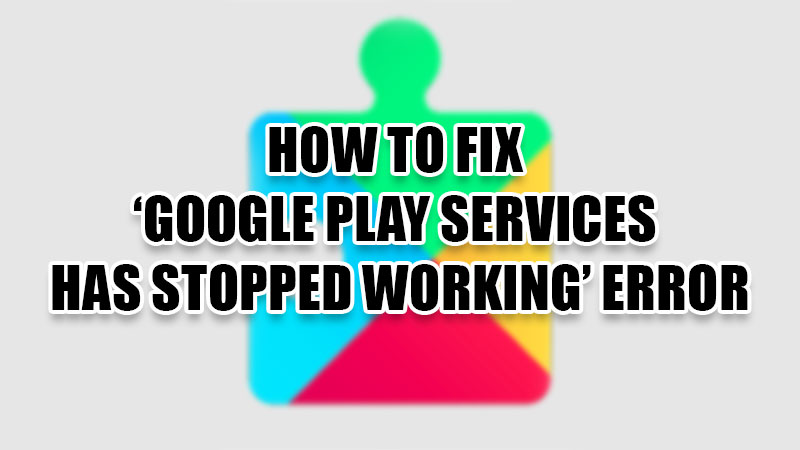The Play Store, Gmail, YouTube, and even the Android OS, are all owned by Google. When we talk about Android users like me, we are sustained completely at the mercy of Google Play Services for almost everything on our Android phones. But what happens if someday, Google Play Services stop working all of a sudden? Do not worry; we are far away from something that serious happening. But, at present, users are facing an error that says Google Play Services has stopped. Go through this guide to understand how to fix this error.
What is Google Play Services?
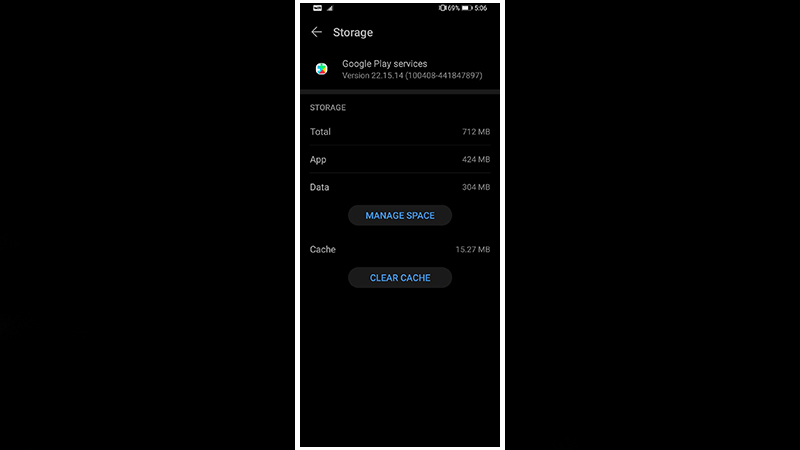
People often mistake Google Play Services to be the same as the Google Play Store though they are different in many ways. To know more about Google Play Services, go through our article on What Is Google Play Service App in Android.
How to Fix Google Play Services has stopped Error on Android (2023)
We have mentioned some easy fixes for the ‘Google Play Services has stopped’ error below:
Update Google Play Services
Just like any other app, if the Google Play Services is not up-to-date, it will not function properly. Follow these steps to update the Google Play Services:
- On your Android phone, go to Settings > Apps & notifications > See all apps > Google Play Services > App Details.
- Tap ‘Update’ or ‘Install’ if there’s a new version available of Google Play Services.
Once Google Play Services gets updated, the error will most probably get solved too. You can try the next fix if nothing changed.
Clear Google Play Services Cache and Data
Clearing cache and data for Google Play Services can help fix the error but it may also erase any data related to virtual payments cards on Google Pay or COVID cards. Follow these steps:
- Go to Settings > Apps > See all apps > Google Play Services > Storage.
- Now, tap ‘Clear Cache’ to delete all the cache data for Google Play Services.
- Select Manage Space > Clear all Data. This will delete all the data for Google Play Services.
Check if the error still exists or not. If it does, move on to the next fix.
Clear Play Store Cache and Data
Though Google Play Services is not the same as the Play Store, certain issues related to the former can be solved by clearing cache and data for the latter. Here are the steps for the same:
- Go to Settings > Apps & notifications > See all apps > Google Play Store > Storage.
- Tap ‘Clear Cache’ and then tap ‘Clear Data’. This will clear the cache and data for the Google Play Store.
Additional Fixes for ‘Google Play Services has stopped’ Error
- Restart your Android phone.
- Update your Android phone to the latest Android version.
- Try using a different Google Account.
Try all the fixes mentioned above and the Google Play Services has stopped error will most likely be fixed. If you still can’t fix this error, Contact Google and see if they can help you.
Do not forget to check out our other guides in the meantime: How to Fix Google Keeps Crashing/Stopping Error, and How to Fix Gmail When It’s Not Receiving Emails.