
Recording calls on an iPhone can be useful for people to recollect what they had previously talked about with that person or to recollect work-related points said by your manager or a higher level authority. This feature plays an important role if you have a habit of forgetting things. If you are using iPhone then you have to install a third-party app from the App Store to record a phone call. In this guide, let us find out how to record a phone call on an iPhone.
Steps to Record a Phone Call on iPhone (2022)
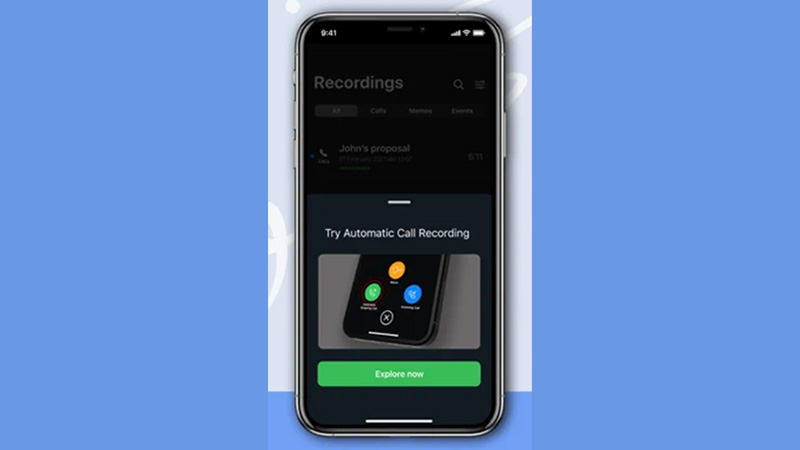
As discussed earlier, the iPhone does not have inbuilt support for recording phone calls, so for this, you need to install third-party apps. So, here is a list of third-party apps that you can use to record phone calls.
1. Google Voice
Google Voice is the best app for recording calls for free. Here is how you can set up the Google Voice on your iPhone.
- First of all, install the Google Voice app on your iPhone and open the app.
- Sign in with your Google account.
- Tap on “Search” to show the available numbers with country code. Select a country code number from the list.
- Enter your existing number in the next dialogue box and verify it with OTP (One Time Password).
- After verifying the number go to the app’s “Settings” and select “Calls”.
- In the “Calls” section, toggle the switch right next to the “Incoming Calls” to record calls.
By doing this, you have set up Google Voice on your iPhone and thus can easily record calls through it. The drawbacks of this app are that you need to set it as your default Phone app. Another drawback of this app is it is only available in US and Canada.
2. Rev Call App
Another alternative is Rev Call App which is available for free and can record calls even if you are using the default phone app. This app also offers a transcribe feature in the premium version of the app that turns recordings into text. To set up the app you need to open it and enter your phone number and verify it. After the verification, you can record either incoming and outgoing calls or both of them. The only drawback of this app is it is a bit costly if you are planning to buy the premium version.
3. TapeACall
TapeACall is another third-party call recorder app that supports your iPhone’s default app and also can record both incoming and outgoing calls; you can also rename the recordings to segregate your list. The drawbacks of this app are that you need to buy a plan to enjoy the app after completing its free trial time and it is also a bit confusing as you need to merge with a TapeACall recording line every time you want to record a call.
These are some third-party apps that can be used to record calls on your iPhone. If there is a problem with your iPhone’s microphone, look at our guide on How to fix the iPhone microphone not working.
